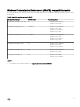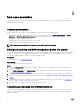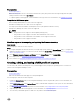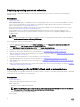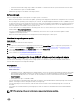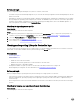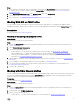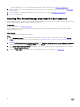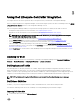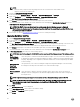Users Guide
Table Of Contents
- Dell Lifecycle Controller Integration Version 3.3 for Microsoft System Center Configuration Manager User's Guide
- Introduction to Dell Lifecycle Controller Integration (DLCI) for Microsoft System Center Configuration Manager
- Use case scenarios
- Common prerequisites
- Editing and exporting the BIOS configuration profile of a system
- Comparing and updating the firmware inventory
- Creating, editing, and saving a RAID profile of a system
- Deploying operating system on collection
- Exporting server profile to iDRAC vFlash card or network share
- Importing server profile from iDRAC vFlash card or network share
- Viewing and exporting Lifecycle Controller logs
- Working With NIC or CNA Profiles
- Working with Fibre Channel profiles
- Selecting Fibre Channel storage area network in boot sequence
- Using Dell Lifecycle Controller Integration
- Licensing for DLCI
- Dell Deployment ToolKit
- Dell Driver CAB files
- Configuring target systems
- Auto-discovery and handshake
- Applying Drivers from the task sequence
- Creating a task sequence
- Creating a Dell specific task sequence
- Creating a custom task sequence
- Editing a task sequence
- Configuring the task sequence steps to apply operating system image and driver package
- Applying the operating system image
- Adding Dell driver packages
- Deploying a task sequence
- Creating a task sequence media bootable ISO
- System Viewer utility
- Configuration utility
- Launching the integrated Dell Remote Access Controller console
- Task Viewer
- Additional tasks you can perform with Dell Lifecycle Controller Integration
- Configuring security
- Validating a Dell factory-issued Client Certificate on the Integrated Dell Remote Access Controller for auto-discovery
- Pre-authorizing systems for auto-discovery
- Changing the administrative credentials used by Dell Lifecycle Controller Integration for Configuration Manager
- Using the Graphical User Interface
- Using the Array Builder
- Using the Configuration Utility
- Creating a Lifecycle Controller boot media
- Configuring hardware and deploying the operating system
- Deploying operating systems
- Hardware configuration and OS deployment workflow
- Updating firmware during OS deployment
- Configuring hardware during OS deployment
- Configuring RAID
- Applying a NIC or CNA profile on a collection
- Applying FC HBA profiles and FC SAN boot attributes on a collection
- Applying an integrated Dell Remote Access Controller profile on a collection
- Exporting the system profiles before and after hardware configuration
- Comparing and updating firmware inventory for systems in a collection
- Viewing the hardware inventory
- Verifying Communication with Lifecycle Controller
- Viewing and exporting Lifecycle Controller logs for a collection
- Modifying credentials on Lifecycle Controllers
- Platform restore for a collection
- Comparing NIC or CNA profiles against systems in a collection
- Using the Import Server Utility
- Using the System Viewer Utility
- Viewing and editing BIOS configuration
- Viewing and configuring RAID
- Configuring iDRAC profiles for a system
- Configuring NICs and CNAs for a system
- Configuring FC HBA cards for a system
- Comparing and updating firmware inventory
- Comparing hardware configuration profile
- Viewing Lifecycle Controller logs
- Viewing the hardware inventory for the system
- Platform restore for a system
- Comparing FC HBA profile against a target system
- Troubleshooting
- Configuring Dell provisioning web services on IIS
- Dell auto-discovery network setup specification
- Troubleshooting the viewing and exporting of Lifecycle Controller logs
- Deploying the operating system on Dell’s 13th generation of PowerEdge servers using WinPE 3.0
- Issues and resolutions
- ESXi or RHEL deployment on Windows systems moves to ESXi or RHEL collection, but not removed from Windows Managed Collection
- Related documentation and resources
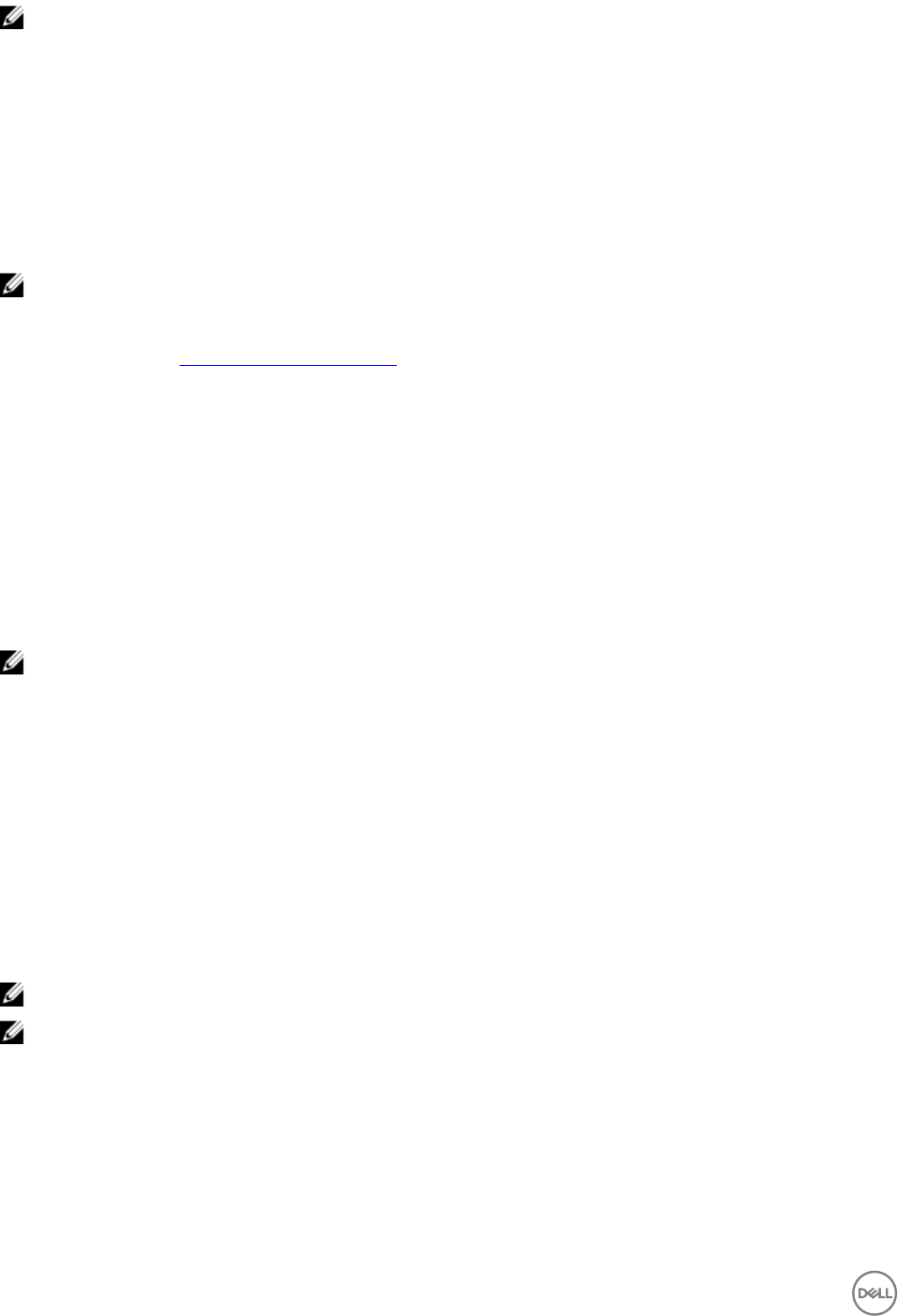
NOTE:
• Make sure that you import a DTK file package from the site server and not from the admin console.
• Support for DTK self-executable zip file.
2. Launch the Configuration Manager Console.
3. In the left pane, select Software Library → Overview → Application Management → Packages.
4. Right-click Packages and select DLCI Server Deployment → Import DLCI Dell Driver Cabs.
The DLCI WinPE Driver Configuration Wizard screen is displayed.
5. Click Browse and navigate to the file or self-extractable zip file that you downloaded.
The selected CAB file version, Windows PE version, and architecture are displayed in Cab Selection for Import section on
DLCI WinPE Driver Configuration Wizard.
NOTE: If the WinPE drivers are already installed on this system, then the following message is displayed:
WinPE drivers are already present on this system, importing Cab file will be overwriting the existing WinPE drivers.
Are you sure you want to continue?
6. Follow steps 7 to 11 in the Upgrading Dell driver CAB files section for creating a boot image.
Upgrading Dell driver CAB files
1. Launch Configuration Manager Console.
2. In the left pane, select Software Library → Overview → Application Management → Packages.
3. Right-click Packages and select DLCI Server Deployment → Import DLCI Dell Driver Cabs.
The DLCI WinPE Driver Configuration Wizard screen is displayed. If there is an existing CAB file package on the server, then
the CAB file version, Windows PE version, and architecture is displayed under CAB Selection for Import section.
4. Click Browse and navigate to the CAB file self-extractable zip file that you downloaded. Click Next.
The selected CAB file version, Windows PE version, and architecture are displayed in Cab Selection for Import section.
5. In Boot Image Selection, select any one of the following options:
NOTE: Make sure that you import a 64-bit CAB file before selecting x64 boot images in any of the following options.
Use Boot Image
from WAIK/ADK
tools
Select this option to create both x64 and x86 Dell boot images. The source for the boot image creation
is obtained from Windows Automated Installation Kit (WAIK) or Windows Assessment and Deployment
Kit (ADK), depending on the configuration, and all the Windows PE custom install packages are added
to the boot image.
Use existing Boot
Image from
Configuration
Manager
This option allows you to select an existing boot image in Configuration Manager. Select an existing
boot image from the drop-down list and use it to create a Dell boot image.
Use a custom Boot
Image
Select this option to import a custom boot image from any other location. Specify the Universal
Naming Convention (UNC) path of the Windows Imaging (WIM) file and select the boot image from
the drop-down list.
NOTE: Only finalized images are supported if you select the Use a Custom Boot Image option for WinPE.
NOTE: The Windows PE custom boot image should have XML, Scripting, and WMI packages installed on it. For
more information on how to install these packages, see the
Microsoft Windows AIK
or
Windows ADK
documentation.
6. Click Next.
The Boot Image Property screen is displayed.
7. In the Boot Image Property, enter a name for the Dell boot image.
The Version and Comments fields are optional.
8. Click Create.
20