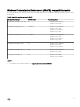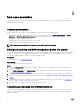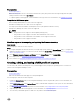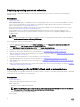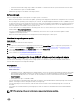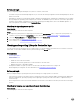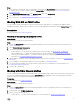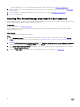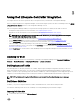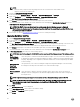Users Guide
Table Of Contents
- Dell Lifecycle Controller Integration Version 3.3 for Microsoft System Center Configuration Manager User's Guide
- Introduction to Dell Lifecycle Controller Integration (DLCI) for Microsoft System Center Configuration Manager
- Use case scenarios
- Common prerequisites
- Editing and exporting the BIOS configuration profile of a system
- Comparing and updating the firmware inventory
- Creating, editing, and saving a RAID profile of a system
- Deploying operating system on collection
- Exporting server profile to iDRAC vFlash card or network share
- Importing server profile from iDRAC vFlash card or network share
- Viewing and exporting Lifecycle Controller logs
- Working With NIC or CNA Profiles
- Working with Fibre Channel profiles
- Selecting Fibre Channel storage area network in boot sequence
- Using Dell Lifecycle Controller Integration
- Licensing for DLCI
- Dell Deployment ToolKit
- Dell Driver CAB files
- Configuring target systems
- Auto-discovery and handshake
- Applying Drivers from the task sequence
- Creating a task sequence
- Creating a Dell specific task sequence
- Creating a custom task sequence
- Editing a task sequence
- Configuring the task sequence steps to apply operating system image and driver package
- Applying the operating system image
- Adding Dell driver packages
- Deploying a task sequence
- Creating a task sequence media bootable ISO
- System Viewer utility
- Configuration utility
- Launching the integrated Dell Remote Access Controller console
- Task Viewer
- Additional tasks you can perform with Dell Lifecycle Controller Integration
- Configuring security
- Validating a Dell factory-issued Client Certificate on the Integrated Dell Remote Access Controller for auto-discovery
- Pre-authorizing systems for auto-discovery
- Changing the administrative credentials used by Dell Lifecycle Controller Integration for Configuration Manager
- Using the Graphical User Interface
- Using the Array Builder
- Using the Configuration Utility
- Creating a Lifecycle Controller boot media
- Configuring hardware and deploying the operating system
- Deploying operating systems
- Hardware configuration and OS deployment workflow
- Updating firmware during OS deployment
- Configuring hardware during OS deployment
- Configuring RAID
- Applying a NIC or CNA profile on a collection
- Applying FC HBA profiles and FC SAN boot attributes on a collection
- Applying an integrated Dell Remote Access Controller profile on a collection
- Exporting the system profiles before and after hardware configuration
- Comparing and updating firmware inventory for systems in a collection
- Viewing the hardware inventory
- Verifying Communication with Lifecycle Controller
- Viewing and exporting Lifecycle Controller logs for a collection
- Modifying credentials on Lifecycle Controllers
- Platform restore for a collection
- Comparing NIC or CNA profiles against systems in a collection
- Using the Import Server Utility
- Using the System Viewer Utility
- Viewing and editing BIOS configuration
- Viewing and configuring RAID
- Configuring iDRAC profiles for a system
- Configuring NICs and CNAs for a system
- Configuring FC HBA cards for a system
- Comparing and updating firmware inventory
- Comparing hardware configuration profile
- Viewing Lifecycle Controller logs
- Viewing the hardware inventory for the system
- Platform restore for a system
- Comparing FC HBA profile against a target system
- Troubleshooting
- Configuring Dell provisioning web services on IIS
- Dell auto-discovery network setup specification
- Troubleshooting the viewing and exporting of Lifecycle Controller logs
- Deploying the operating system on Dell’s 13th generation of PowerEdge servers using WinPE 3.0
- Issues and resolutions
- ESXi or RHEL deployment on Windows systems moves to ESXi or RHEL collection, but not removed from Windows Managed Collection
- Related documentation and resources
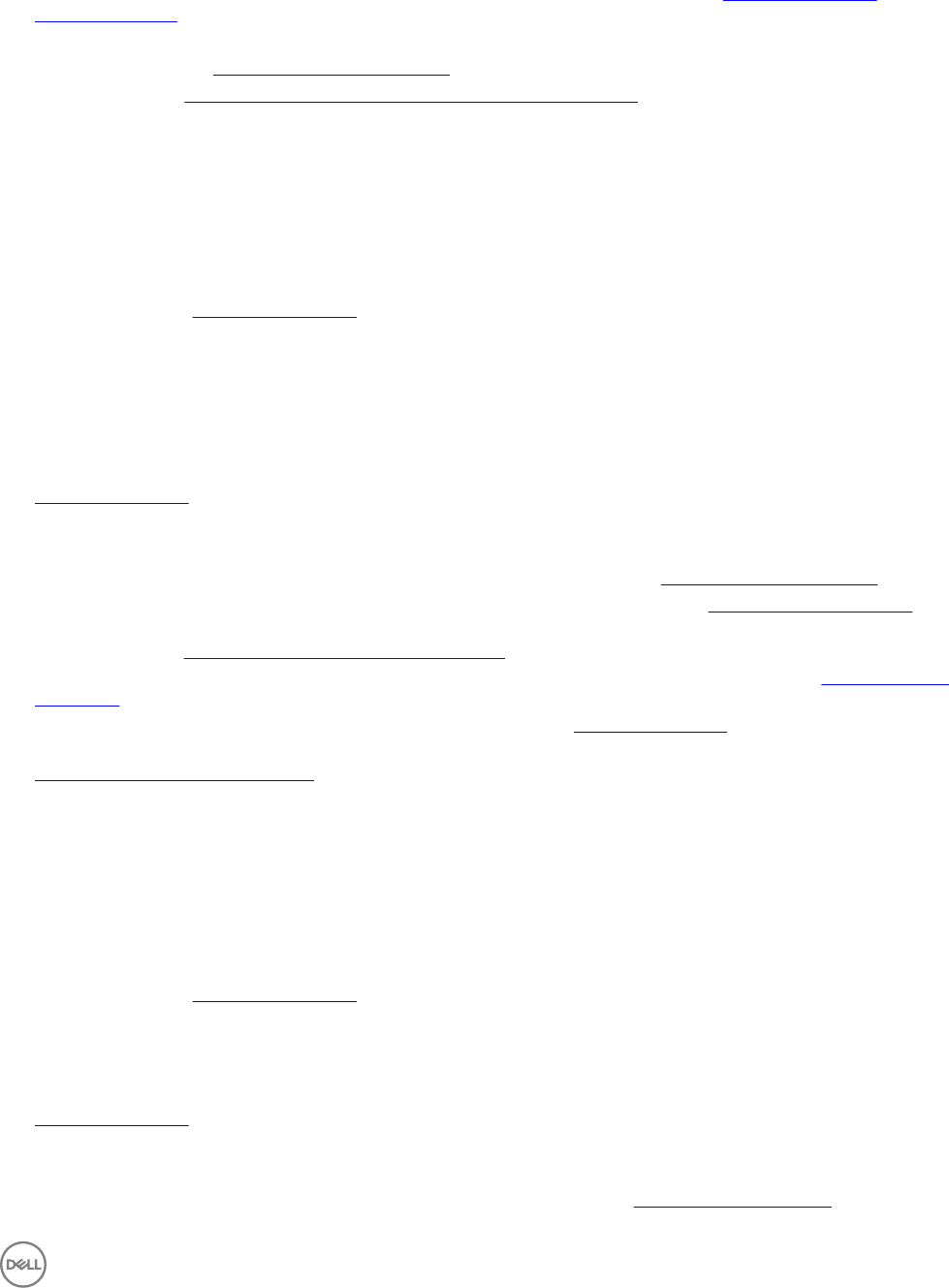
Steps
1. To view the Lifecycle Controller logs of a single target system, launch the System Viewer utility. To view the Lifecycle
Controller logs of a collection of systems, launch the Config Utility. For more information, see System Viewer utility or
Configuration utility.
2. Select View Lifecycle Controller Logs on the System Viewer utility or the Config Utility.
3. For a single system, see Viewing Lifecycle Controller logs.
4. For a collection, see Viewing and exporting Lifecycle Controller logs for a collection.
Working With NIC or CNA Profiles
You can configure the different attributes of specific network interface cards (NICs) or converged network adapters (CNAs)
embedded in the system and save them to a profile. You can create and edit NIC or CNA profiles using the System Viewer utility.
Prerequisites
For more information, see Common prerequisites.
Workflow for configuring and saving NIC or CNA
About this task
The following steps outline the workflow sequence:
Steps
1. Launch the System Viewer utility on the Configuration Manager console for a particular system. For more information, see
System Viewer utility.
2. Select Network Adapter Configuration.
3. Select one of the following options:
• Create a profile — to create a new NIC or CNA profile. For more information, see Creating a NIC or CNA profile.
• Edit an existing profile — to edit an existing NIC/CNA profile. For more information, see Editing a NIC or CNA profile.
• Scan collection to identify adapters — to scan the collection and list the configured adapters in the collection. For more
information, see Comparing and updating firmware inventory.
4. Add an adapter to the profile or remove an adapter from the profile. For more information, see steps 3–4 in Creating a NIC or
CNA profile.
5. Select the adapter on the grid and configure it. For more information, see Configuring adapters.
6. Set the NIC and iSCSI parameters for the personalities you have chosen for each partition. For more information, see
Configuring NIC and iSCSI parameters.
7. Save the NIC or CNA profile.
Working with Fibre Channel profiles
You can configure different attributes of Fibre Channel (FC) host bus adapter (HBA) cards in the system and save them as a profile.
You can create, and edit FC HBA profiles by using the System Viewer utility and apply it when you are deploying the operating
system to a collection of systems on the Configuration Manager console.
Prerequisites
For more information, see Common prerequisites.
About this task
The following steps outline the workflow sequence:
Steps
1. Launch the System Viewer utility on the Configuration Manager console for a particular system. For more information, see
System Viewer utility.
2. In the left pane, select FC HBA Configuration.
3. Select one of the following options:
• Create a profile — to create a new FC HBA profile. For more information, see Creating an FC HBA profile.
17