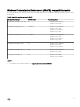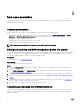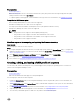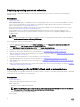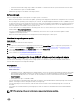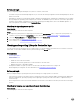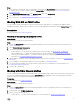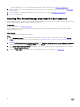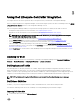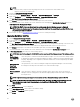Users Guide
Table Of Contents
- Dell Lifecycle Controller Integration Version 3.3 for Microsoft System Center Configuration Manager User's Guide
- Introduction to Dell Lifecycle Controller Integration (DLCI) for Microsoft System Center Configuration Manager
- Use case scenarios
- Common prerequisites
- Editing and exporting the BIOS configuration profile of a system
- Comparing and updating the firmware inventory
- Creating, editing, and saving a RAID profile of a system
- Deploying operating system on collection
- Exporting server profile to iDRAC vFlash card or network share
- Importing server profile from iDRAC vFlash card or network share
- Viewing and exporting Lifecycle Controller logs
- Working With NIC or CNA Profiles
- Working with Fibre Channel profiles
- Selecting Fibre Channel storage area network in boot sequence
- Using Dell Lifecycle Controller Integration
- Licensing for DLCI
- Dell Deployment ToolKit
- Dell Driver CAB files
- Configuring target systems
- Auto-discovery and handshake
- Applying Drivers from the task sequence
- Creating a task sequence
- Creating a Dell specific task sequence
- Creating a custom task sequence
- Editing a task sequence
- Configuring the task sequence steps to apply operating system image and driver package
- Applying the operating system image
- Adding Dell driver packages
- Deploying a task sequence
- Creating a task sequence media bootable ISO
- System Viewer utility
- Configuration utility
- Launching the integrated Dell Remote Access Controller console
- Task Viewer
- Additional tasks you can perform with Dell Lifecycle Controller Integration
- Configuring security
- Validating a Dell factory-issued Client Certificate on the Integrated Dell Remote Access Controller for auto-discovery
- Pre-authorizing systems for auto-discovery
- Changing the administrative credentials used by Dell Lifecycle Controller Integration for Configuration Manager
- Using the Graphical User Interface
- Using the Array Builder
- Using the Configuration Utility
- Creating a Lifecycle Controller boot media
- Configuring hardware and deploying the operating system
- Deploying operating systems
- Hardware configuration and OS deployment workflow
- Updating firmware during OS deployment
- Configuring hardware during OS deployment
- Configuring RAID
- Applying a NIC or CNA profile on a collection
- Applying FC HBA profiles and FC SAN boot attributes on a collection
- Applying an integrated Dell Remote Access Controller profile on a collection
- Exporting the system profiles before and after hardware configuration
- Comparing and updating firmware inventory for systems in a collection
- Viewing the hardware inventory
- Verifying Communication with Lifecycle Controller
- Viewing and exporting Lifecycle Controller logs for a collection
- Modifying credentials on Lifecycle Controllers
- Platform restore for a collection
- Comparing NIC or CNA profiles against systems in a collection
- Using the Import Server Utility
- Using the System Viewer Utility
- Viewing and editing BIOS configuration
- Viewing and configuring RAID
- Configuring iDRAC profiles for a system
- Configuring NICs and CNAs for a system
- Configuring FC HBA cards for a system
- Comparing and updating firmware inventory
- Comparing hardware configuration profile
- Viewing Lifecycle Controller logs
- Viewing the hardware inventory for the system
- Platform restore for a system
- Comparing FC HBA profile against a target system
- Troubleshooting
- Configuring Dell provisioning web services on IIS
- Dell auto-discovery network setup specification
- Troubleshooting the viewing and exporting of Lifecycle Controller logs
- Deploying the operating system on Dell’s 13th generation of PowerEdge servers using WinPE 3.0
- Issues and resolutions
- ESXi or RHEL deployment on Windows systems moves to ESXi or RHEL collection, but not removed from Windows Managed Collection
- Related documentation and resources
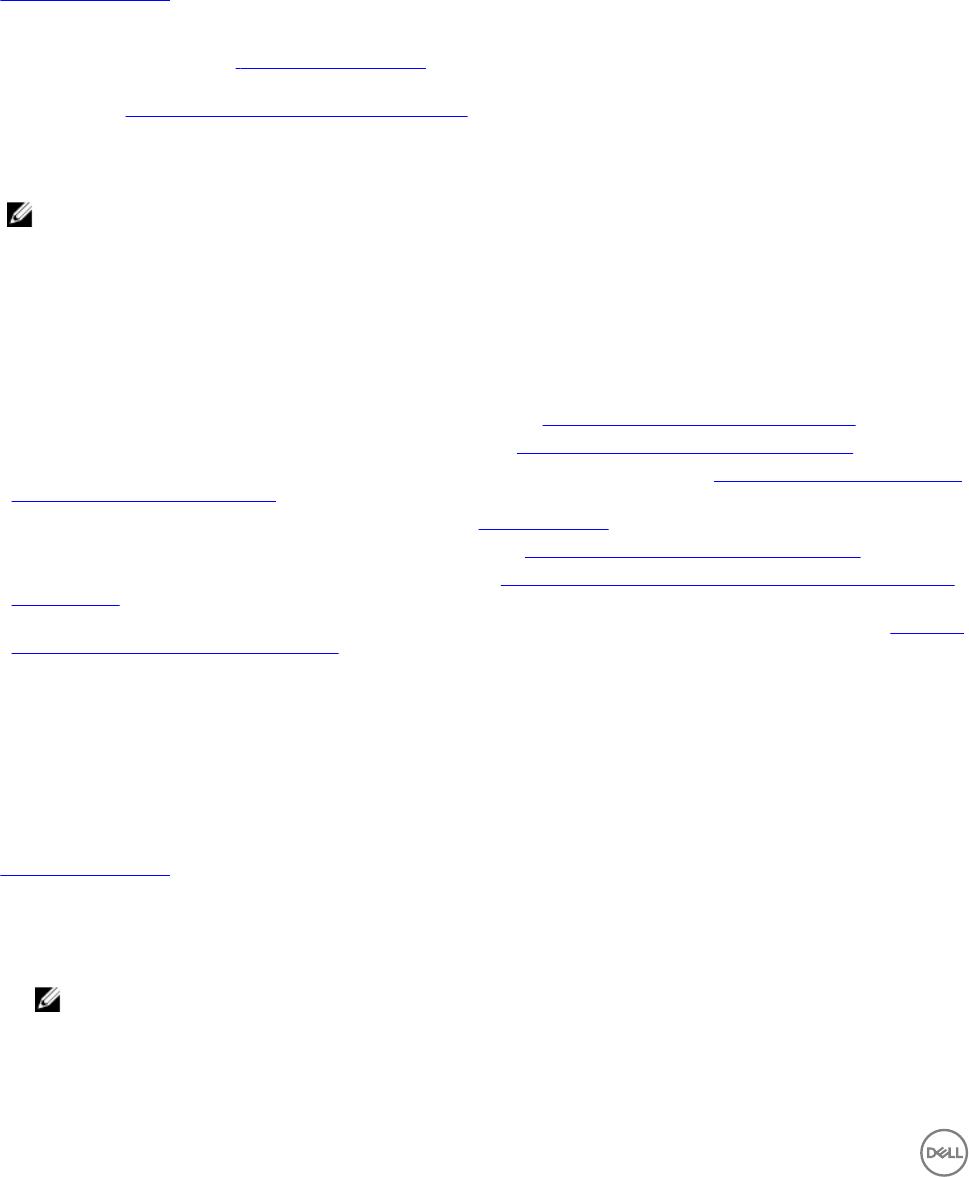
Deploying operating system on collection
You can use DLCI for Configuration Manager to deploy an operating system on a collection of systems on the Configuration
Manager console.
Prerequisites
• Common prerequisites.
• Select the Driver CAB which is compatible with the boot image (WinPE version). You can view the DTK README to select the
correct version of the CAB file for specific WinPE or OS architecture, and provide the location of the DTK Self-Extracting
EXE. For more information, see Importing Dell driver files.
• Create a task sequence boot media for the collection of systems with an iDRAC to boot to the task sequence ISO. For more
information, see Creating a task sequence media bootable ISO.
• For prerequisites on the non-Windows operating systems deployment task, see section "Software Prerequisites and
Requirements" in the Dell Lifecycle Controller Integration for Microsoft System Center Configuration Manager Version 3.3
Installation Guide.
NOTE:
In Configuration Manager 2012, operating system deployment is not supported in UEFI boot mode. For more information,
see technet.microsoft.com/en-in/library/jj591552.aspx.
The following steps outline the workflow sequence:
1. In the Configuration Manager console, under Device Collections, right-click Managed Dell Lifecycle Controllers (OS
Unknown) and select Dell Lifecycle Controller Launch Config Utility.
2. In the Dell Lifecycle Controller Configuration Utility, select Deploy Operating System.
3. Update the firmware from a Dell repository. For more information, see Updating firmware during OS deployment.
4. Configure or edit the BIOS/NIC profiles. For more information, see Configuring hardware during OS deployment.
5. Apply FC HBA profiles and FC SAN boot attributes on a collection. For more information, see Applying FC HBA profiles and FC
SAN boot attributes on a collection.
6. Configure or edit the RAID profiles. For more information, see Configuring RAID.
7. Apply NIC/CNA profiles to the collection. For more information, see Applying a NIC or CNA profile on a collection.
8. Apply iDRAC profiles to the collection. For more information, see Applying an integrated Dell Remote Access Controller profile
on a collection.
9. Deploy the operating system and boot the systems to the media of your choice. For more information, see step 15 in Hardware
configuration and OS deployment workflow.
Exporting server profile to iDRAC vFlash card or network share
You can backup the server profile as an image file for a single system or a collection of systems by exporting the profile to an iDRAC
vFlash card or to an external source or a network share.
Prerequisites
• Common prerequisites
• Target system with valid seven character service tag
• iDRAC vFlash card:
– Installed as a license, enabled, and initialized
NOTE: The iDRAC vFlash card is required only for Dell’s 11th generation of PowerEdge servers. For the 12th and
13th generation of PowerEdge servers, you must have an Enterprise license.
– With a minimum free space of 384 MB available.
• Network Share:
14