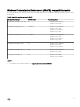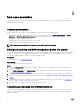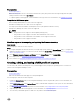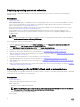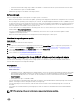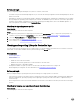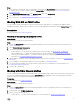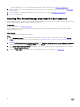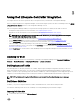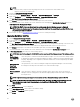Users Guide
Table Of Contents
- Dell Lifecycle Controller Integration Version 3.3 for Microsoft System Center Configuration Manager User's Guide
- Introduction to Dell Lifecycle Controller Integration (DLCI) for Microsoft System Center Configuration Manager
- Use case scenarios
- Common prerequisites
- Editing and exporting the BIOS configuration profile of a system
- Comparing and updating the firmware inventory
- Creating, editing, and saving a RAID profile of a system
- Deploying operating system on collection
- Exporting server profile to iDRAC vFlash card or network share
- Importing server profile from iDRAC vFlash card or network share
- Viewing and exporting Lifecycle Controller logs
- Working With NIC or CNA Profiles
- Working with Fibre Channel profiles
- Selecting Fibre Channel storage area network in boot sequence
- Using Dell Lifecycle Controller Integration
- Licensing for DLCI
- Dell Deployment ToolKit
- Dell Driver CAB files
- Configuring target systems
- Auto-discovery and handshake
- Applying Drivers from the task sequence
- Creating a task sequence
- Creating a Dell specific task sequence
- Creating a custom task sequence
- Editing a task sequence
- Configuring the task sequence steps to apply operating system image and driver package
- Applying the operating system image
- Adding Dell driver packages
- Deploying a task sequence
- Creating a task sequence media bootable ISO
- System Viewer utility
- Configuration utility
- Launching the integrated Dell Remote Access Controller console
- Task Viewer
- Additional tasks you can perform with Dell Lifecycle Controller Integration
- Configuring security
- Validating a Dell factory-issued Client Certificate on the Integrated Dell Remote Access Controller for auto-discovery
- Pre-authorizing systems for auto-discovery
- Changing the administrative credentials used by Dell Lifecycle Controller Integration for Configuration Manager
- Using the Graphical User Interface
- Using the Array Builder
- Using the Configuration Utility
- Creating a Lifecycle Controller boot media
- Configuring hardware and deploying the operating system
- Deploying operating systems
- Hardware configuration and OS deployment workflow
- Updating firmware during OS deployment
- Configuring hardware during OS deployment
- Configuring RAID
- Applying a NIC or CNA profile on a collection
- Applying FC HBA profiles and FC SAN boot attributes on a collection
- Applying an integrated Dell Remote Access Controller profile on a collection
- Exporting the system profiles before and after hardware configuration
- Comparing and updating firmware inventory for systems in a collection
- Viewing the hardware inventory
- Verifying Communication with Lifecycle Controller
- Viewing and exporting Lifecycle Controller logs for a collection
- Modifying credentials on Lifecycle Controllers
- Platform restore for a collection
- Comparing NIC or CNA profiles against systems in a collection
- Using the Import Server Utility
- Using the System Viewer Utility
- Viewing and editing BIOS configuration
- Viewing and configuring RAID
- Configuring iDRAC profiles for a system
- Configuring NICs and CNAs for a system
- Configuring FC HBA cards for a system
- Comparing and updating firmware inventory
- Comparing hardware configuration profile
- Viewing Lifecycle Controller logs
- Viewing the hardware inventory for the system
- Platform restore for a system
- Comparing FC HBA profile against a target system
- Troubleshooting
- Configuring Dell provisioning web services on IIS
- Dell auto-discovery network setup specification
- Troubleshooting the viewing and exporting of Lifecycle Controller logs
- Deploying the operating system on Dell’s 13th generation of PowerEdge servers using WinPE 3.0
- Issues and resolutions
- ESXi or RHEL deployment on Windows systems moves to ESXi or RHEL collection, but not removed from Windows Managed Collection
- Related documentation and resources
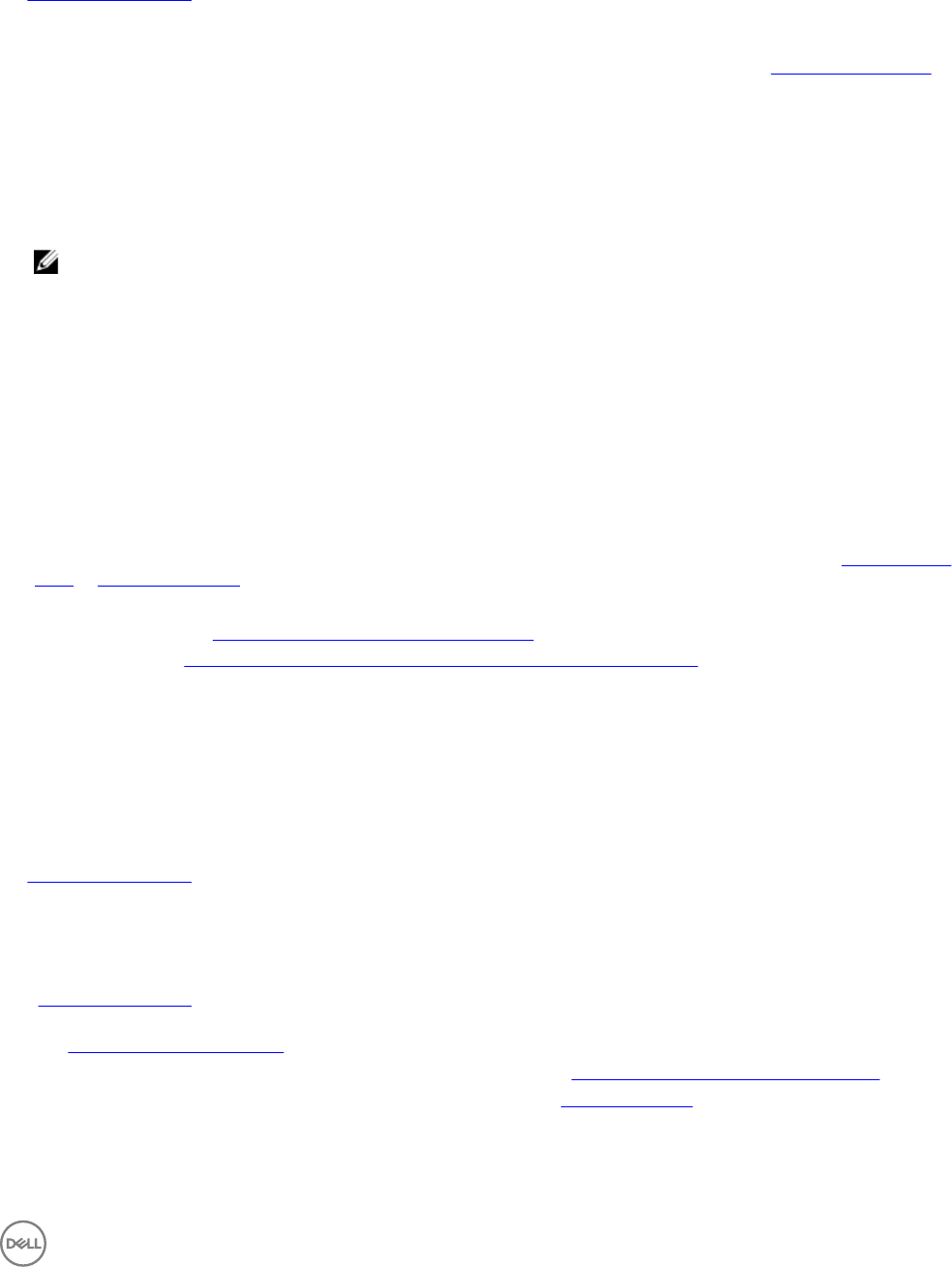
Prerequisites
• Common prerequisites.
• Make sure that you have access to the Common Internet File System (CIFS) share where the Plug-in Deployment Kit (PDK)
catalog is located or Dell FTP site (ftp.Dell.com).
• To compare against an existing profile, create a Hardware inventory profile. For more information, see Creating a new profile.
Prerequisites for CMC firmware update:
• Dell PowerEdge M1000e CMC 5.0 or later versions are supported.
• Dell CMC PowerEdge VRTX 2.0 or later versions are supported.
• The target system must have iDRAC7 with Enterprise licenses (12th generation and later versions).
• Dell Repository Manager 1.8 or later versions are supported.
NOTE:
– 11th generation servers support 32–bit Dell update package (DUP).
– 12th generation servers support 32–bit DUP earlier than iDRAC 1.51.51 versions.
– 12th generation servers with iDRAC 1.51.51 and later versions supports 64–bit DUP.
– 13th generation servers support 64–bit DUP.
Workflow sequence for comparing and updating the firmware inventory
About this task
The following steps outline the workflow sequence:
Steps
1. To compare and update the Firmware inventory of a single target system, launch the System Viewer utility. To compare and
update the Firmware inventory of a collection of systems, launch the Config Utility. For more information, see System Viewer
utility or Configuration utility.
2. Select Firmware Inventory, Compare, and Update from the System Viewer utility or Config Utility.
3. For a single system, see Comparing and updating firmware inventory.
4. For a collection, see Comparing and updating firmware inventory for systems in a collection.
Creating, editing, and saving a RAID profile of a system
You can create, edit, and save the RAID profile of a system and apply it when you deploy an operating system to a collection of
systems on the Configuration Manager console.
Prerequisites
• Common prerequisites
• RAID controller and firmware that supports Local Key Management
The following steps outline the workflow sequence:
1. Launch the System Viewer utility on the Configuration Manager console for a particular system. For more information, see
System Viewer utility.
2. Select RAID Configuration on the System Viewer utility to load the RAID configuration of the system. For more information,
see Viewing and configuring RAID.
3. Launch Array Builder to create a RAID profile. For more information, see Creating a RAID Profile using Array Builder.
4. (Optional) Import and edit an existing profile. For more information, see Importing a profile.
5. Save the newly created RAID profile as a .XML file to any folder location on the local system.
13