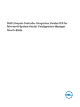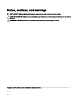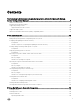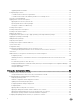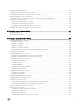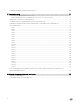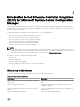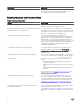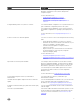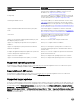Dell Lifecycle Controller Integration Version 3.
Notes, cautions, and warnings NOTE: A NOTE indicates important information that helps you make better use of your product. CAUTION: A CAUTION indicates either potential damage to hardware or loss of data and tells you how to avoid the problem. WARNING: A WARNING indicates a potential for property damage, personal injury, or death. Copyright © 2009 - 2017 Dell Inc. or its subsidiaries. All rights reserved. Dell, EMC, and other trademarks are trademarks of Dell Inc. or its subsidiaries.
Contents 1 Introduction to Dell Lifecycle Controller Integration (DLCI) for Microsoft System Center Configuration Manager...........................................................................................7 What's new in this release.................................................................................................................................................. 7 Existing features and functionalities......................................................................................
Upgrading Dell driver CAB files...................................................................................................................................20 Configuring target systems...............................................................................................................................................21 To enable CSIOR for earlier server generations:..........................................................................................................
Viewing the hardware inventory.......................................................................................................................................45 Verifying Communication with Lifecycle Controller.......................................................................................................... 46 Viewing and exporting Lifecycle Controller logs for a collection.......................................................................................
Comparing FC HBA profile against a target system......................................................................................................... 69 7 Troubleshooting............................................................................................................. 71 Configuring Dell provisioning web services on IIS.............................................................................................................. 71 Dell provisioning web services configuration for IIS 7.
1 Introduction to Dell Lifecycle Controller Integration (DLCI) for Microsoft System Center Configuration Manager Dell Lifecycle Controller Integration (DLCI) for Microsoft System Center Configuration Manager (Configuration Manager) enables the administrators to leverage the remote enablement capabilities of Dell Lifecycle Controller, available as part of the Integrated Dell Remote Access Controller (iDRAC).
New feature Description Support for Dell’s 13th generation of PowerEdge servers With this version, you can configure the 13th generations of Dell PowerEdge servers through Integrated Dell Remote Access Controller (iDRAC) with Lifecycle Controller (LC) Existing features and functionalities Table 2. Features and functionalities Feature Functionality Configuration Manager distributed environment Support for Configuration Manager, when the configuration manager is set up in a distributed environment.
Feature Functionality You can also compare the applied NIC/CNA profiles against the NIC/CNA configurations of the systems and generate comparison reports. For more information, see: • Configuring NICs and CNAs for a system. • Applying a NIC or CNA profile on a collection. • Comparing NIC or CNA profiles against systems in a collection. Configure iDRAC profiles for a system or collection You can define iDRAC configurations for a system and save it as part of a hardware configuration profile of the system.
Feature Functionality System Viewer utility This feature enables you to configure individual systems by using the remote enablement capabilities of DLCI. For more information, see Using the System Viewer Utility. Config Utility This feature enables you to configure a collection of systems by using the remote enablement capabilities of Lifecycle Controller. For more information, see Using the Configuration Utility.
Windows Preinstallation Environment (WinPE) compatibility matrix The following table lists the operating systems that can be deployed by DLCI for Configuration Manager and their respective WinPE environments. Table 3. Compatible operating systems for WinPE Configuration Manager WinPE version Operating system Configuration Manager Version 1610 10 • • Windows Server 2012 R2 Windows Server 2016 Configuration Manager 2012 SP2 5.
2 Use case scenarios This section describes typical use cases and tasks that you can perform with DLCI for Microsoft System Center Configuration Manager (Configuration Manager). Common prerequisites Before working on the user scenarios, Dell recommends that you complete the following prerequisites. • In Configuration Manager, make sure that the system is discovered and present under Assets and Compliance → Device Collections → All Dell Lifecycle Controller Servers.
Prerequisites • Common prerequisites. • Make sure that you have access to the Common Internet File System (CIFS) share where the Plug-in Deployment Kit (PDK) catalog is located or Dell FTP site (ftp.Dell.com). • To compare against an existing profile, create a Hardware inventory profile. For more information, see Creating a new profile. Prerequisites for CMC firmware update: • Dell PowerEdge M1000e CMC 5.0 or later versions are supported. • Dell CMC PowerEdge VRTX 2.
Deploying operating system on collection You can use DLCI for Configuration Manager to deploy an operating system on a collection of systems on the Configuration Manager console. Prerequisites • Common prerequisites. • Select the Driver CAB which is compatible with the boot image (WinPE version). You can view the DTK README to select the correct version of the CAB file for specific WinPE or OS architecture, and provide the location of the DTK Self-Extracting EXE.
– Permissions and firewall settings are provided for the iDRAC to communicate with the system that has the network share. – With a minimum free space of 384 MB available • Administrator privileges on the iDRAC of the target systems Before you begin Before you begin exporting the system profile for a single system or a collection: • Make sure that operations such as firmware update, operating system deployment, and firmware configurations are not running.
Before you begin Before you begin importing the backup file to a system or collection, ensure that: • User Data is not present in the backup image file. If you overwrite the existing configuration with the backup image file, the user data is not restored. • During import, operations such as firmware update, operating system deployment, and firmware configurations are not running. • After you deploy the operating system using Lifecycle controller, the OEMDRV is open for 18 hours.
Steps 1. To view the Lifecycle Controller logs of a single target system, launch the System Viewer utility. To view the Lifecycle Controller logs of a collection of systems, launch the Config Utility. For more information, see System Viewer utility or Configuration utility. 2. Select View Lifecycle Controller Logs on the System Viewer utility or the Config Utility. 3. For a single system, see Viewing Lifecycle Controller logs. 4.
4. • Edit an existing profile — to edit an existing FC HBA profile. For more information, see Editing an FC HBA profile. Add new adapter port or remove an adapter port from the profile. For more information, see steps 3 through 5 in Creating an FC HBA profile. 5. Select the adapter on the grid and configure it. For more information, see step 6 in Creating an FC HBA profile. 6. Save the FC HBA profile.
3 Using Dell Lifecycle Controller Integration This chapter discusses the various operations that you can perform after you install DLCI on Configuration Manager. Before you begin using DLCI for Configuration Manager, ensure that the target system is auto-discovered and present in the All Dell Lifecycle Controller Servers collection on the Configuration Manager console.
NOTE: • Make sure that you import a DTK file package from the site server and not from the admin console. 2. • Support for DTK self-executable zip file. Launch the Configuration Manager Console. 3. In the left pane, select Software Library → Overview → Application Management → Packages. 4. Right-click Packages and select DLCI Server Deployment → Import DLCI Dell Driver Cabs. The DLCI WinPE Driver Configuration Wizard screen is displayed. 5.
The boot image creation process begins. A progress bar shows the status of the boot image creation. After the boot image is created, the boot image details are displayed on the Summary screen, the information includes DTK or CAB file details, and success state. 9. Right-click each of the newly created boot images and perform the update and manage distribution points operations. The drivers imported from Dell driver CAB files are injected into WinPE.
Applying Drivers from the task sequence Based on the operating system you want to deploy, either apply drivers from the Lifecycle Controller or the Configuration Manager repository. Use the drivers in the Configuration Manager repository as backup.
Viewing the condition for a fallback step About this task The condition DriversNotAppliedFromLC is automatically added by DLCI for Configuration Manager while creating a task sequence. This condition is used as a fallback action if the application of drivers from Lifecycle Controller fails. NOTE: Dell recommends that you do not disable or delete the condition. To view the condition for a fallback step: Steps 1.
Creating a custom task sequence 1. Launch the Configuration Manager Console. The Configuration Manager Console screen is displayed. 2. In the left pane, select Software Library → Overview → Operating Systems → Task Sequences. 3. Right-click Task Sequences, and then click Create Task Sequence. The Create Task Sequence Wizard is displayed. 4. Select Create a new custom task sequence, and click Next. 5. Enter a name for the task sequence in the Task sequence name text box. 6.
Adding Dell driver packages 1. In the left side of the Task Sequence Editor, under Deploy Operating System, click Apply Driver Package. 2. Click Browse. The Select a Driver Package window is displayed. 3. Click DLCI Driver Packages. A list of driver packages available in the Dell Lifecycle Controller Integration is displayed. 4. Select a package for a Dell PowerEdge server, such as Dell PEM630-Microsoft Windows 2012 R2-OM8.1.0. 5. Click Apply.
If necessary, you can change the iDRAC credentials of the target system before you launch the System Viewer utility to perform various tasks. To change the iDRAC credentials and launch the System Viewer utility: 1.
Launching the integrated Dell Remote Access Controller console About this task Configuration Manager of DLCI enables you to launch the iDRAC console for any of the Dell systems, you can view or modify the iDRAC configuration for the selected systems. After you install DLCI for Configuration Manager, you can view Dell Lifecycle Controller → Launch iDRAC Console menu option when you right-click on any system in the collection.
Button Action Close Click to close the Task Viewer. When you close the Task Viewer, it cancels all the tasks that are running. Therefore, Dell recommends not to close the Task Viewer when you have tasks that are still running. Clear Completed Click to clear all the completed or failed tasks from the grid. Export Queue Click to export the current state of the tasks in the Task Viewer to a .CSV file. You can use the .CSV to view the summary of the total number of DLCI tasks that are running.
C:\Program Files (x86)\Dell\DPS\ProvisionWS\bin\import.exe –CheckAuthorization true. Changing the administrative credentials used by Dell Lifecycle Controller Integration for Configuration Manager Use the following commands to change the administrative credentials for Configuration Manager used by DLCI: To set the user name: C:\Program Files (x86)\Dell\DPS\ProvisionWS\bin\import.exe –CIuserID [New Console Integration Admin User ID] To set the password: C:\Program Files (x86)\Dell\DPS\ProvisionWS\bin\import
When you launch the Array Builder, a default embedded controller is created. 2. Type the configuration rule name in the Configuration rule name field. 3. Select Error handling rule from the drop-down menu. You can choose from: • Fail the task if any controller does not match a configuration rule — Reports a failure if any of the detected controllers are not configurable by a rule.
• Select any controller with disks attached — Set a rule to select any controller which matches exactly, or at least the number of disks you have selected. 4. • Select all remaining controllers in the system regardless of configuration Under Variable Matching Criteria, you can set a rule to apply this configuration only if it matches certain criteria that you select. Select Apply this configuration only when the variable to enable the rule setting options apply. 5.
Deleting a variable condition About this task To delete a variable condition: Steps 1. Select the variable condition and click Variables → Delete Variable Condition. A message that all the attached arrays and disks will be deleted is displayed. 2. Click Yes to delete or No to cancel. Arrays Array nodes include both RAID arrays and non-RAID disk groups that are indicated by the different icons for RAID arrays and nonRAID disks. By default, a non-RAID disk group is created when a controller is created.
NOTE: Array Builder does not support creating logical drives of sizes 10, 50, and 60 GB, and does not support creating logical drives under Non-RAID groups. Adding a new logical drive About this task To add a new logical drive under an array: Steps 1. Select the array and click Logical Drives → New Logical Drive. The Logical Drive Settings window is displayed. 2. Under Create a logical drive, enter the exact number of gigabytes the logical drive must contain. 3.
You can change a disk to: • Standard disk • Hot spare (only for the current array) • Global hot spare (all arrays) Deleting a disk To delete a disk, click on the disk and select Disks → Delete Disk. Importing a profile This menu item allows you to search for, and import an existing Array Builder profile. The XML profile file must be properly formatted. If it is not formatted correctly, Configuration Manager automatically modifies the XML file and sends a notification of the change.
4 Using the Configuration Utility This section describes the various operations that you can perform with the Dell Lifecycle Controller Configuration Utility. You can use the Config Utility from the Configuration Manager console to: • Create a new Lifecycle Controller boot media to deploy operating systems remotely. For more information, see Creating a Lifecycle Controller boot media. • Configure hardware and deploy the operating system on the target systems in the collection.
3. Click Browse and select the bootable ISO that you created. For more information, see Creating a task sequence media bootable ISO. 4. Specify the folder or path to save the Dell Lifecycle Controller boot media. NOTE: Dell recommends to save the boot media to the local drive, and if necessary copy it to a network location. 5. Click Create.
NOTE: After deploying non-windows operating systems, the service tag of the system name is displayed as host name in Configuration Manager console. ESXi installation is supported only on a hard disk for this release. For ESXi, Red Hat Enterprise Linux, the operating system is installed on the first disk with default configuration. For Red Hat Enterprise Linux, the following are set: • Language is set to US • Keyboard is set to US (U.S.
The pre-operating system image is mounted as a virtual media over the network and the drivers for the target host operating system are applied, either from the Configuration Manager console repository or the Lifecycle Controller. If you select drivers from the Lifecycle Controller, the list of operating systems supported is based on the current driver pack flashed on the iDRAC. You can also download an ISO image to the vFlash SD card on the target system and boot the system to the downloaded ISO image.
In this case, the Next button is disabled and you can directly click Reboot targeted collection. The hardware configuration tasks are submitted based on the selections you made in the previous steps and you can view the status of tasks on Task Viewer. NOTE: If you select a server to boot from a SAN device, you should skip deploying the operating system on a collection from the Configuration Utility. 17.
– Click Browse to navigate to the file location where you have saved the catalog. Ensure that the catalog resides on a CIFS share that is accessible to the Dell Lifecycle Controller of the system. – Specify the User Name and Password to the CIFS share where your catalog resides if you want to update the firmware inventory from the catalog. You do not need to specify the user name and password if you are viewing or comparing against the catalog. • FTP: ftp.Dell.
Table 4. Broadcom profile settings S.No Target Server Setting Profile Settings What is Applied 1. Dual Port NIC (partition disabled) Dual Port NIC Dual Port Quad Partition NIC Dual Port Quad Partition NIC Partition is enabled when the system reboots. Dual Port NIC (partition disabled) Dual Port NIC Dual Port NIC Dual Port NIC (partition disabled) Dual Port Quad Partition NIC Dual Port Quad Partition NIC Dual Port NIC 2. 3. 4. Port level settings are applied when the system reboots.
Table 5. FC HBA profile settings S.No Target system FC adapter port profile setting What is applied 1 One adapter port More than one adapter port is FC adapter port profile configured settings are applied on the matched ports. 2 More than one adapter port More than one adapter port is Each adapter port in the configured target system is matched against the FC adapter port profile and FC adapter port profile settings are applied on the matched adapter ports.
NOTE: • The FC SAN boot attribute values are applied to the target servers and adapter ports that are specified in the CSV file. • If a target server is not specified in the CSV file, a warning message is prompted. • 3. If an additional server is added to the CSV file that is not present in the collection, a warning message is prompted and the added server is not configured. Click Next to apply the FC SAN boot attribute values.
3. S.No Target Server Profile Settings What is Applicable 6. Rack, Tower, or Blade systems Common IP Configuration attributes only. Common IP Configuration attributes. 7. Rack, Tower, or Blade systems LAN Settings with NIC mode without iDRAC6 enterprise set to Dedicated. card Nothing is applied as this attribute needs the iDRAC6 enterprise card. 8. Rack, Tower, or Blade systems LAN Settings with NIC mode set to Shared.
Comparing and updating firmware inventory for systems in a collection About this task This feature enables you to retrieve, compare, and update firmware inventory on the Dell systems with Lifecycle Controllers in a collection. NOTE: To compare and update firmware remotely, you must ensure that the Dell systems have iDRAC6 firmware version 1.5 or higher. For more information on upgrading to firmware version 1.5, see the Integrated Dell Remote Access Controller 6 (iDRAC6) Version 1.
To view the hardware inventory: Steps 1. In Configuration Manager Version 1610, Configuration Manager 2012 SP2, Configuration Manager 2012 R2 SP1, Configuration Manager 2012 R2, Configuration Manager 2012 SP1, Configuration Manager 2012, in Device Collections, right-click All Dell Lifecycle Controller Servers and select Dell Lifecycle Controller → Launch Config Utility. 2. On the Dell Lifecycle Controller Configuration Utility, select Hardware Inventory.
NOTE: The number in the Display drop-down list is always the total number for the collection. For example, if there are 10 systems in the collection, the drop-down list displays 1000, 2500, 5000, and All.
Platform restore for a collection You can use this option on the Configuration Utility to perform the following tasks: • • • • Export the system profiles in a collection. For more information, see Exporting the system profiles in a collection. Import the system profiles in a collection. For more information, see Importing the system profiles in a collection. Manage profiles for a collection. Configure Part Replacement properties for a collection.
For the 11th generation of PowerEdge servers, the utility checks for a valid license of the Dell vFlash SD card on the Lifecycle Controller of the system and for the 12th generation of PowerEdge servers, the utility checks for an Enterprise license. To launch the Platform Restore screen for a collection: Steps 1.
• System Value — the attribute value that was present on the system. • Value Applied — the attribute value applied from the profile.
5 Using the Import Server Utility This section describes the various activities that you can perform using the Import Server utility. This utility is installed when you install DLCI for Configuration Manager. For information on installing Dell Lifecycle Controller Integration for Configuration Manager, see the Installation Guide.
If the iDRAC user you have specified is not present on the iDRAC of any of the servers you want to import, then the status is displayed as Authentication failed, and you cannot import that server. Licensing Information Licensed nodes: Number for nodes provided. Nodes in use: Number of nodes assigned to servers. The managed server is displayed in green color. 6. Click Next and select the servers that you want to import. By default, all systems where the Authentication status is Success are selected. 7.
Table 7. Action And Description 6. Action Description ADD Add the variable to the target system. Indicates that the variable is present on the file and not available on the system. DELETE Delete the variable from the target system. Indicates that the variable is not present on the file but available on the system. UPDATE Update the variable on the target system with the value from the .CSV file. Indicates to replace the variable on the system with the variable on the file. NONE Take no action.
6 Using the System Viewer Utility This chapter describes the operations that you can perform with the System Viewer Utility. You can use the System Viewer Utility to: • View and edit the hardware configuration. For more information, see Viewing and editing BIOS configuration. • View and edit the RAID configuration. For more information, see Viewing and configuring RAID. • Create and edit iDRAC configuration profiles for your system. For more information, see Configuring iDRAC profiles for a system.
The BIOS Attributes tab displays the BIOS attributes and current settings of the system. The Boot Sequence tab displays the boot sequence information of the system. 2. In the BIOS Attributes tab, select the attributes to be included in your profile by selecting the check box against each attribute. If you check Select All, all the attributes in the list are selected. NOTE: You can leave the BIOS attributes in a profile unchecked.
Steps 1. In the BIOS Configuration screen, select Create a New Profile or Edit an Existing Profile, and click Browse to browse for the profile. 2. Click the Boot or UEFI Sequence tab. The current BIOS or UEFI boot sequence and hard disk drive sequence is displayed. 3. Use the Move Up and Move Down to change the BIOS or UEFI boot sequence or the hard disk drive sequence. After you manually map SAN boot device in server, it is visible as hard disk drive sequence.
4. Select the attributes you want to configure from the drop-down list. You can configure the following attributes: • • • • LAN Settings Advanced LAN Settings Common IP Configuration IPv4 Configuration NOTE: For more information on the various parameters that you can set for the above attributes, see the Integrated Dell Remote Access Controller7/8 with Lifecycle Controller Version 2.30.30.30 available at Dell.com/support/home. 5. Click the Users tab.
Each type of NIC is associated with a template. This template does not contain any specific instance information and is agnostic of any system. For example, a DualPort-QuadPartition-NIC template enables you to configure the eight partitions of CNA to various roles. For information on NICs supported by Lifecycle Controller, see the Dell Lifecycle Controller Unified Server Configurator/Unified Server Configurator-Lifecycle Controller Enabled User’s Guide available at Dell.com/support/manuals.
8. Click Save as profile to save the modified NIC profile. Configuring adapters About this task To configure the adapters: Steps 1. Select the adapter on the Network Adapter Configuration screen and click Configure. The Adapter Configuration dialog box is displayed. 2. Select one of the following options: 3. • Copy settings from adapter — to copy the configuration settings from an adapter that is already configured. Click Configure. • Configure adapter settings — to configure the settings.
• SRIOV configuration — select to configure Single Root Input/Output Virtualization for the system. You can choose to enable or disable this option. Click OK to save the settings. 2. Click the iSCSI tab and specify the following parameters: • CHAP authentication — enable or disable the challenge handshake authentication protocol (CHAP) for the system while discovering an iSCSI target.
3. Click Add to add an FC HBA adapter port. 4. In the Add Adapter dialog box, specify the following details: • Select the adapter port location as Embedded or Mezzanine from the drop-down list. • Specify the slot number and port number. The adapter port is now added to the FC HBA Configuration screen. 5. In the FC HBA Configuration screen, select an adapter port and click Remove to remove any of the adapter ports from the profile. 6.
Steps 1. On the System Viewer utility, click Firmware Inventory, Compare, and Update. The system components and their current firmware versions are displayed in the right-hand pane. 2. Click Export Profile to export the software inventory information in XML format. 3.
Comparing hardware configuration profile About this task This feature enables you to compare and report the BIOS or iDRAC configuration profiles that are applied on a system. To compare the hardware configuration profile: Steps 1. On the System Viewer utility, click Compare Hardware Configuration Profile. 2. 3.
Column Description ID This is the ID associated with an error message. Click the hyperlink to get more information on the error and the recommended action. You can periodically download the latest message registry from the Dell support website available at Dell.com/support/manuals. For more information, see Downloading and Updating the Latest Message Registry. If the ID is missing in the local message registry, an error is displayed and you must download the latest message registry file from Dell.
To download the 11th and 12th generation Message Registry on the system where you have installed DLCI for Configuration Manager: Steps 1. Visit delltechcenter.com/LC. 2. Navigate to Lifecycle Controller 2 (LC2) Home. 3. On the Lifecycle Controller 2 (LC2) page, in the Dell Event / Error Message Reference section, click Dell Message Registry - English (2.1). For the 11th generation of PowerEdge servers, click Dell Message Registry - English (1.6). 4. Click the Dell Event / Error Message Reference 2.
NOTE: For the PowerEdge 11G systems, the Slot Length and Slot Type fields may show the status as Not Applicable instead of Unknown. Platform restore for a system You can use this option on the System Viewer utility to perform the following functions: • Export a system profile. For more information, see Exporting the system profile. • Import a system profile. For more information, see Importing the system profile. • Manage profiles. • Configure Part Replacement properties for a system.
– User name: Specify the user name to access the share location. You must specify the user name in the following format: Domain\. This information is also cached after the first backup. You can use the same name for subsequent backups. – Password: Specify the password to access the share location and re-type the password to confirm it. NOTE: Ensure the share location that you specify is writable and there is enough disk space to allow Lifecycle Controller to save the backup file. 4.
3. Select one of the following options: • vFlash media: to restore the backup image from the iDRAC vFlash Card. • Network share: to restore the backup image from a shared location on the network. If you choose this option, you must specify the following information: – Existing share: specify share location where you have saved the backup image. The drop-down list contains the list of shares where you had previously created backup files for the system or collection.
Property Options • • • Part configuration update • • • • 4. Allow version upgrade only: Performs firmware update on replaced parts if the firmware version of the new part is lower than the original part. Match firmware of replaced part: Performs firmware update on replaced parts to the version of the original part. Do Not Change: Retains the default settings. Disabled: Disables the operation that applies the current configuration to a replaced part.
The color coding is similar to the Comparison Report screen. See step 3 for details.
7 Troubleshooting This topic list the issues and steps to troubleshoot them. Configuring Dell provisioning web services on IIS The installer configures the Dell Provisioning Web Services for Internet Information Services (IIS) automatically during installation. This section contains information to configure Dell Provisioning Web Services for IIS manually. Dell provisioning web services configuration for IIS 7.0 or IIS 7.5 or IIS 8.0 or IIS 8.
Troubleshooting the viewing and exporting of Lifecycle Controller logs When you view the Lifecycle Controller logs for a single system or a collection, the grid view can display the following values — -1 in the No. Column, Not Available in the Category, Description, and ID columns. The possible reasons and resolutions are as follows: • Lifecycle Controller is running other tasks or processes and hence cannot retrieve the Lifecycle Controller logs for the system or collection.
Steps 1. Ensure that the system is not in Power On Self Test (POST) state. A system is in POST state after it is powered on and until it boots to an operating system through any media. 2. Power off the system and wait for ten minutes for it to show up in the collection. Issue 3 Issue: The Create Lifecycle Controller Boot Media option may fail if you have not specified local folder locations for the source and destination folders.
Resolution: Ensure that the iDRAC of your system is not in POST state. Issue 9 Issue: If you do not enter the service tag name of the target system correctly, the discovery and handshake fails and the following error message is displayed: [Server Name] - Handshake - getCredentialsInternal():[Server Name]: NOT AUTHORIZED: No credentials returned Resolution: The service tag name is case sensitive. Ensure that the service tag name imported through the import.
Steps 1. Right-click the task sequence and select Edit. 2. Select Restart in Windows PE. In the Description section, type any character and delete it so the change is not saved. 3. Click OK. This re-enables the Apply option. Issue 15 Issue: The System Viewer Utility does not display the latest RAID configuration. Resolution: When you are viewing the RAID configuration for a system using the System Viewer Utility, the information is cached.
Issue 22 Issue: When you continuously add Lifecycle Controller Logs, or one or more of the components continuously create log entries, you may not view the Lifecycle Controller Logs for the collection. Resolution: To view the Lifecycle Controller Logs, click Refresh on the Lifecycle Controller Logs screen after waiting for a short period. Issue 22 Issue: Creation of unattended operating system media takes a long time in a non-windows operating system deployment.
8 Related documentation and resources For more information on Configuration Manager such as installation, features, and functionalities, see the Microsoft TechNet site at technet.microsoft.com. In addition to this guide, you can access the following guides available at Dell.com/support/manuals. On the Manuals page, click Software and Security → System Management.
• From the Dell Support site: a. Go to Dell.com/Support/Home. b. Under Select a product section, click Software & Security. c. In the Software & Security group box, click the required link from the following: – Enterprise Systems Management – Remote Enterprise Systems Management – Serviceability Tools – Dell Client Command Suite – Connections Client Systems Management d. • To view a document, click the required product version.