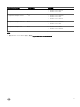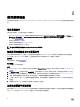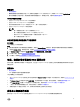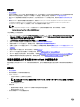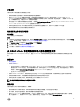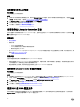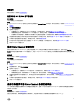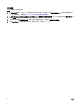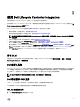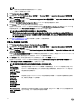Users Guide
注:
• 确保从站点服务器而非管理控制台导入 DTK 文件包。
• 支持 DTK 自可执行的 zip 文件。
2. 启动 Conguration Manager 控制台。
3. 在左侧窗格中,依次选择 Software Library(软件库) → Overview(概览) → Application Management(应用程序管
理
) → Packages(软件包)。
4. 右键单击 Packages(软件包)并选择 DLCI Server Deployment(DLCI 服务器部署) → Import DLCI Dell Driver Cabs(导
入 DLCI Dell 驱动程序 CAB)。
此时将显示 DLCI WinPE Driver Conguration Wizard(DLCI WinPE 驱动程序配置向导)屏幕。
5. 单击 Browse(浏览)并导航至所下载的文件或自解压 zip 文件。
选定的 CAB 文件版本、Windows PE 版本和体系结构会显示在 DLCI WinPE Driver Conguration Wizard(DLCI WinPE 驱
动程序配置向导)上的 Cab Selection for Import(用于导入的 CAB 选择)部分。
注: 如果 WinPE 驱动程序已安装在此系统上,则会显示以下消息:
WinPE drivers are already present on this system, importing Cab le will be overwriting the existing WinPE drivers.
Are you sure you want to continue?(此系统中已存在 WinPE 驱动程序,导入 Cab 文件将覆盖现有 WinPE 驱动程
序。是否确定要继续?)
6. 执行升级 Dell 驱动程序 CAB 文件部分中的步骤 7 至步骤 11,创建引导映像。
升级 Dell 驱动程序 CAB 文件
1. 启动 Conguration Manager Console(Conguration Manager 控制台)。
2. 在左侧窗格中,依次选择 Software Library(软件库) → Overview(概览) → Application Management(应用程序管
理) → Packages(软件包)。
3. 右键单击 Packages(软件包)并选择 DLCI Server Deployment(DLCI 服务器部署) → Import DLCI Dell Driver Cabs(导
入
DLCI Dell 驱动程序 CAB)。
将显示 DLCI WinPE 驱动程序配置向导屏幕。如果服务器上存在现有的 CAB 文件包,则会在 CAB Selection for Import(用
于导入的
CAB 选择)部分下显示 CAB 文件版本、Windows PE 版本和体系结构。
4. 单击 Browse(浏览)并导航至所下载的 CAB 文件自解压 zip 文件。单击 Next(下一步)。
选定的 CAB 文件版本、Windows PE 版本和体系结构会显示在 CAB Selection for Import(用于导入的 CAB 选择)部分。
5. 在 Boot Image Selection(引导映像选择)中,选择以下任一选项:
注: 在以下任何选项中选择 x64 引导映像之前确保导入 64 位的 CAB 文件。
Use Boot Image
from WAIK/ADK
tools(
从
WAIK/ADK 工具使
用引导映像)
选择此选项可创建 x64 和 x86 Dell 引导映像。根据具体配置,从 Windows 自动安装工具包 (WAIK)
或 Windows 评估和部署工具包 (ADK) 获取用于创建引导映像的源,而所有 Windows PE 自定义安
装包被添加到引导映像中。
Use Existing Boot
Image from
Conguration
Manager(
从
Conguration
Manager 使用现有
的引导映像)
此选项可让您在 Conguration Manager 中选择现有的引导映像。从下拉列表中选择现有的引导映
像,并使用它来创建 Dell 引导映像。
Use a Custom Boot
Image(
使用自定义
引导映像)
选择此选项可从任何其他位置导入自定义引导映像。指定 Windows 映像 (WIM) 文件的通用命名约
定 (UNC) 路径,并从下拉式列表中选择引导映像。
20