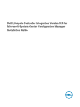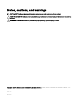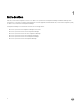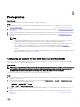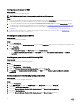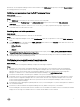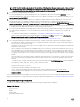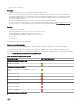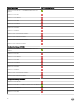Setup Guide
Alternatively, the Configuration Manager user becomes a member of the SMS_Admin group, and you can grant Remote Enable to
the existing permissions of the group.
Validating user permissions from the Dell Provisioning Server
About this task
To validate user permissions:
Steps
1. Use WBEMTest to verify that you can connect to the site server using WMI.
Ensure that you select Packet privacy in the Authentication level group box when connecting to Site_<sitecode>
Namespace.
2. After establishing the connection, run the Select*from SMS_Site query. If permissions are properly assigned, this
command returns a record with the site code.
Providing share and folder permissions
About this task
To grant share and folder permissions to write files to the DDR inbox:
Steps
1. From the Configuration Manager console, under Administration, grant the user permission to write to the SMS_<sitecode>
share.
2. Using File Explorer, go to the share location SMS_<sitecode> share, and then to the ddm.box folder. Grant full control to the
domain user for the following folders:
• SMS_<sitecode>
• inboxes
• ddm.box
3. Add a configuration point to provide full control permission at the registry location HKEY_LOCAL_MACHINE\SOFTWARE
\Wow6432Node\DELL\Provisioning Service\Repository.
4. Validate these permissions by temporarily mapping a drive from the Dell Provisioning Server with user credentials, and then
creating, writing, modifying, and deleting a new file.
Software pre-requisites and requirements
About this task
Before you install DLCI for Configuration Manager, complete the following pre-requisites:
Steps
1. Install Microsoft System Center Configuration Manager Version 1610, Microsoft System Center 2012 SP2 Configuration
Manager, Microsoft System Center 2012 R2 SP1 Configuration Manager, Microsoft System Center 2012 R2 Configuration
Manager, Microsoft System Center 2012 SP1 Configuration Manager, or Microsoft System Center 2012 Configuration
Manager. For details on how to download and install Configuration Manager, see
technet.microsoft.com
2. Ensure that at least 40 MB of free disk space is available on the system to install DLCI.
3. Install .NET version 4.0 on systems running Microsoft System Center Configuration Manager Version 1610, Microsoft System
Center 2012 SP2 Configuration Manager, Microsoft System Center 2012 R2 SP1 Configuration Manager, Microsoft System
Center 2012 R2 Configuration Manager, Microsoft System Center 2012 SP1 Configuration Manager, or Microsoft System
Center 2012 Configuration Manager.
4. Install Windows Remote Management (WinRM) and .NET 4.0, if you are installing DPS on systems running Microsoft Windows
Server 2008 and 2008 R2.
5. Ensure that you have installed the Configuration Manager Console (admin console) before you install DPS.
Before installing DPS, the DLCI installer checks if the admin console is installed. If the admin console is not installed, the installer
displays an error message. The installation does not continue until the admin console is installed.
7