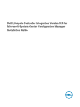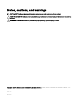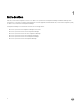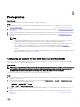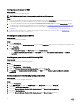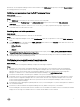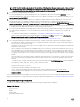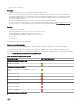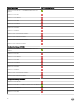Setup Guide
Configuring user access to WMI
About this task
To configure user access to WMI remotely:
NOTE: Make sure that firewall of the system does not block the WMI connection.
Steps
1. To access the Distributed Component Object Model (DCOM) remotely using dcomcnfg.exe, provide user permissions to the
Dell Provisioning Server. For more information, see Providing user permissions for DCOM.
2. To access the DCOM Config Windows Management and Instrumentation (WMI) components using dcomcnfg.exe, provide
user permissions to the Dell Provisioning Server. For more information, see Providing user permissions for DCOM Config WMI.
3. Set the namespace security and grant permissions. For more information, see Setting namespace security and granting
permissions.
4. From the Dell Provisioning Server, validate user permissions for the account. For more information, see Validating user
permissions from the Dell Provisioning Server.
Providing user permissions for DCOM
About this task
To grant user permissions for DCOM:
Steps
1. Launch dcomcnfg.exe.
2. From the left pane, in the Component Services console, expand Computers, right-click the Provisioning Server Computer, and
select Properties.
3. On COM Security:
• From Access Permissions, click Edit Limits and select Remote Access.
• From Launch and Activation Permission, click Edit Limits and select Local Launch, Remote Launch, and Remote
Activation.
Providing user permissions for DCOM Config WMI
About this task
To grant user permissions for DCOM Config WMI:
Steps
1. Launch dcomcnfg.exe.
2. Expand My Computer → DCOM Config.
3. Right-click Windows Management and Instrumentation, and select Properties.
4. On Security, from Launch and Activation Permission, click Edit and select Remote Launch and Remote Activation
permissions.
Setting namespace security and granting permissions
About this task
To set namespace security and grant permissions:
Steps
1. Launch wmimgmt.msc.
2. In the WMI Control pane, right-click WMI Control, select Properties, and then select Security.
3. Navigate to ROOT\SMS Namespace.
4. Select the Execute Methods, Provide Write, Enable Account, and Remote Enable permissions.
5. Navigate to Root\cimv2\dlci.
6. Select the Execute Methods, Provide Write, Enable Account, and Remote Enable permissions.
6