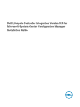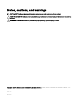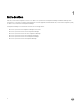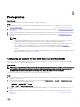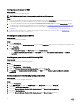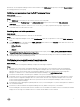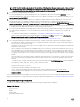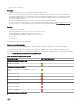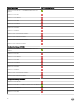Setup Guide
2
Prerequisites
About this task
Before you install Dell Lifecycle Controller Integration, complete the following:
Steps
1. Configure an account for use with discovery and handshake. For more information, see Configuring an account for use with
discovery and handshake.
2. Ensure that the software prerequisites and requirements are available. For more information, see Software pre-requisites and
requirements.
3. Ensure to install all the features of Windows Automation Install Kit (WAIK) or Windows Assessment and Deployment Kit (ADK).
4. Ensure that the available prerequisites are specific to the components. For more information, see Component-specific pre-
requisites.
NOTE:
• If you are using iDRAC firmware version 2.40.40.40 or later, Transport Layer Security (TLS) versions 1.1 or later is
enabled by default. Before installing DLCI for Microsoft System Center Configuration Manager, see
support.microsoft.com/en-us/kb/3140245 for more information about TLS updates. Based on the web browser you
use, you may have to enable support for TLS 1.1 or later. For more information about iDRAC, see Dell.com/
idracmanuals. Update to the latest iDRAC firmware version, if you are using 11th or 12th generation PowerEdge
servers.
• If a yellow bang appears under device manager after deploying Windows 2016 operating system, download and install
appropriate drivers from http://dell.to/294Ska9
Configuring an account for use with discovery and handshake
If you do not want to use an administrator account for the Dell Provisioning Service (DPS) to access the Configuration Manager
server, create a user account with minimal permissions.
About this task
NOTE: If you install DLCI by providing user credentials authenticated in Active Directory, and then perform the discovery
and handshake with a target system using a Non-Active Directory authenticated user credentials, the discovery and
handshake with the target system fails. To resolve this issue, disable the Active Directory credentials.
Perform the following steps to create a user account with minimal user permissions:
Steps
1. Create a user account on the domain, as the DPS impersonates this account while writing the Data Discovery Record (DDR) to
the inbox of the site server.
2. In the Configuration Manager console, check for the user name under Administration → Security → Administrative Users.
Provide the user with the following permissions:
• Collection — Read, Modify and Create
• Site — Read and Import computer entry
3. Configure user access to Windows Management Instrumentation (WMI). For more information, see Configuring user access to
WMI.
4. Provide share and folder permissions to write files to the DDR inbox. For more information, see Providing share and folder
permissions.
5