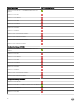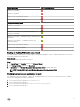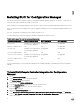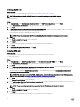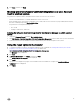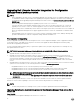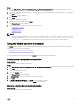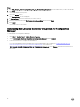Setup Guide
Steps
1. Run Dell_Lifecycle_Controller_Integration_3.3.0_for_Configuration_Manager.exe from the folder where you have extracted it.
2. Click Next.
The installer displays three options.
3. Select the Modify option.
The Custom Setup screen is displayed.
4. In Custom Setup, select the feature that you want to remove.
5. Click the feature and select the This feature will not be available option and click Next.
6. Click Install.
The installer removes the feature.
Uninstalling Dell Lifecycle Controller Integration for Configuration
Manager
To uninstall DLCI for Configuration Manager:
1. Click Start → Control Panel → Add or Remove Programs.
2. Select Dell Lifecycle Controller Integration for Configuration Manager and click Remove.
3. Follow the instructions to complete the uninstallation.
If you are uninstalling by using the package that you downloaded and if UAC is enabled, see Working with Dell Lifecycle
Controller Integration on a User Account Control enabled system, else double-click
Dell_Lifecycle_Controller_Integration_3.3.0_for_Configuration_Manager.exe, select Remove, and follow the instructions on
the screen.
18