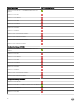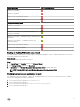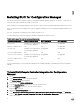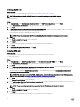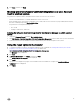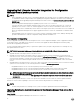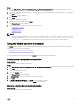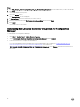Setup Guide
8. Click Next, and then click Finish.
Working with Dell Lifecycle Controller Integration on a User Account
Control enabled system
The permissions required to install or uninstall the DLCU feature on a site server are as follows:
• You have a local administrator or a domain administrator access to the server.
• On an operating system, such as Microsoft Windows Server 2008, with User Account Control (UAC) enabled, launch the EXE
file from a command prompt using Run As Administrator.
• The permissions on Configuration Manager are:
– Site = Read
– Package = Read, Delete, and Create
Installing Dell Lifecycle Controller Integration for Configuration Manager on a UAC-enabled
system
1. Right-click Command Prompt and select Run As Administrator.
2. Run Dell_Lifecycle_Controller_Integration_3.3.0_for_Configuration_Manager.exe from the folder where you have extracted it.
3. Follow the instructions in the installation wizard to install Dell Lifecycle Controller Integration on the system.
Using the repair option in the installer
1. To repair the installation of DLCI for Configuration Manager, if UAC is enabled, see Working with Dell Lifecycle Controller
Integration on a User Account Control enabled system, else double-click
Dell_Lifecycle_Controller_Integration_3.3.0_for_Configuration_Manager.exe.
The Welcome screen is displayed.
2. Click Next.
3. In Program Maintenance, select Repair, and then click Next.
The Ready to Repair the Program screen is displayed.
4. Click Install.
A progress screen displays the progress of the installation. After the installation is complete, the InstallShield Wizard
Completed window is displayed.
5. Click Finish.
15