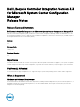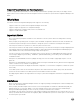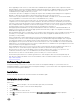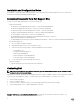Release Notes
• Before upgrading to DLCI version 3.3, ensure that all the scheduled firmware update jobs are either completed or deleted.
• During installation of DLCI, the Configuration Manager credentials specified are not validated. Installation succeeds, and an error
in import.log indicates the same. Use Dell Provision Service (DPS) configure utility (import.exe) to specify the correct
credentials before proceeding with discovery of servers.
• The Advertise option does not display in an existing task sequence after uninstalling and reinstalling DLCI for Configuration
Manager. To advertise the task sequence, edit the task sequence and correct if there are any errors.
• If Active Directory (AD) authentication is used for communicating with iDRAC on modular servers, ensure that the iDRAC
version is upgraded to 3.32. Affected version: DLCI 3.3 with 11G iDRAC 3.30 (or earlier).
• If the host system has the Lifecycle Controller version 1.5, ensure that while configuring user name as part of the iDRAC
configuration, the user name length is fewer than 16 characters. Affected version: DLCI 3.3 with 11G Lifecycle Controller 1.5.
• If the host system is Dell’s 11th generation of the PowerEdge server and has the Lifecycle Controller version 1.5, Redundant
Array of Independent Disk configuration of H200 controller using DLCI 3.3 does not work correctly. Upgrade to the Lifecycle
Controller firmware version 1.5.1. Affected version: DLCI 3.3 with 11G Lifecycle Controller 1.5.
• While applying minimum bandwidth on the Qlogic Partitionable NIC cards, if the summation of minimum bandwidth on all
partitions of a port reaches more than 100 the apply operation fails. Ensure that you apply ‘0’ on all partitions as minimum
bandwidth before applying any other values.
• BIOS Configuration fails when it is completed for the second time if Dell’s 11th generation of the PowerEdge server has either 1.9
(monolithic) or 3.4 (modular) version of the iDRAC firmware. Ensure that you upgrade the iDRAC firmware level to 1.92
(monolithic) or 3.42 (modular).
• Dell recommends that you delete and reimport the server from Configuration Manager before installing a Non-Windows
operating system on the server which is already having Windows OS installed and Configuration Manager client configured.
• If you deploy the Windows server operating systems on Dell’s 11th generation of the PowerEdge servers where drivers were
already applied from Lifecycle Controller, then few device drivers may not work or are unavailable. As a workaround, manually
update drivers or in Task Sequence in the server where you deployed the OS, as a fallback for the option Apply Drivers from the
Lifecycle Controller use option Apply Driver Package.
• Before installing the DLCI version 3.3, if the servers were discovered or imported, then after installation must rediscover or
reimport the servers. The Node ID Property is displayed on the Dell out-of-band controllers properties page.
• DLCI Auto discovery does not work with iDRACs (version 2.10.10.10) Transport Layer Security (TLS) 1.2 protocol. As a
workaround, ensure that you have TLS 1.1 available in the system where you have installed DLCI.
• DLCI Auto discovery does not work with iDRACs (version 2.10.10.10) TLS 1.2 custom certificate.
• Ensure that the password does not contain an @ character in it, while using CIFS share. Else, firmware update may fail.
• Auto-discovery job fails with iDRAC version 2.30.30.30 and later, if DPS is installed on Windows 2016. For resolutions, see
http://dell.to/2jtcrCG.
Software Requirements
Configuration Manager Version 1610, or System Center 2012 R2 SP1 Configuration Manager, or System Center 2012 SP2
Configuration Manager, or System Center 2012 R2 Configuration Manager, or System Center 2012 SP1 Configuration Manager, or
System Center 2012 Configuration Manager.
Installation
Browse to the folder where the files are extracted and see the installation guide.
Installation Instructions
Extract Files:
1. Click Browse, and then navigate to the self-extractable .zip file that you downloaded.
2. Double-click on the .zip file to extract the downloaded package.
3. Click Continue.
4. Specify the location to extract the files.
5. Click OK to extract files. After the files are extracted All files were successfully unzipped message is displayed.
6. Click OK to exit.
3