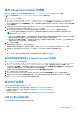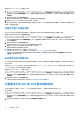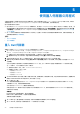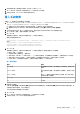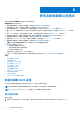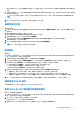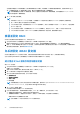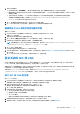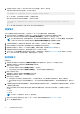Users Guide
Table Of Contents
- Microsoft System Center Configuration Manager 適用的 Dell Lifecycle Controller Integration 版本 3.3 使用者指南
- 目錄
- Dell Lifecycle Controller Integration (DLCI) for Microsoft System Center Configuration Manager 簡介
- 使用個案情況
- 使用 Dell Lifecycle Controller Integration
- DLCI 的授權
- Dell Deployment ToolKit
- Dell 驅動程式封包檔案
- 設定目標系統
- 自動探索和信號交換
- 從工作順序套用驅動程式
- 建立工作順序
- 建立 Dell 專屬工作順序
- 建立自訂工作順序
- 編輯工作順序
- 設定工作順序步驟,套用作業系統影像及驅動程式套件
- 套用作業系統影像
- 新增 Dell 驅動程式套件
- 部署工作順序
- 建立工作順序媒體可開機 ISO
- 系統檢視器公用程式
- 設定公用程式
- 啟動整合式 Dell 遠端存取控制器主控台
- 工作檢視器
- Dell Lifecycle Controller Integration 可以執行的其他工作
- 使用設定公用程式
- 使用匯入伺服器公用程式
- 使用系統檢視器公用程式
- 故障排除
- 相關說明文件和資源
修改 Lifecycle Controller 的憑證
在含 iDRAC 的系統中,使用下列步驟驗證和╱或修改在 DLC for Configuration Manager 中設定的 WS-MAN 憑證:
註: Dell 建議同時修改 Lifecycle Controller 和 Configuration Manager 資料庫的憑證。
修改 Lifecycle Controller 的憑證:
1. 在 Configuration Manager 1610 版、Configuration Manager 2012 SP2、Configuration Manager 2012 R2 SP1、Configuration Manager
2012 R2 或 Configuration Manager 2012 SP1、Configuration Manager 2012 中的裝置集合,在 All Dell Lifecycle Controller
Servers (所有 Dell Lifecycle 控制器伺服器) 上按一下滑鼠右鍵並選擇 Dell Lifecycle Controller > Launch Config Utility (啟動
Config 公用程式)。
2. 在 Dell Lifecycle Controller Configuration Utility (Dell Lifecycle Controller 設定公用程式) 的左側窗格中選取 Modify
Credentials on Lifecycle Controllers (修改 Lifecycle Controller 的憑證)。
3. 輸入目前的使用者名稱和密碼,以及新的使用者名稱和密碼。您可以提供在 Active Directory 上驗證的使用者憑證。
註: 您無法在使用者名稱欄位輸入特定特殊字元。有關使用者名稱欄位可使用特殊字元的詳細資訊,請參閱 Dell.com/
support/home 的 iDRAC 文件。
● Skip CA check (略過 CA 檢查) — 此選項為預設選項,請清除此選項以保障設定管理員及目標系統尖的通訊安全。清除此選
項會勾選由信任的憑證授權中心發給目標系統的憑證。若您信任目標系統,則請清除此選項。
● Skip CN check (略過 CN 檢查) — 清除此選項可提升安全性 ; 驗證系統名稱及預防模擬。常用名稱 (CN) 不需和目標系統的
主機名稱相符。若您信任目標系統,則請清除此選項。
4. 按一下 Update (更新)。
隨即顯示網路中已探索的 iDRAC 清單及其通訊狀態。
若要變更使用者名稱和密碼憑證,且若要表示該變更,會發送一個 WS MAN 系列命令至集合中所有具有 iDRAC 的系統。
5. 更新完畢後,請按 Export to CSV (匯出至 CSV) 將結果以 CSV 格式匯出。請提供您本機磁碟機的位置。
或
按一下 Copy to Clipboard (複製到剪貼簿),將結果複製到剪貼簿後再儲存為純文字格式。
修改組態管理員資料庫中 Lifecycle Controller 的憑證
修改 Configuration Manager 資料庫的憑證:
1. 在 Configuration Manager 1610 版、Configuration Manager 2012 SP2、Configuration Manager 2012 R2 SP1、Configuration Manager
2012 R2、Configuration Manager 2012 SP1、Configuration Manager 2012 主控台,請選取 Administration (管理) > Site
Configuration (站台組態) > Sites (站台) > Right-click <site server name> (右鍵點選 <站台伺服器名稱>) > Configure Site
Components (設定站台元件) > Out of Band Management (頻外管理)。
隨即顯示 Out of Band Management Component Properties (頻外管理元件內容) 視窗。
2. 按一下 Dell Lifecycle Controller 標籤。
3. 在 Local User Account on Lifecycle Controllers (Lifecycle Controller 本機使用者帳戶) 中按一下 Modify (修改)。
4. 在 New Account Information (新帳戶資訊) 視窗中,輸入新使用者名稱和新密碼。確認新密碼,然後按一下 OK (確定)。
您已更新 Configuration Manager 資料庫的使用者名稱和密碼憑證。
集合的平台還原
您可以在設定公用程式使用此選項執行以下工作:
● 在集合匯出系統設定檔。如需更多詳細資訊,請參閱在集合中匯出系統設定檔 第頁的 41。
● 在集合匯入系統設定檔。如需更多詳細資訊,請參閱在集合中匯入系統設定檔 第頁的 42。
● 管理集合的設定檔。
● 設定集合的零件更換內容。如需更多詳細資訊,請參閱設定集合的零件更換內容 第頁的 42。
在集合中匯出系統設定檔
您可以使用此選項為集合中所有系統建立系統組態備份。
使用設定公用程式 41