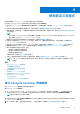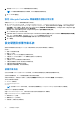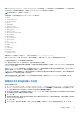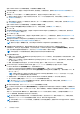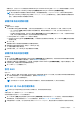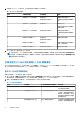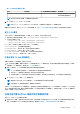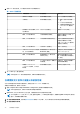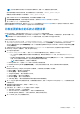Users Guide
Table Of Contents
- Microsoft System Center Configuration Manager 適用的 Dell Lifecycle Controller Integration 版本 3.3 使用者指南
- 目錄
- Dell Lifecycle Controller Integration (DLCI) for Microsoft System Center Configuration Manager 簡介
- 使用個案情況
- 使用 Dell Lifecycle Controller Integration
- DLCI 的授權
- Dell Deployment ToolKit
- Dell 驅動程式封包檔案
- 設定目標系統
- 自動探索和信號交換
- 從工作順序套用驅動程式
- 建立工作順序
- 建立 Dell 專屬工作順序
- 建立自訂工作順序
- 編輯工作順序
- 設定工作順序步驟,套用作業系統影像及驅動程式套件
- 套用作業系統影像
- 新增 Dell 驅動程式套件
- 部署工作順序
- 建立工作順序媒體可開機 ISO
- 系統檢視器公用程式
- 設定公用程式
- 啟動整合式 Dell 遠端存取控制器主控台
- 工作檢視器
- Dell Lifecycle Controller Integration 可以執行的其他工作
- 使用設定公用程式
- 使用匯入伺服器公用程式
- 使用系統檢視器公用程式
- 故障排除
- 相關說明文件和資源
檢視硬體清單
您可使用設定公用程式檢視集合中所有系統的硬體清單詳細資料。
檢視硬體清單:
1. 在 Configuration Manager 1610 版、Configuration Manager 2012 SP2、Configuration Manager 2012 R2 SP1、Configuration Manager
2012 R2 或 Configuration Manager 2012 SP1、Configuration Manager 2012 中的裝置集合,在 All Dell Lifecycle Controller
Servers (所有 Dell Lifecycle 控制器伺服器) 上按一下滑鼠右鍵並選擇 Dell Lifecycle Controller > Launch Config Utility (啟動
Config 公用程式)。
2. 在 Dell Lifecycle Controller Configuration Utility (Dell Lifecycle Controller 設定公用程式)選擇 Hardware Inventory (硬體清
單)。
下列詳細資料會顯示在 Dell Lifecycle Controller Configuration Utility (Dell Lifecycle Controller 設定公用程式)的右側窗格:
● Name (名稱):顯示集合中的 Dell 系統名稱。
● Hardwarer (硬體):顯示系統的硬體元件。例如,記憶體、CPU、iDRAC 和 FC HBA 卡。
● FQDD:顯示硬體元件的完全合格裝置說明。
● Description (說明):顯示硬體元件內容。
註: 設定公用程式擷取集合的硬體清單詳細資料時,若網路連線中斷,請關閉公用程式,並於網路連線恢復時再次啟動公用
程式。硬體清單詳細資料不會自動重新整理。
註: 針對 yx1x 系統,Slot Length (插槽長度) 與 Slot Type (插槽類型) 欄位可能會將狀態顯示為 Not Applicable (不適用) 而非
Unknown (未知)。
驗證與 Lifecycle Controller 的通訊
使用下列步驟驗證已探索系統 (含 iDRAC) 的憑證:
1. 在 Configuration Manager 1610 版、Configuration Manager 2012 SP2、Configuration Manager 2012 R2 SP1、Configuration Manager
2012 R2、Configuration Manager 2012 SP1 或 Configuration Manager 2012 中的裝置集合,在 All Dell Lifecycle Controller
Servers (所有 Dell Lifecycle 控制器伺服器) 上按一下滑鼠右鍵並選擇 Dell Lifecycle Controller > Launch Config Utility (啟動
Config 公用程式)。
2. 在 Dell Lifecycle Controller 設定公用程式的左側窗格中選擇 Session Credentials, Verify Communication (工作階段憑證、驗
證通訊)。
3. 按一下 Run Check (執行檢查),驗證已探索系統中 iDRAC 的通訊。
網路中已探索的 iDRAC 清單及其通訊狀態。
4. 檢查完畢後,請按 Export to CSV (匯出至 CSV) 將結果以 CSV 格式匯出。
請提供本機磁碟上的位置,或按一下 Copy to Clipboard (複製到剪貼簿),將結果複製到剪貼簿後再儲存為純文字格式。
檢視並匯出集合的 Lifecycle Controller 記錄
您可以檢視集合可讀取格式的 Lifecycle Controller 記錄,還能將記錄匯出為 .CSV 檔案,並儲存在 Unified Naming Convention (UNC)
或 Common Internet File System (CIFS) 共用裡。
檢視集合的 Lifecycle Controller 記錄:
1. 在 Configuration Manager 1610 版、Configuration Manager 2012 SP2、Configuration Manager 2012 R2 SP1、Configuration Manager
2012 R2、Configuration Manager 2012 SP1 或 Configuration Manager 2012 中的裝置集合,在 All Dell Lifecycle Controller
Servers (所有 Dell Lifecycle 控制器伺服器) 上按一下滑鼠右鍵並選擇 Dell Lifecycle Controller > Launch Config Utility (啟動
Config 公用程式)。
2. 選取 View Lifecycle Controller Logs (檢視 Lifecycle Controller 記錄) 選項。
檢視並匯出集合記錄檔案的步驟,與檢視並匯出單一系統記錄檔案的步驟很類似。
請遵循 檢視 Lifecycle Controller 記錄 第頁的 53 所提供的步驟 2 至步驟 7。
畫面上預設會顯示集合中每個系統最新的 100 則記錄。例如,若集合中有 10 個系統,畫面上會顯示 1000 筆記錄檔案。
註: Display (顯示) 下拉式清單中的數字一律會顯示集合的最大數字。例如,若集合中有 10 個系統,下拉式清單中會顯示
1000、2500、5000 筆和所有記錄檔案。
40 使用設定公用程式