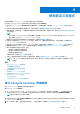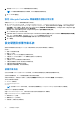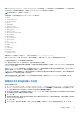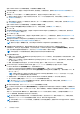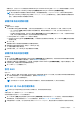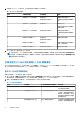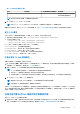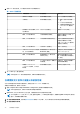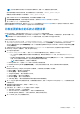Users Guide
Table Of Contents
- Microsoft System Center Configuration Manager 適用的 Dell Lifecycle Controller Integration 版本 3.3 使用者指南
- 目錄
- Dell Lifecycle Controller Integration (DLCI) for Microsoft System Center Configuration Manager 簡介
- 使用個案情況
- 使用 Dell Lifecycle Controller Integration
- DLCI 的授權
- Dell Deployment ToolKit
- Dell 驅動程式封包檔案
- 設定目標系統
- 自動探索和信號交換
- 從工作順序套用驅動程式
- 建立工作順序
- 建立 Dell 專屬工作順序
- 建立自訂工作順序
- 編輯工作順序
- 設定工作順序步驟,套用作業系統影像及驅動程式套件
- 套用作業系統影像
- 新增 Dell 驅動程式套件
- 部署工作順序
- 建立工作順序媒體可開機 ISO
- 系統檢視器公用程式
- 設定公用程式
- 啟動整合式 Dell 遠端存取控制器主控台
- 工作檢視器
- Dell Lifecycle Controller Integration 可以執行的其他工作
- 使用設定公用程式
- 使用匯入伺服器公用程式
- 使用系統檢視器公用程式
- 故障排除
- 相關說明文件和資源
部署 Red Hat Enterprise Linux 6.5、Red Hat Enterprise Linux 7.0 作業系統時,DLCI 需要特定 ISO 的所有驅動程式,DLCI 並假設特定
平台的特定 ISO 皆具備所有驅動程式。僅安裝 Red Hat Enterprise Linux 儲存庫中可用的套件。
註: 若要部署 RHEL,請使用 Dell 自訂的 ISO。
在部署期間,下列套件將安裝至 Red Hat Enterprise Linux 儲存庫:
● @base
● @client-mgmt-tools
● @console-internet
● @core
● @debugging
● @directory-client
● @hardware-monitoring
● @java-platform
● @large-systems
● @network-file-system-client
● @performance
● @perl-runtime
● @server-platform
● @server-policy
● pax
● python-dmidecode
● oddjob
● sgpio
● certmonger
● pam_krb5
● krb5-workstation
● perl-DBD-SQLite
若要部署 ESXi,請使用 Dell 自訂的 ISO,可於下列網址取得: Dell.com/support/home。
提供 NFS 共用上的 ISO 共用。此共用由 DLCI 使用以解壓縮 ISO 並建立自訂 ISO。自訂 ISO 會被儲存在相同的共用。
Dell 建議不要將提供 NFS 共用的機器連接至網際網路。
DLCI 會在安裝任何非 Windows 作業系統之前,清除目標系統的所有分割區。
之前作業系統的影像會透過網路掛載為虛擬媒體,而目標主機作業系統的驅動程式,則會由 Configuration Manager 主控台儲存庫或
Lifecycle Controller 套用。
若您從 Lifecycle Controller 選擇驅動程式,則會根據目前在 iDRAC 上閃爍的驅動程式包顯示支援作業系統的清單。您也可以下載 ISO
影像至目標系統上的 vFlash SD 卡,並將系統開機至所下載的 ISO 影像。
註: vFlash 功能僅可搭配整合式 Dell 遠端存取控制器 1.3 更新版本的韌體才能應用在機架和立式伺服器上,若是刀鋒伺服器則需
搭配整合式 Dell 遠端存取控制器 2.2 更新版本。
如需遠端作業系統部署、佈置並開機至 vFlash 作業系統影像的更多資訊,請參閱 Dell Lifecycle Controller
使用者指南
,網址為:
Dell.com/support/home。
硬體設定及作業系統部署工作流程
將作業系統部署至集合:
1. 在 Configuration Manager 1610 版、Configuration Manager 2012 SP2、Configuration Manager 2012 R2 SP1、Configuration Manager
2012 R2、Configuration Manager 2012 SP1 或 Configuration Manager 2012 中的裝置集合,以滑鼠右鍵按一下任何適當的 Dell 集
合,並選取 Dell Lifecycle Controller > Launch Config Utility (執行設定公用程式)。
2. 從 Lifecycle Controller Configuration Utility (Lifecycle Controller 設定公用程式) 選取 Hardware Configuration and Operating
System Deployment (硬體設定與作業系統部署)。
3. 按一下下一步。
4. 若您要在集合更新韌體,請選取 Update Firmware from a Dell Repository (由 Dell 儲存庫更新韌體)。如需更多資訊,請參閱部
署作業系統時更新韌體 第頁的 35。
5. 按一下下一步。
6. 在 BIOS 設定中,選取 BIOS 或 UEFI,並按一下 Browse (瀏覽),以選擇 BIOS 或 UEFI 設定檔儲存的路徑。按一下下一步。
使用設定公用程式 33