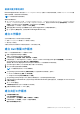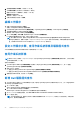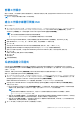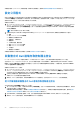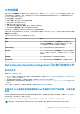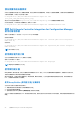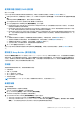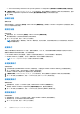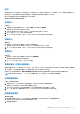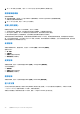Users Guide
Table Of Contents
- Microsoft System Center Configuration Manager 適用的 Dell Lifecycle Controller Integration 版本 3.3 使用者指南
- 目錄
- Dell Lifecycle Controller Integration (DLCI) for Microsoft System Center Configuration Manager 簡介
- 使用個案情況
- 使用 Dell Lifecycle Controller Integration
- DLCI 的授權
- Dell Deployment ToolKit
- Dell 驅動程式封包檔案
- 設定目標系統
- 自動探索和信號交換
- 從工作順序套用驅動程式
- 建立工作順序
- 建立 Dell 專屬工作順序
- 建立自訂工作順序
- 編輯工作順序
- 設定工作順序步驟,套用作業系統影像及驅動程式套件
- 套用作業系統影像
- 新增 Dell 驅動程式套件
- 部署工作順序
- 建立工作順序媒體可開機 ISO
- 系統檢視器公用程式
- 設定公用程式
- 啟動整合式 Dell 遠端存取控制器主控台
- 工作檢視器
- Dell Lifecycle Controller Integration 可以執行的其他工作
- 使用設定公用程式
- 使用匯入伺服器公用程式
- 使用系統檢視器公用程式
- 故障排除
- 相關說明文件和資源
如需關於使用 System Viewer (系統檢視器) 公用程式的更多資訊,請參閱 使用系統檢視器公用程式 第頁的 46。
設定公用程式
設定公用程式讓您可以從源系統執行不同作業至在設定管理員主控台上的 All Dell Lifecycle Controller Servers (所有 Dell Lifecycle
Controller 伺服器) 下發現的整個 Dell 系統集合。此公用程式會在一對多關係中作業,並使用 Dell 系統上有的 Lifecycle Controller 的
遠端啟用功能。您可以一次執行所有目標系統上的不同作業。
啟動設定公用程式:
1. 在 Configuration Manager 1610 版、Configuration Manager 2012 SP2、Configuration Manager 2012 R2 SP1、Configuration Manager
2012 R2、Configuration Manager 2012 SP1 或 Configuration Manager 2012 下的裝置集合,在 All Dell Lifecycle Controller
Servers (所有 Dell Lifecycle 控制器伺服器) 上按一下滑鼠右鍵並選擇 Dell Lifecycle Controller > Launch Config Utility 啟動
Config 公用程式。
註: 設定公用程式可在任一集合中啟動。
2. 在 Dell Lifecycle Controller Configuration Utility (Dell Lifecycle Controller 設定公用程式) 視窗的左側窗格顯示以下選項:
● 概觀
● 建立 Lifecycle Controller 開機媒體
● 硬體設定及部署作業系統
● 韌體清單、比較及更新
● 硬體清單
● 工作階段憑證、驗證通訊
● 修改 Lifecycle Controller 的憑證
● 檢視 Lifecycle Controller 記錄
● 平台還原
● 網路配接卡比較報告
如需關於使用設定公用程式的更多資訊,請參閱 使用設定公用程式 第頁的 31。
啟動整合式 Dell 遠端存取控制器主控台
DLCI 的 Configuration Manager 能讓您啟動任一 Dell 系統中的 iDRAC 主控台,您可以檢視或修改所選系統的 iDRAC 組態。
在您安裝 DLCI for Configuration Manager 後,您可以以滑鼠右鍵按一下所有系統集合,檢視 Dell Lifecycle Controller > Launch
iDRAC Console (啟動 iDRAC 主控台) 功能表選項。您也可以在工作檢視器選擇系統並對其按一下滑鼠右鍵,找到 Launch iDRAC
Console (啟動 iDRAC 主控台) 選項。
啟動集合下的系統 iDRAC 主控台:
1. 在 Configuration Manager 1610 版、Configuration Manager 2012 SP2、Configuration Manager 2012 R2 SP1、Configuration Manager
2012 R2、Configuration Manager 2012 SP1 或 Configuration Manager 2012 的 Device Collections (裝置集合) > All Dell Lifecycle
Controller Servers (所有 Dell Lifecycle Controller 伺服器) 下選擇任何系統。
2. 在系統上按滑鼠右鍵,選取 Dell Lifecycle Controller > Launch iDRAC Console (啟動 iDRAC 主控台) 功能表選項。
系統的 iDRAC 主控台會在預設瀏覽器中啟動。
3. 提供登入 iDRAC 主控台的憑證,並檢視或編輯系統 iDRAC 組態詳情。您可以提供 Active Directory 上的已驗證憑證。
從工作檢視器啟動整合式 Dell 遠端存取控制器主控台
在 Task Viewer (工作檢視器)中啟動 iDRAC 主控台:
1. 按一下工作列上的 Dell 圖示,啟動 Task Viewer (工作檢視器)。您在 Dell 系統部署作業系統,或是在系統套用韌體更新,或是執
行前述兩項行動時,就會出現此圖示。
如需部署作業系統的更多資訊,請參閱 設定硬體及部署作業系統 第頁的 32。如需更多有關套用韌體更新的資訊,請參閱 比較
並更新集合的系統之韌體清單 第頁的 39 或 比較並更新韌體清單 第頁的 12。
2. 在 Task Viewer (工作檢視器) 選擇任一系統,按下滑鼠右鍵並選擇 Launch iDRAC Console (啟動 iDRAC 主控台) 選項。
3. 提供登入 iDRAC 主控台的憑證,並檢視或編輯系統 iDRAC 組態詳情。
24 使用 Dell Lifecycle Controller Integration