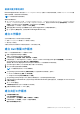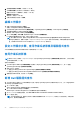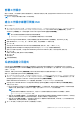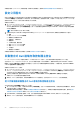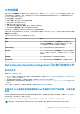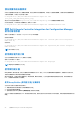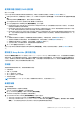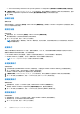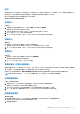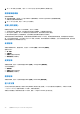Users Guide
Table Of Contents
- Microsoft System Center Configuration Manager 適用的 Dell Lifecycle Controller Integration 版本 3.3 使用者指南
- 目錄
- Dell Lifecycle Controller Integration (DLCI) for Microsoft System Center Configuration Manager 簡介
- 使用個案情況
- 使用 Dell Lifecycle Controller Integration
- DLCI 的授權
- Dell Deployment ToolKit
- Dell 驅動程式封包檔案
- 設定目標系統
- 自動探索和信號交換
- 從工作順序套用驅動程式
- 建立工作順序
- 建立 Dell 專屬工作順序
- 建立自訂工作順序
- 編輯工作順序
- 設定工作順序步驟,套用作業系統影像及驅動程式套件
- 套用作業系統影像
- 新增 Dell 驅動程式套件
- 部署工作順序
- 建立工作順序媒體可開機 ISO
- 系統檢視器公用程式
- 設定公用程式
- 啟動整合式 Dell 遠端存取控制器主控台
- 工作檢視器
- Dell Lifecycle Controller Integration 可以執行的其他工作
- 使用設定公用程式
- 使用匯入伺服器公用程式
- 使用系統檢視器公用程式
- 故障排除
- 相關說明文件和資源
4. 選取建立新的自訂工作順序,然後按一下下一步。
5. 在工作順序名稱文字方塊內為工作順序輸入一個名字。
6. 瀏覽您已建立的 Dell 開機映像,然後按一下下一步。
確認設定畫面隨即顯示。
7. 檢查設定,然後按一下下一步。
8. 在顯示的確認訊息方塊按一下關閉。
編輯工作順序
1. 啟動 Configuration Manager 主控台。
將顯示 Configuration Manager 主控台畫面。
2. 在左邊的窗格, 選擇 Software Library 軟體程式庫) > Operating Systems (作業系統) > Task Sequence (工作順序)。
3. 按右鍵點選欲編輯之工作順序然後按 Edit (編輯)。
隨即顯示 Task Sequence Editor (工作順序編輯器)。
4. 按一下 Add (新增) > Dell 部署 > 從 Dell Lifecycle Controller 套用驅動程式。
Dell 伺服器佈署的慣用動作已加載。您現在可更改工作順序。
註: 首次編輯工作順序時,會顯示 Setup Windows and Configuration Manager (設定 Windows 和 Configuration
Manager) 錯誤訊息,請建立並選擇 Configurations Manager Client Upgrade 套件以解決此錯誤。如需有關建立套件的更多資
訊,請參閱 technet.microsoft.com 網站中的 Configuration Manager 說明文件。
設定工作順序步驟,套用作業系統影像及驅動程式套件
本文件範圍僅包括套用作業系統影像及新增 Dell 驅動程式的 DLCI 功能。
套用作業系統影像
註: 開始此工作前,請確定 Configuration Manager 中的 Operating System Images (作業系統影像) 樹狀結構中,已經有必要的
作業系統影像檔案 (.wim 檔)。
套用作業系統影像:
1. 在 Task Sequence Editor (工作順序編輯器) 的左窗格,Deploy Operating System (部署作業系統) 下方,按一下 Apply
Operating System Image (套用作業系統影像)。
2. 選取下列其中一個選項:
● Apply operating system from a captured image (從擷取的影像套用作業系統)
● Apply operating system from an original installation source (從原始的安裝來源套用作業系統)
3. 瀏覽後選取作業系統位置,然後按一下 OK (確定)。
新增 Dell 驅動程式套件
1. 在 Task Sequence Editor (工作順序編輯器) 的左側,Deploy Operating System (部署作業系統) 的下方,按一下 Apply Driver
Package (套用應用程式套件)。
2. 按一下 Browse (瀏覽)。
Select a Driver Package (選擇驅動程式套件) 視窗隨即顯示。
3. 按一下 DLCI Driver Packages<OM 版本>。
Dell Lifecycle Controller Integration 中可用的驅動程式套件清單隨即顯示。
4. 為 Dell PowerEdge 伺服器選擇套件,例如 Dell PEM630-Microsoft Windows 2008x86 2012 R2-OM8.1.0。
5. 按一下 Apply (套用)。
註: 在作業系統部署之後,請確定已安裝的大量儲存裝置驅動程式與 Task Sequence (工作順序) 中指定的相同。如果發現任
何不同,請手動更新驅動程式。
22 使用 Dell Lifecycle Controller Integration