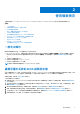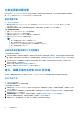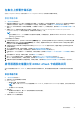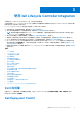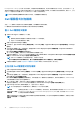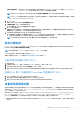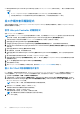Users Guide
Table Of Contents
- Microsoft System Center Configuration Manager 適用的 Dell Lifecycle Controller Integration 版本 3.3 使用者指南
- 目錄
- Dell Lifecycle Controller Integration (DLCI) for Microsoft System Center Configuration Manager 簡介
- 使用個案情況
- 使用 Dell Lifecycle Controller Integration
- DLCI 的授權
- Dell Deployment ToolKit
- Dell 驅動程式封包檔案
- 設定目標系統
- 自動探索和信號交換
- 從工作順序套用驅動程式
- 建立工作順序
- 建立 Dell 專屬工作順序
- 建立自訂工作順序
- 編輯工作順序
- 設定工作順序步驟,套用作業系統影像及驅動程式套件
- 套用作業系統影像
- 新增 Dell 驅動程式套件
- 部署工作順序
- 建立工作順序媒體可開機 ISO
- 系統檢視器公用程式
- 設定公用程式
- 啟動整合式 Dell 遠端存取控制器主控台
- 工作檢視器
- Dell Lifecycle Controller Integration 可以執行的其他工作
- 使用設定公用程式
- 使用匯入伺服器公用程式
- 使用系統檢視器公用程式
- 故障排除
- 相關說明文件和資源
● Managed Dell Lifecycle Controller (OS Unknown) (受管的 Dell Lifecycle Controller (作業系統未知)) — 顯示尚未部署作業系統
的系統。
註:
○ DLCI for Configuration Manager 不支援使用柔性尋址 (flex-addressing) 方式自動探索模組化系統。
○ 可能會在探索和匯入 Dell 伺服器作業同時完成時建立重複的集合。Dell 建議您刪除重複的 DLCI 集合。
從工作順序套用驅動程式
依據您要部署的作業系統,可由 Lifecycle Controller 或 Configuration Manager 儲存庫套用驅動程式。請使用 Configuration Manager
儲存庫的驅動程式作為備份。
套用 Lifecycle Controller 的驅動程式
套用 Lifecycle Controller 的驅動程式:
註: 若您編輯 Lifecycle Controller 選項勾選的驅動程式工作順序,則步驟狀態及 Missing Objects (遺失物件) 對話方塊可能就不會
顯示步驟 7 的錯誤。請在套用變更前設定 Dell Lifecycle Controller 的 Apply Drivers (套用驅動程式) 選項。
1. 如果沒有現有的工作順序或者要編輯 Lifecycle Controller 驅動程式的工作順序,請建立新工作順序。
2. 選取 Apply Operating System Images (套用作業系統影像)。
3. 在 Apply operating system from a captured image (套用擷取影像的作業系統) 底下,選取並確認影像套件和影像。
4. 取消勾選 Use an unattended or sysprep answer file for a custom installation (使用自訂安裝的無人監管或 sysprep 回應檔案)
核取方塊。
5. 選取 Apply Windows Settings (套用 Windows 設定)。
6. 輸入授權型號、產品金鑰、管理員密碼及時區。
7. 選取 Apply Drivers from Dell Lifecycle Controller (套用 Dell Lifecycle Controller 的驅動程式),並由下拉式清單選取作業系
統。
8. 輸入管理員憑證的使用者名稱和密碼,即可存取 Configuration Manager 主控台。
9. 選取 Apply Driver Package (套用驅動程式套件)。請按一下 Browse (瀏覽) 由 Configuration Manager 的可用驅動程式套件清單
選擇驅動程式套件。
10. 按一下 OK (確定) 關閉 Task Sequence Editor (工作順序編輯器)。
11. 通知已編輯的工作順序。
12. 建立 Lifecycle Controller 開機媒體。如需更多資訊,請參閱建立 Lifecycle Controller 開機媒體 第頁的 31。
匯入 DLCI Dell 伺服器驅動程式套件
DLCI 提供精靈,依據伺服器作業系統組合,從 Dell Systems Management Tools and Documentation (Dell 系統管理工具與文件) DVD
中可用的驅動程式,在 Configuration Manager 中建立驅動程式套件。這些套件用於工作順序,工作順序則用於作業系統部署。
1. 在左窗格中選取軟體庫 → 概觀 → 作業系統→驅動程式套件。
2. 以滑鼠右鍵按一下 Driver Packages (驅動程式套件),選取 Dell Server Driver Package (Dell 伺服器驅動程式套件) →Import
Dell DLCI Server Driver Packages (匯入 Dell DVD 伺服器驅動程式套件)。Dell Server Driver Package 匯入精靈隨即顯示,詢
問 Systems Management DVD 的位置。
註: 如果您已下載 ISO 影像,請新增實體磁碟或將其掛載於虛擬磁碟。
3. 選取您插入 DVD 的磁碟機,然後按一下 Next (下一步)。
伺服器和作業系統組合的驅動程式套件清單隨即顯示。
4. 選取需要的套件,然後按一下 Finish (完成)。
進度列將顯示匯入的狀態。匯入完成後,將顯示匯入摘要。
註: 匯入驅動程式需花些時間且其進度狀態列可能不會立即更新。
5. 按一下 Close (關閉)。
20 使用 Dell Lifecycle Controller Integration