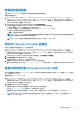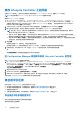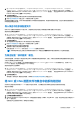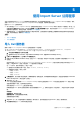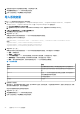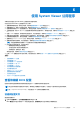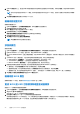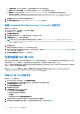Users Guide
Table Of Contents
- Dell Lifecycle Controller Integration for Microsoft System Center Configuration Manager 版本 3.3 用户指南
- 目录
- Dell Lifecycle Controller Integration (DLCI) for Microsoft System Center Configuration Manager 简介
- 使用案例场景
- 使用 Dell Lifecycle Controller Integration
- 许可 DLCI
- Dell 部署工具包
- Dell 驱动程序 CAB 文件
- 配置目标系统
- 自动查找和握手
- 应用任务序列中的驱动程序
- 创建任务序列
- 创建 Dell 特定的任务序列
- 创建自定义任务序列
- 编辑任务序列
- 配置任务序列步骤以应用操作系统映像和驱动程序包
- 应用操作系统映像
- 添加 Dell 驱动程序包
- 部署任务序列
- 创建任务序列介质可引导 ISO
- System Viewer 公用程序
- 配置公用程序
- 启动 Integrated Dell Remote Access Controller 控制台
- Task Viewer
- 您可以使用 Dell Lifecycle Controller Integration 执行的附加任务
- 使用配置公用程序
- 使用 Import Server 公用程序
- 使用 System Viewer 公用程序
- 故障排除
- 相关说明文件和资源
1. 在 Configuration Manager 版本 1610、Configuration Manager 2012 SP2、Configuration Manager 2012 R2 SP1、Configuration
Manager 2012 R2、Configuration Manager 2012 SP1 或 Configuration Manager 2012 中,在 Device Collections(设备集合)下,
右键单击 All Dell Lifecycle Controller Servers(所有 Dell Lifecycle Controller 服务器),然后选择 Dell Lifecycle Controller >
Launch Config Utility(启动 Config Utility)。
2. 选择平台还原选项。
备份集合的系统配置的步骤与备份单个系统的系统配置的步骤相似。
3. 执行导出系统配置文件 页面上的 57 中提供的步骤 1 至步骤 6。
在创建集合的备份文件时,为每个系统创建的备份文件将使用您指定的前缀,并后跟系统的服务标签。这是为了管理创建的备份文
件以便轻松完成还原过程。
导入集合中的系统配置文件
您可以导入创建的系统配置文件/备份文件。该选项仅在集合中创建了系统的备份映像/配置文件时才适用。
要启动集合的平台还原屏幕:
1. 在 Configuration Manager 版本 1610、Configuration Manager 2012 SP2、Configuration Manager 2012 R2 SP1、Configuration
Manager 2012 R2、Configuration Manager 2012 SP1 或 Configuration Manager 2012 中,在 Device Collections(设备集合)下,
右键单击 All Dell Lifecycle Controller Servers(所有 Dell Lifecycle Controller 服务器),然后选择 Dell Lifecycle Controller >
Launch Config Utility(启动 Config Utility)。
2. 选择平台还原选项。
导入集合备份文件的步骤与导入单个系统备份文件的步骤相似。
3. 执行导入系统配置文件 页面上的 58 中提供的步骤 2 至步骤 6。
将在网格中显示备份文件所在系统的列表。
4. 选择要导入备份文件的系统并单击下一步。
任务已提交到 Task Viewer。您可以启动 Task Viewer 以查看任务的状态。
注: 如果网络共享位置上没有任何系统的有效备份文件,网格会显示备份文件列中值为无的系统,并且禁用复选框。
为集合配置“部件更换”属性。
为系统集合配置“部件更换”属性的步骤与为单个系统配置该属性的步骤相似。但是,只有在您完成其他属性的配置并提交任务后
才执行对系统集合的有效许可检查。
对于第 11 代 PowerEdge 服务器,该公用程序检查系统中 Lifecycle Controller 上的 Dell vFlash SD 卡的有效许可证,对于第 12 代
PowerEdge 服务器,该公用程序检查 Enterprise 许可证。
要启动集合的平台还原屏幕:
1. 在 Configuration Manager 版本 1610、Configuration Manager 2012 SP2、Configuration Manager 2012 R2 SP1、Configuration
Manager 2012 R2、Configuration Manager 2012 SP1 或 Configuration Manager 2012 中,在 Device Collections(设备集合)下,
右键单击 All Dell Lifecycle Controller Servers(所有 Dell Lifecycle Controller 服务器),然后选择 Dell Lifecycle Controller >
Launch Config Utility(启动 Config Utility)。
2. 选择平台还原选项。
有关配置“部件更换”属性的更多信息,请参阅为系统配置部件更换属性 页面上的 59。
将 NIC 或 CNA 配置文件与集合中的系统相比较
此功能可让您生成有关如何将 NIC/CNA 配置文件应用于系统,以及确定与目标系统不匹配的任何情况的比较报告。
要生成比较报告:
1. 在 Configuration Manager 版本 1610、Configuration Manager 2012 SP2、Configuration Manager 2012 R2 SP1、Configuration
Manager 2012 R2、Configuration Manager 2012 SP1 或 Configuration Manager 2012 中,在 Device Collections(设备集合)下,
右键单击 All Dell Lifecycle Controller Servers(所有 Dell Lifecycle Controller 服务器),然后选择 Dell Lifecycle Controller >
Launch Config Utility(启动 Config Utility)。
2. 选择网络适配器比较报告选项。
3. 在 Network Adapter Comparison Report(网络适配器比较报告)屏幕中,单击 Browse(浏览)并选择您已应用于集合的 NIC
或 CNA 配置文件。
进度条显示已扫描的目标系统,随即生成比较报告。
使用配置公用程序 43