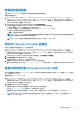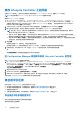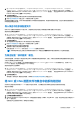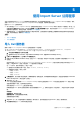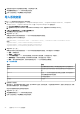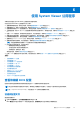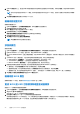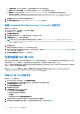Users Guide
Table Of Contents
- Dell Lifecycle Controller Integration for Microsoft System Center Configuration Manager 版本 3.3 用户指南
- 目录
- Dell Lifecycle Controller Integration (DLCI) for Microsoft System Center Configuration Manager 简介
- 使用案例场景
- 使用 Dell Lifecycle Controller Integration
- 许可 DLCI
- Dell 部署工具包
- Dell 驱动程序 CAB 文件
- 配置目标系统
- 自动查找和握手
- 应用任务序列中的驱动程序
- 创建任务序列
- 创建 Dell 特定的任务序列
- 创建自定义任务序列
- 编辑任务序列
- 配置任务序列步骤以应用操作系统映像和驱动程序包
- 应用操作系统映像
- 添加 Dell 驱动程序包
- 部署任务序列
- 创建任务序列介质可引导 ISO
- System Viewer 公用程序
- 配置公用程序
- 启动 Integrated Dell Remote Access Controller 控制台
- Task Viewer
- 您可以使用 Dell Lifecycle Controller Integration 执行的附加任务
- 使用配置公用程序
- 使用 Import Server 公用程序
- 使用 System Viewer 公用程序
- 故障排除
- 相关说明文件和资源
查看硬件资源清册
您可以使用 Configuration Utility 查看集合中所有系统的硬件资源清册详细信息。
要查看硬件资源清册:
1. 在 Configuration Manager 版本 1610、Configuration Manager 2012 SP2、Configuration Manager 2012 R2 SP1、Configuration
Manager 2012 R2、Configuration Manager 2012 SP1 或 Configuration Manager 2012 中,在 Device Collections(设备集合)下,
右键单击 All Dell Lifecycle Controller Servers(所有 Dell Lifecycle Controller 服务器),然后选择 Dell Lifecycle Controller >
Launch Config Utility(启动 Config Utility)。
2. 在 Dell Lifecycle Controller Configuration Utility 中选择硬件资源清册。
以下详细信息将显示在 Dell Lifecycle Controller Configuration Utility 的右侧窗格中:
● Name(名称):显示 Dell 系统的名称,这是集合的一部分。
● Hardware(硬件):显示系统的硬件组件。例如,内存、CPU、iDRAC、FC HBA 卡等。
● FQDD:显示硬件组件的完全合格设备说明。
● 说明:显示硬件组件的属性。
注: 如果 Configuration Utility 获取集合的硬件资源清册详细信息时网络连接中断,请关闭该公用程序并在网络连接恢复后再
次启动。硬件资源清册详细信息不会进行自动刷新。
注: 对于 yx1x 系统,插槽长度和插槽类型字段可能显示状态为“不适用”,而非“未知”。
验证与 Lifecycle Controller 的通信
采用以下步骤验证所找到的具有 iDRAC 的系统的凭据:
1. 在 Configuration Manager 版本 1610、Configuration Manager 2012 SP2、Configuration Manager 2012 R2 SP1、Configuration
Manager 2012 R2、Configuration Manager 2012 SP1 或 Configuration Manager 2012 中,在 Device Collections(设备集合)下,
右键单击 All Dell Lifecycle Controller Servers(所有 Dell Lifecycle Controller 服务器),然后选择 Dell Lifecycle Controller >
Launch Config Utility(启动 Config Utility)。
2. 从 Dell Lifecycle Controller Configuration Utility 的左窗格,选择会话凭据、验证通信。
3. 单击运行检查验证与所找到系统的 iDRAC 的通信。
在网络上找到的 iDRAC 将会列出,同时显示其通信状态。
4. 检查完成后,单击 Export to CSV(导出到 CSV)以 CSV 格式导出结果。
请提供本地驱动器的位置,或单击 Click Copy to Clipboard(复制到剪贴板),将结果复制到剪贴板并以纯文本格式保
存。
查看并导出集合的 Lifecycle Controller 日志
您可以查看可读格式的集合的 Lifecycle Controller 日志,并可将该日志保存或导出成通用命名惯例 (UNC) 或通用 Internet 文件系统
(CIFS) 共享中的 .CSV 文件。
要查看集合的 Lifecycle Controller 日志:
1. 在 Configuration Manager 版本 1610、Configuration Manager 2012 SP2、Configuration Manager 2012 R2 SP1、Configuration
Manager 2012 R2、Configuration Manager 2012 SP1 或 Configuration Manager 2012 中,在 Device Collections(设备集合)下,
右键单击 All Dell Lifecycle Controller Servers(所有 Dell Lifecycle Controller 服务器),然后选择 Dell Lifecycle Controller >
Launch Config Utility(启动 Config Utility)。
2. 选择查看 Lifecycle Controller 日志选项。
查看和导出集合日志文件的步骤与查看和导出单个系统日志文件的步骤相似。
执行查看 Lifecycle Controller 日志 页面上的 55 中提供的步骤 2 至步骤 7。
该屏幕默认显示集合中每个系统的最近 100 个日志。例如,如果集合中有 10 个系统,屏幕将显示 1000 个日志文件。
注: Display(显示)下拉式列表中的数字始终是集合的总数。例如,如果集合中有 10 个系统,下拉式列表会显示 1000、
2500、5000 及“全部”。
使用配置公用程序 41