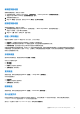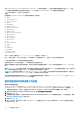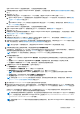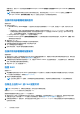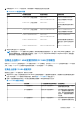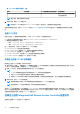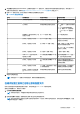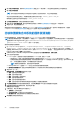Users Guide
Table Of Contents
- Dell Lifecycle Controller Integration for Microsoft System Center Configuration Manager 版本 3.3 用户指南
- 目录
- Dell Lifecycle Controller Integration (DLCI) for Microsoft System Center Configuration Manager 简介
- 使用案例场景
- 使用 Dell Lifecycle Controller Integration
- 许可 DLCI
- Dell 部署工具包
- Dell 驱动程序 CAB 文件
- 配置目标系统
- 自动查找和握手
- 应用任务序列中的驱动程序
- 创建任务序列
- 创建 Dell 特定的任务序列
- 创建自定义任务序列
- 编辑任务序列
- 配置任务序列步骤以应用操作系统映像和驱动程序包
- 应用操作系统映像
- 添加 Dell 驱动程序包
- 部署任务序列
- 创建任务序列介质可引导 ISO
- System Viewer 公用程序
- 配置公用程序
- 启动 Integrated Dell Remote Access Controller 控制台
- Task Viewer
- 您可以使用 Dell Lifecycle Controller Integration 执行的附加任务
- 使用配置公用程序
- 使用 Import Server 公用程序
- 使用 System Viewer 公用程序
- 故障排除
- 相关说明文件和资源
对于 Red Hat Enterprise Linux 6.5 和 Red Hat Enterprise Linux 7.0 操作系统部署,DLCI 要求所有驱动程序都位于给定 ISO 上,并且
DLCI 假定所有驱动程序都位于给定平台的给定 ISO 上。仅安装了 Red Hat Enterprise Linux 存储库中提供的软件包。
注: 对于部署 RHEL,使用 Dell 自定义的 ISO。
在部署期间,Red Hat Enterprise Linux 存储库中将安装以下软件包:
● @base
● @client-mgmt-tools
● @console-internet
● @core
● @debugging
● @directory-client
● @hardware-monitoring
● @java-platform
● @large-systems
● @network-file-system-client
● @performance
● @perl-runtime
● @server-platform
● @server-policy
● pax
● python-dmidecode
● oddjob
● sgpio
● certmonger
● pam_krb5
● krb5-workstation
● perl-DBD-SQLite
对于 ESXi 部署,请使用在 Dell.com/support/home 上提供的 Dell 自定义 ISO。
在 NFS 共享上提供 ISO 共享。此共享由 DLCI 用来提取 ISO 并创建自定义 ISO。自定义 ISO 保存于相同的共享上。
Dell 建议不要将带有 NFS 共享的计算机连接到互联网。
在安装任何非 Windows 操作系统前,DLCI 清除目标系统上的所有分区。
预操作系统映像作为虚拟介质通过网络挂载,而目标主机操作系统的驱动程序从 ConfigMgr 控制台存储库或 Lifecycle Controller 应
用。
如果从 Lifecycle Controller 选择驱动程序,受支持操作系统列表将基于通过闪存安装在 iDRAC 上的当前驱动程序包。另外,您还可以
将 ISO 映像下载到目标系统上的 vFlash SD 卡,并将系统引导至下载的 ISO 映像。
注: vFlash 功能只能用于具有 Integrated Dell Remote Access Controller 版本 1.3 固件或更新版本的机架和塔式服务器,或用于具
有 Integrated Dell Remote Access Controller 版本 2.2 或更新版本的刀片服务器。
有关远程操作系统部署和分段并引导至 vFlash 上操作系统映像的详细信息,请参阅 Dell.com/support/home 上的 Dell Lifecycle
Controller User Guide(Dell Lifecycle Controller 用户指南)。
硬件配置和操作系统部署工作流程
要将操作系统部署到集合:
1. 在 Configuration Manager 版本 1610、Configuration Manager 2012 SP2、Configuration Manager 2012 R2 SP1、Configuration
Manager 2012 R2、Configuration Manager 2012 SP1 或 Configuration Manager 2012 中,在 Device Collections(设备集合)下,
右键单击任何适当的 Dell 集合,然后选择 Dell Lifecycle Controller > Launch Config Utility(启动 Config Utility)。
2. 通过 Dell Lifecycle Controller Configuration Utility,选择硬件配置和操作系统部署。
3. 单击 Next(下一步)。
4. 如果要更新集合上的固件,请选择 Update Firmware from a Dell Repository(从 Dell 存储库更新固件)。有关更多信息,请参
阅在操作系统部署期间更新固件 页面上的 36。
5. 单击 Next(下一步)。
6. 在 BIOS 配置中,选择 BIOS or UEFI(BIOS 或 UEFI),然后单击 Browse(浏览)以选择保存 BIOS 或 UEFI 配置文件的路径。
单击 Next(下一步)。
34 使用配置公用程序