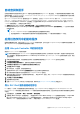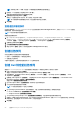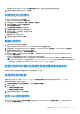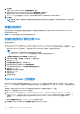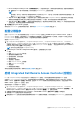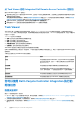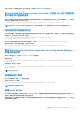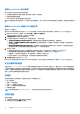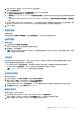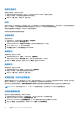Users Guide
Table Of Contents
- Dell Lifecycle Controller Integration for Microsoft System Center Configuration Manager 版本 3.3 用户指南
- 目录
- Dell Lifecycle Controller Integration (DLCI) for Microsoft System Center Configuration Manager 简介
- 使用案例场景
- 使用 Dell Lifecycle Controller Integration
- 许可 DLCI
- Dell 部署工具包
- Dell 驱动程序 CAB 文件
- 配置目标系统
- 自动查找和握手
- 应用任务序列中的驱动程序
- 创建任务序列
- 创建 Dell 特定的任务序列
- 创建自定义任务序列
- 编辑任务序列
- 配置任务序列步骤以应用操作系统映像和驱动程序包
- 应用操作系统映像
- 添加 Dell 驱动程序包
- 部署任务序列
- 创建任务序列介质可引导 ISO
- System Viewer 公用程序
- 配置公用程序
- 启动 Integrated Dell Remote Access Controller 控制台
- Task Viewer
- 您可以使用 Dell Lifecycle Controller Integration 执行的附加任务
- 使用配置公用程序
- 使用 Import Server 公用程序
- 使用 System Viewer 公用程序
- 故障排除
- 相关说明文件和资源
● Do not modify the existing account(不修改现有帐户)— 此选项默认选中,清除此选项可提供凭据,或者保留现有的凭
据。请确保为 iDRAC 输入有效的凭据。您可以提供在 Active Directory 上验证的凭据。
注:
您只能在“用户名”字段中输入特定的特殊字符。有关可以在 iDRAC“用户名”字段中输入的特殊字符的更多信息,请
参阅 Dell.com/support/home 中的 iDRAC 说明文件。
● Skip CA check(跳过 CA 检查)— 此选项默认选中,清除此选项可以保护 Configuration Manager 与目标系统之间的通信。
清除此选项将检查目标系统上的证书是否由可信证书颁发机构 (CA) 颁发。仅对您信任的目标系统清除此选项。
● Skip CN check(跳过 CN 检查)— 清除此选项可增强安全性;验证系统名称并防止假冒。常用名 (CN) 不需要与目标系统的
主机名匹配。仅对您信任的目标系统清除此选项。
3. 单击确定启动 System Viewer 公用程序。
有关使用 System Viewer 公用程序的更多信息,请参阅使用 System Viewer 公用程序 页面上的 47。
配置公用程序
使用 Configuration Utility 可以对源系统以及在 Configuration Manager 控制台上 All Dell Lifecycle Controller Servers(所有 Dell
Lifecycle Controller 服务器)下找到的整个 Dell 系统集合执行各种操作。此公用程序采用一对多关系,并使用 Dell 系统上存在的
Lifecycle Controller 的远程启用功能。您可以一次性对所有目标系统执行各种操作。
要启动 Configuration Utility:
1. 在 Configuration Manager 版本 1610、Configuration Manager 2012 SP2、Configuration Manager 2012 R2 SP1、Configuration
Manager 2012 R2、Configuration Manager 2012 SP1 或 Configuration Manager 2012 中,在 Device Collections(设备集合)下,
右键单击 All Dell Lifecycle Controller Servers(所有 Dell Lifecycle Controller 服务器),然后选择 Dell Lifecycle Controller >
Launch Config Utility(启动 Config Utility)。
注: 您可以为任何集合启动 Configuration Utility。
2. 在 Dell Lifecycle Controller Configuration Utility 窗口中,左侧窗格列出以下选项:
● 概览
● 创建 Lifecycle Controller 引导介质
● 硬件配置和部署操作系统
● 固件资源清册、比较和更新
● 硬件资源清册
● 会话凭据、验证通信
● 修改 Lifecycle Controller 上的凭据
● 查看 Lifecycle Controller 日志
● 平台还原
● 网络适配器比较报告
有关使用配置公用程序的详情,请参阅使用配置公用程序 页面上的 32。
启动 Integrated Dell Remote Access Controller 控制台
DLCI 的 Configuration Manager 可让您为任何 Dell 系统启动 iDRAC 控制台,您可以查看或修改所选系统的 iDRAC 配置。
在安装 DLCI for Configuration Manager 后,当右键单击集合中的任意系统时,您可以看到 Dell Lifecycle Controller > Launch
iDRAC Console(启动 iDRAC 控制台)菜单选项。当选择 Task Viewer 中的某个系统并右键单击此系统时,您还会看到 Launch
iDRAC Console (启动 iDRAC 控制台)选项。
要启动集合中一个系统的 iDRAC 控制台:
1. 在 Configuration Manager 版本 1610、Configuration Manager 2012 SP2、Configuration Manager 2012 R2 SP1、Configuration
Manager 2012 R2、Configuration Manager 2012 SP1 或 Configuration Manager 2012 中的 Device Collections(设备集合) > All
Dell Lifecycle Controller Servers(所有 Dell Lifecycle Controller 服务器)下,选择任意系统。
2. 右键单击该系统并选择 Dell Lifecycle Controller > Launch iDRAC Console(启动 iDRAC 控制台)菜单选项。
该系统的 iDRAC 控制台将在默认浏览器中启动。
3. 提供登录到 iDRAC 控制台的凭据并查看或编辑系统的 iDRAC 配置的详细信息。您可以提供在 Active Directory 上验证的凭据。
使用 Dell Lifecycle Controller Integration 25