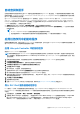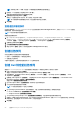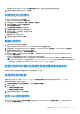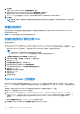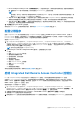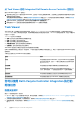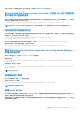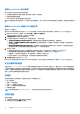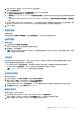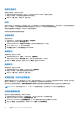Users Guide
Table Of Contents
- Dell Lifecycle Controller Integration for Microsoft System Center Configuration Manager 版本 3.3 用户指南
- 目录
- Dell Lifecycle Controller Integration (DLCI) for Microsoft System Center Configuration Manager 简介
- 使用案例场景
- 使用 Dell Lifecycle Controller Integration
- 许可 DLCI
- Dell 部署工具包
- Dell 驱动程序 CAB 文件
- 配置目标系统
- 自动查找和握手
- 应用任务序列中的驱动程序
- 创建任务序列
- 创建 Dell 特定的任务序列
- 创建自定义任务序列
- 编辑任务序列
- 配置任务序列步骤以应用操作系统映像和驱动程序包
- 应用操作系统映像
- 添加 Dell 驱动程序包
- 部署任务序列
- 创建任务序列介质可引导 ISO
- System Viewer 公用程序
- 配置公用程序
- 启动 Integrated Dell Remote Access Controller 控制台
- Task Viewer
- 您可以使用 Dell Lifecycle Controller Integration 执行的附加任务
- 使用配置公用程序
- 使用 Import Server 公用程序
- 使用 System Viewer 公用程序
- 故障排除
- 相关说明文件和资源
2. 单击浏览。
将显示 Select a Driver Package(选择驱动程序包)窗口。
3. 单击 DLCI Driver Packages<OM Version>(DLCI 驱动程序包 <OM 版本>)。
将显示 Dell Lifecycle Controller Integration 中可用的驱动程序包列表。
4. 为 Dell PowerEdge 服务器选择一个软件包,如 Dell PEM630-Microsoft Windows 2012 R2-OM8.1.0。
5. 单击应用。
注: 部署操作系统后,确保安装的大容量存储设备驱动程序与在任务序列中指定的相同。如果您发现任何不同,则手动更新
该驱动程序。
部署任务序列
保存任务序列后,通过部署将其分配至服务器集合。有关部署任务序列的步骤,请访问 www.technet.microsoft.com/en-in/
library/gg712694.aspx
注: DLCI 不支持使用独立介质法来创建任务序列介质。
创建任务序列介质可引导 ISO
要创建任务序列 ISO:
1. 在 Configuration Manager 版本 1610、Configuration Manager 2012 SP2、Configuration Manager 2012 R2 SP1、Configuration
Manager 2012 R2、Configuration Manager 2012 SP1 或 Configuration Manager 2012 中,在 Software Library(软件库)下,右键
单击 Task Sequences(任务序列),然后选择 Create Task Sequence Media(创建任务序列介质)。
注:
● 启动该向导前,应确保在所有分发点管理并更新引导映像。
● Dell Lifecycle Controller Integration 不支持使用独立介质方法来创建任务序列介质。
2. 从任务序列介质向导中选择可引导介质,并单击下一步。
3. 选择 CD/DVD 设置,单击浏览,并选择保存 ISO 映像的位置。
4. 单击 Next(下一步)。
5. 清除用密码保护介质复选框,并单击下一步。
6. 浏览并选择 Dell PowerEdge Server 部署引导映像。
7. 从下拉式菜单中选择分发点,并选中显示子站点分发点复选框。
8. 单击 Next(下一步)。
摘要屏幕显示任务序列介质信息。
9. 单击 Next(下一步)。
将显示进度条。
10. 完成后关闭向导。
System Viewer 公用程序
使用 System Viewer 公用程序以对源系统以及在 Configuration Manager 控制台上 All Dell Lifecycle Controller Servers(所有 Dell
Lifecycle Controller 服务器)下找到的单个目标系统执行各种操作。此公用程序采用一对一关系,您一次可以对一个目标系统执行操
作。
如果需要,您可在启动 System Viewer 公用程序执行各种任务之前,更改目标系统的 iDRAC 凭据。
要更改 iDRAC 凭据和启动 System Viewer 公用程序:
1. 在 Configuration Manager 版本 1610、Configuration Manager 2012 SP2、Configuration Manager 2012 R2 SP1、Configuration
Manager 2012 R2、Configuration Manager 2012 SP1 或 Configuration Manager 2012 中,在 Device Collections(设备集合)下,
右键单击 Dell yx1x 系统或更新的系统,然后选择 Dell Lifecycle Controller > Launch System Viewer(启动 System
Viewer)。
iDRAC 验证信息屏幕将显示 Configuration Manager 已知的默认凭据。
2. 清除使用 Configuration Manager 已知的凭据(默认)并执行以下任一操作:
24 使用 Dell Lifecycle Controller Integration