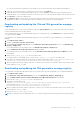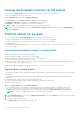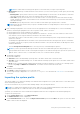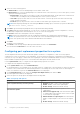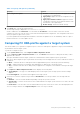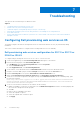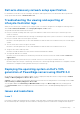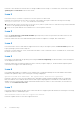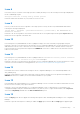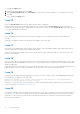Users Guide
Table Of Contents
- Dell Lifecycle Controller Integration Version 3.3 for Microsoft System Center Configuration Manager User's Guide
- Contents
- Introduction to Dell Lifecycle Controller Integration (DLCI) for Microsoft System Center Configuration Manager
- Use case scenarios
- Common prerequisites
- Editing and exporting the BIOS configuration profile of a system
- Comparing and updating the firmware inventory
- Creating, editing, and saving a RAID profile of a system
- Deploying operating system on collection
- Exporting server profile to iDRAC vFlash card or network share
- Importing server profile from iDRAC vFlash card or network share
- Viewing and exporting Lifecycle Controller logs
- Working With NIC or CNA Profiles
- Working with Fibre Channel profiles
- Selecting Fibre Channel storage area network in boot sequence
- Using Dell Lifecycle Controller Integration
- Licensing for DLCI
- Dell Deployment ToolKit
- Dell Driver CAB files
- Configuring target systems
- Auto-discovery and handshake
- Applying Drivers from the task sequence
- Creating a task sequence
- Creating a Dell specific task sequence
- Creating a custom task sequence
- Editing a task sequence
- Configuring the task sequence steps to apply operating system image and driver package
- Applying the operating system image
- Adding Dell driver packages
- Deploying a task sequence
- Creating a task sequence media bootable ISO
- System Viewer utility
- Configuration utility
- Launching the integrated Dell Remote Access Controller console
- Task Viewer
- Additional tasks you can perform with Dell Lifecycle Controller Integration
- Configuring security
- Validating a Dell factory-issued Client Certificate on the Integrated Dell Remote Access Controller for auto-discovery
- Pre-authorizing systems for auto-discovery
- Changing the administrative credentials used by Dell Lifecycle Controller Integration for Configuration Manager
- Using the Graphical User Interface
- Using the Array Builder
- Defining rules with the Array Builder
- Creating a RAID Profile using Array Builder
- About creating Array Builder
- Controllers
- Adding a Controller
- Editing a Controller
- Deleting a Controller
- Variable conditions
- Adding a new variable condition
- Editing a variable condition
- Deleting a variable condition
- Arrays
- Adding a new array
- Editing an array
- Deleting an array
- Logical drives also known as virtual disks
- Adding a new logical drive
- Editing a logical drive
- Deleting a logical drive
- Disks (array disks)
- Adding a new disk
- Changing a disk
- Deleting a disk
- Importing a profile
- Using the Configuration Utility
- Creating a Lifecycle Controller boot media
- Configuring hardware and deploying the operating system
- Deploying operating systems
- Hardware configuration and OS deployment workflow
- Updating firmware during OS deployment
- Configuring hardware during OS deployment
- Configuring RAID
- Applying a NIC or CNA profile on a collection
- Applying FC HBA profiles and FC SAN boot attributes on a collection
- Applying an integrated Dell Remote Access Controller profile on a collection
- Exporting the system profiles before and after hardware configuration
- Comparing and updating firmware inventory for systems in a collection
- Viewing the hardware inventory
- Verifying Communication with Lifecycle Controller
- Viewing and exporting Lifecycle Controller logs for a collection
- Modifying credentials on Lifecycle Controllers
- Platform restore for a collection
- Comparing NIC or CNA profiles against systems in a collection
- Using the Import Server Utility
- Using the System Viewer Utility
- Viewing and editing BIOS configuration
- Viewing and configuring RAID
- Configuring iDRAC profiles for a system
- Configuring NICs and CNAs for a system
- Configuring FC HBA cards for a system
- Comparing and updating firmware inventory
- Comparing hardware configuration profile
- Viewing Lifecycle Controller logs
- Viewing the hardware inventory for the system
- Platform restore for a system
- Comparing FC HBA profile against a target system
- Troubleshooting
- Configuring Dell provisioning web services on IIS
- Dell auto-discovery network setup specification
- Troubleshooting the viewing and exporting of Lifecycle Controller logs
- Deploying the operating system on Dell’s 13th generation of PowerEdge servers using WinPE 3.0
- Issues and resolutions
- ESXi or RHEL deployment on Windows systems moves to ESXi or RHEL collection, but not removed from Windows Managed Collection
- Related documentation and resources
To re-enable the Apply option:
1. Right-click the task sequence and select Edit.
2. Select Restart in Windows PE. In the Description section, type any character and delete it so the change is not saved.
3. Click OK.
This re-enables the Apply option.
Issue 15
Issue: The System Viewer Utility does not display the latest RAID configuration.
Resolution: When you are viewing the RAID configuration for a system using the System Viewer Utility, the information is
cached. When you update the RAID configuration of the same system, you must close the System Viewer Utility and re-open it
to view the updated RAID configuration.
Issue 16
Issue: The Modular systems cannot use the hostname in the path to the CIFS share but monolithic systems can use the
hostname.
Resolution: For Modular systems you must specify the IP address of the CIFS share.
Issue 17
Issue: When you are updating the systems with the latest firmware, if the Dell Update Packages (DUPS) take longer than 50
minutes to download over a WAN, then the update task may fail.
Resolution: If you face this problem, then you must copy the repository that contains the updates to the local network of the
systems you are updating.
Issue 18
Issue: If you have discovered systems with Dell Lifecycle Controller Integration for Configuration Manager version 1.0 or 1.1 and
updated the firmware after upgrading to version 1.2 or 1.3, then you must re-discover the systems if you change their hostname
during OS deployment.
Resolution: Ensure that you upgrade Lifecycle Controller of the target systems to version 1.4 or later and upgrade iDRAC on the
target systems to version 1.5 or later for monolithic systems and version 3.02 or later for modular systems.
Issue 19
Issue: When you are importing the backup image for a system or a collection, and you specify an invalid backup file passphrase,
the following error is displayed on the Task Viewer:
Backup File passphrase is invalid. Host system has shut down due to invalid passphrase.
Specify a valid passphrase and rerun the task.
Resolution: To resolve this issue, restart the workflow to import the backup image and re-submit the task to the Task Viewer.
For more information, see Importing the System Profile.
Issue 20
Issue: When the Backup or Restore operations are in progress for a collection, you cannot view the Lifecycle Controller Logs for
the collection. The cause for this is that the Lifecycle Controller is busy running the Backup or Restore tasks that are running.
Resolution: To view the Lifecycle Controller Logs, click Refresh on the Lifecycle Controller Logs screen after the Backup or
Restore tasks are complete.
70
Troubleshooting