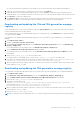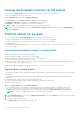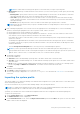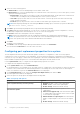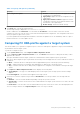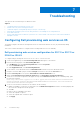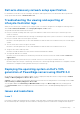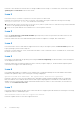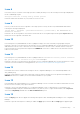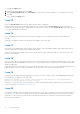Users Guide
Table Of Contents
- Dell Lifecycle Controller Integration Version 3.3 for Microsoft System Center Configuration Manager User's Guide
- Contents
- Introduction to Dell Lifecycle Controller Integration (DLCI) for Microsoft System Center Configuration Manager
- Use case scenarios
- Common prerequisites
- Editing and exporting the BIOS configuration profile of a system
- Comparing and updating the firmware inventory
- Creating, editing, and saving a RAID profile of a system
- Deploying operating system on collection
- Exporting server profile to iDRAC vFlash card or network share
- Importing server profile from iDRAC vFlash card or network share
- Viewing and exporting Lifecycle Controller logs
- Working With NIC or CNA Profiles
- Working with Fibre Channel profiles
- Selecting Fibre Channel storage area network in boot sequence
- Using Dell Lifecycle Controller Integration
- Licensing for DLCI
- Dell Deployment ToolKit
- Dell Driver CAB files
- Configuring target systems
- Auto-discovery and handshake
- Applying Drivers from the task sequence
- Creating a task sequence
- Creating a Dell specific task sequence
- Creating a custom task sequence
- Editing a task sequence
- Configuring the task sequence steps to apply operating system image and driver package
- Applying the operating system image
- Adding Dell driver packages
- Deploying a task sequence
- Creating a task sequence media bootable ISO
- System Viewer utility
- Configuration utility
- Launching the integrated Dell Remote Access Controller console
- Task Viewer
- Additional tasks you can perform with Dell Lifecycle Controller Integration
- Configuring security
- Validating a Dell factory-issued Client Certificate on the Integrated Dell Remote Access Controller for auto-discovery
- Pre-authorizing systems for auto-discovery
- Changing the administrative credentials used by Dell Lifecycle Controller Integration for Configuration Manager
- Using the Graphical User Interface
- Using the Array Builder
- Defining rules with the Array Builder
- Creating a RAID Profile using Array Builder
- About creating Array Builder
- Controllers
- Adding a Controller
- Editing a Controller
- Deleting a Controller
- Variable conditions
- Adding a new variable condition
- Editing a variable condition
- Deleting a variable condition
- Arrays
- Adding a new array
- Editing an array
- Deleting an array
- Logical drives also known as virtual disks
- Adding a new logical drive
- Editing a logical drive
- Deleting a logical drive
- Disks (array disks)
- Adding a new disk
- Changing a disk
- Deleting a disk
- Importing a profile
- Using the Configuration Utility
- Creating a Lifecycle Controller boot media
- Configuring hardware and deploying the operating system
- Deploying operating systems
- Hardware configuration and OS deployment workflow
- Updating firmware during OS deployment
- Configuring hardware during OS deployment
- Configuring RAID
- Applying a NIC or CNA profile on a collection
- Applying FC HBA profiles and FC SAN boot attributes on a collection
- Applying an integrated Dell Remote Access Controller profile on a collection
- Exporting the system profiles before and after hardware configuration
- Comparing and updating firmware inventory for systems in a collection
- Viewing the hardware inventory
- Verifying Communication with Lifecycle Controller
- Viewing and exporting Lifecycle Controller logs for a collection
- Modifying credentials on Lifecycle Controllers
- Platform restore for a collection
- Comparing NIC or CNA profiles against systems in a collection
- Using the Import Server Utility
- Using the System Viewer Utility
- Viewing and editing BIOS configuration
- Viewing and configuring RAID
- Configuring iDRAC profiles for a system
- Configuring NICs and CNAs for a system
- Configuring FC HBA cards for a system
- Comparing and updating firmware inventory
- Comparing hardware configuration profile
- Viewing Lifecycle Controller logs
- Viewing the hardware inventory for the system
- Platform restore for a system
- Comparing FC HBA profile against a target system
- Troubleshooting
- Configuring Dell provisioning web services on IIS
- Dell auto-discovery network setup specification
- Troubleshooting the viewing and exporting of Lifecycle Controller logs
- Deploying the operating system on Dell’s 13th generation of PowerEdge servers using WinPE 3.0
- Issues and resolutions
- ESXi or RHEL deployment on Windows systems moves to ESXi or RHEL collection, but not removed from Windows Managed Collection
- Related documentation and resources
Resolution: This is because the network does not assign IP addresses fast enough. To avoid this issue, ensure that you enable
Spanning Tree and Fast Link on the network switch.
Issue 2
Issue: If the Lifecycle Controller of a system is in use, the system is not discovered.
Resolution: If a system does not show up in a collection, verify whether the log file contains the following error message:
Lifecycle Controller in use. If it contains the error message:
1. Ensure that the system is not in Power On Self Test (POST) state. A system is in POST state after it is powered on and until
it boots to an operating system through any media.
2. Power off the system and wait for ten minutes for it to show up in the collection.
Issue 3
Issue: The Create Lifecycle Controller Boot Media option may fail if you have not specified local folder locations for the
source and destination folders.
Resolution: Ensure that the source and destination paths used are local paths. For example, C:\ <folder name>.
Issue 4
Issue: If the iDRAC version is older than the supported versions in any of the target systems, the Boot to vFlash option in the
Deploy Operating Systems workflow may fail.
Resolution: On a rack and tower server, ensure that it has iDRAC version 1.3 firmware or later. On a blade server, ensure that it
has iDRAC version 2.2 or later.
Issue 5
Issue: When you are deploying an operating system using the Launch Config Utility, the advertisements of the task sequence
are not displayed on the screen.
Resolution: Ensure that you advertise against the exact collection you plan to deploy to, as advertisements against a parent
collection does not apply to the child collection(s).
Issue 6
Issue: While deploying Microsoft Windows Server 2008 R2 from Configuration Manager SP1 R2 with Windows Automated
Installation Kit (Windows AIK) 1.1, the following error message is displayed:
Operation failed with 0X80070002. The system cannot find the file specified.
Resolution: This issue occurs if you use a Windows PE 2.X based boot image created with Windows AIK 1.X for deploying
Microsoft Windows Server 2008 R2. Ensure that the task sequence deploying Microsoft Windows Server 2008 R2 uses a
Windows PE 3.0 or later based boot image created with Windows AIK 2.X or later. For more information, see the Microsoft
Technet site at technet.microsoft.com.
Issue 7
Issue: If the target system has an older version of BIOS that does not support a particular method, the following error message
is displayed in the DLCTaskManager.log file:
Installed BIOS version does not support this method.
Resolution: Update the BIOS to the latest supported version.
68
Troubleshooting