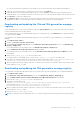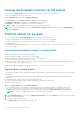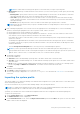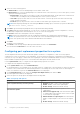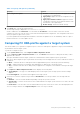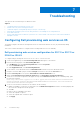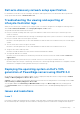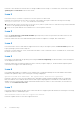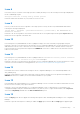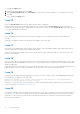Users Guide
Table Of Contents
- Dell Lifecycle Controller Integration Version 3.3 for Microsoft System Center Configuration Manager User's Guide
- Contents
- Introduction to Dell Lifecycle Controller Integration (DLCI) for Microsoft System Center Configuration Manager
- Use case scenarios
- Common prerequisites
- Editing and exporting the BIOS configuration profile of a system
- Comparing and updating the firmware inventory
- Creating, editing, and saving a RAID profile of a system
- Deploying operating system on collection
- Exporting server profile to iDRAC vFlash card or network share
- Importing server profile from iDRAC vFlash card or network share
- Viewing and exporting Lifecycle Controller logs
- Working With NIC or CNA Profiles
- Working with Fibre Channel profiles
- Selecting Fibre Channel storage area network in boot sequence
- Using Dell Lifecycle Controller Integration
- Licensing for DLCI
- Dell Deployment ToolKit
- Dell Driver CAB files
- Configuring target systems
- Auto-discovery and handshake
- Applying Drivers from the task sequence
- Creating a task sequence
- Creating a Dell specific task sequence
- Creating a custom task sequence
- Editing a task sequence
- Configuring the task sequence steps to apply operating system image and driver package
- Applying the operating system image
- Adding Dell driver packages
- Deploying a task sequence
- Creating a task sequence media bootable ISO
- System Viewer utility
- Configuration utility
- Launching the integrated Dell Remote Access Controller console
- Task Viewer
- Additional tasks you can perform with Dell Lifecycle Controller Integration
- Configuring security
- Validating a Dell factory-issued Client Certificate on the Integrated Dell Remote Access Controller for auto-discovery
- Pre-authorizing systems for auto-discovery
- Changing the administrative credentials used by Dell Lifecycle Controller Integration for Configuration Manager
- Using the Graphical User Interface
- Using the Array Builder
- Defining rules with the Array Builder
- Creating a RAID Profile using Array Builder
- About creating Array Builder
- Controllers
- Adding a Controller
- Editing a Controller
- Deleting a Controller
- Variable conditions
- Adding a new variable condition
- Editing a variable condition
- Deleting a variable condition
- Arrays
- Adding a new array
- Editing an array
- Deleting an array
- Logical drives also known as virtual disks
- Adding a new logical drive
- Editing a logical drive
- Deleting a logical drive
- Disks (array disks)
- Adding a new disk
- Changing a disk
- Deleting a disk
- Importing a profile
- Using the Configuration Utility
- Creating a Lifecycle Controller boot media
- Configuring hardware and deploying the operating system
- Deploying operating systems
- Hardware configuration and OS deployment workflow
- Updating firmware during OS deployment
- Configuring hardware during OS deployment
- Configuring RAID
- Applying a NIC or CNA profile on a collection
- Applying FC HBA profiles and FC SAN boot attributes on a collection
- Applying an integrated Dell Remote Access Controller profile on a collection
- Exporting the system profiles before and after hardware configuration
- Comparing and updating firmware inventory for systems in a collection
- Viewing the hardware inventory
- Verifying Communication with Lifecycle Controller
- Viewing and exporting Lifecycle Controller logs for a collection
- Modifying credentials on Lifecycle Controllers
- Platform restore for a collection
- Comparing NIC or CNA profiles against systems in a collection
- Using the Import Server Utility
- Using the System Viewer Utility
- Viewing and editing BIOS configuration
- Viewing and configuring RAID
- Configuring iDRAC profiles for a system
- Configuring NICs and CNAs for a system
- Configuring FC HBA cards for a system
- Comparing and updating firmware inventory
- Comparing hardware configuration profile
- Viewing Lifecycle Controller logs
- Viewing the hardware inventory for the system
- Platform restore for a system
- Comparing FC HBA profile against a target system
- Troubleshooting
- Configuring Dell provisioning web services on IIS
- Dell auto-discovery network setup specification
- Troubleshooting the viewing and exporting of Lifecycle Controller logs
- Deploying the operating system on Dell’s 13th generation of PowerEdge servers using WinPE 3.0
- Issues and resolutions
- ESXi or RHEL deployment on Windows systems moves to ESXi or RHEL collection, but not removed from Windows Managed Collection
- Related documentation and resources
Troubleshooting
This topic list the issues and steps to troubleshoot them.
Topics:
• Configuring Dell provisioning web services on IIS
• Dell auto-discovery network setup specification
• Troubleshooting the viewing and exporting of Lifecycle Controller logs
• Deploying the operating system on Dell’s 13th generation of PowerEdge servers using WinPE 3.0
• Issues and resolutions
• ESXi or RHEL deployment on Windows systems moves to ESXi or RHEL collection, but not removed from Windows
Managed Collection
Configuring Dell provisioning web services on IIS
The installer configures the Dell Provisioning Web Services for Internet Information Services (IIS) automatically during
installation.
This section contains information to configure Dell Provisioning Web Services for IIS manually.
Dell provisioning web services configuration for IIS 7.0 or IIS 7.5 or
IIS 8.0 or IIS 8.5
To configure Dell provisioning web services for IIS 7.0 or IIS 7.5 or IIS 8.0 or IIS 8.5:
1. Create a new application pool called Provisioning Web Site and assign it to the website.
2. Perform the following steps on the Provisioning Web Site:
● In IIS Manager, right-click Provisioning Web Site, and select Properties.
● Click the Home Directory tab.
● Under Application Pool, select Provisioning Web Site.
3. On the website, set the default document to handshake.asmx and remove any other default documents.
4. Using the Certificates MMC plug-in, install the PS2.pfx certificate into the system’s Personal store.
5. Install the RootCA.pem into the system’s Trusted Root Certificate Authorities store.
6. Import the ProvisioningCTL.stl Certificate Trust List file to Intermediate Certificate Authorities.
7. Create an SSL certificate configuration that applies the imported Certificate Trust List. At the command prompt, paste
the following command:
netsh http add sslcert ipport=0.0.0.0:4433 appid={6cb73250-820b-11de-8a39-0800200c9a66}
certstorename=MY certhash=fbcc14993919d2cdd64cfed68579112c91c05027 sslctlstorename=CA
sslctlidentifier="ProvisioningCTL"
8. To enforce SSL and client certificates for the website, do the following:
● Add an SSL binding to set the port to 4433 and to use the DellProvisioningServer certificate. A warning displays that
the certificate is assigned to another program.
● Click OK.
● Remove the HTTP binding for port 4431.
● Select the required SSL option.
● Select the required client certificates option.
● Click Apply.
7
66 Troubleshooting