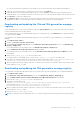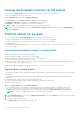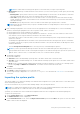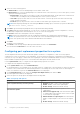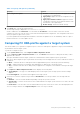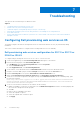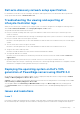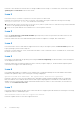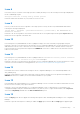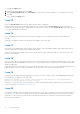Users Guide
Table Of Contents
- Dell Lifecycle Controller Integration Version 3.3 for Microsoft System Center Configuration Manager User's Guide
- Contents
- Introduction to Dell Lifecycle Controller Integration (DLCI) for Microsoft System Center Configuration Manager
- Use case scenarios
- Common prerequisites
- Editing and exporting the BIOS configuration profile of a system
- Comparing and updating the firmware inventory
- Creating, editing, and saving a RAID profile of a system
- Deploying operating system on collection
- Exporting server profile to iDRAC vFlash card or network share
- Importing server profile from iDRAC vFlash card or network share
- Viewing and exporting Lifecycle Controller logs
- Working With NIC or CNA Profiles
- Working with Fibre Channel profiles
- Selecting Fibre Channel storage area network in boot sequence
- Using Dell Lifecycle Controller Integration
- Licensing for DLCI
- Dell Deployment ToolKit
- Dell Driver CAB files
- Configuring target systems
- Auto-discovery and handshake
- Applying Drivers from the task sequence
- Creating a task sequence
- Creating a Dell specific task sequence
- Creating a custom task sequence
- Editing a task sequence
- Configuring the task sequence steps to apply operating system image and driver package
- Applying the operating system image
- Adding Dell driver packages
- Deploying a task sequence
- Creating a task sequence media bootable ISO
- System Viewer utility
- Configuration utility
- Launching the integrated Dell Remote Access Controller console
- Task Viewer
- Additional tasks you can perform with Dell Lifecycle Controller Integration
- Configuring security
- Validating a Dell factory-issued Client Certificate on the Integrated Dell Remote Access Controller for auto-discovery
- Pre-authorizing systems for auto-discovery
- Changing the administrative credentials used by Dell Lifecycle Controller Integration for Configuration Manager
- Using the Graphical User Interface
- Using the Array Builder
- Defining rules with the Array Builder
- Creating a RAID Profile using Array Builder
- About creating Array Builder
- Controllers
- Adding a Controller
- Editing a Controller
- Deleting a Controller
- Variable conditions
- Adding a new variable condition
- Editing a variable condition
- Deleting a variable condition
- Arrays
- Adding a new array
- Editing an array
- Deleting an array
- Logical drives also known as virtual disks
- Adding a new logical drive
- Editing a logical drive
- Deleting a logical drive
- Disks (array disks)
- Adding a new disk
- Changing a disk
- Deleting a disk
- Importing a profile
- Using the Configuration Utility
- Creating a Lifecycle Controller boot media
- Configuring hardware and deploying the operating system
- Deploying operating systems
- Hardware configuration and OS deployment workflow
- Updating firmware during OS deployment
- Configuring hardware during OS deployment
- Configuring RAID
- Applying a NIC or CNA profile on a collection
- Applying FC HBA profiles and FC SAN boot attributes on a collection
- Applying an integrated Dell Remote Access Controller profile on a collection
- Exporting the system profiles before and after hardware configuration
- Comparing and updating firmware inventory for systems in a collection
- Viewing the hardware inventory
- Verifying Communication with Lifecycle Controller
- Viewing and exporting Lifecycle Controller logs for a collection
- Modifying credentials on Lifecycle Controllers
- Platform restore for a collection
- Comparing NIC or CNA profiles against systems in a collection
- Using the Import Server Utility
- Using the System Viewer Utility
- Viewing and editing BIOS configuration
- Viewing and configuring RAID
- Configuring iDRAC profiles for a system
- Configuring NICs and CNAs for a system
- Configuring FC HBA cards for a system
- Comparing and updating firmware inventory
- Comparing hardware configuration profile
- Viewing Lifecycle Controller logs
- Viewing the hardware inventory for the system
- Platform restore for a system
- Comparing FC HBA profile against a target system
- Troubleshooting
- Configuring Dell provisioning web services on IIS
- Dell auto-discovery network setup specification
- Troubleshooting the viewing and exporting of Lifecycle Controller logs
- Deploying the operating system on Dell’s 13th generation of PowerEdge servers using WinPE 3.0
- Issues and resolutions
- ESXi or RHEL deployment on Windows systems moves to ESXi or RHEL collection, but not removed from Windows Managed Collection
- Related documentation and resources
● In the search field, filter information for the number of logs you have selected in the preceding step is displayed.
5. (Optional) To fetch fresh Lifecycle Controller logs from the system, click Refresh.
6. (Optional) When you are loading a large number of logs, you can click Pause to temporarily stop the loading of log files.
During this phase, you can change the number of records you want to view by selecting the number from the drop-down list.
7. Click Resume to resume the loading of logs.
8. Click Export to CSV to save the file in CSV format at a specific location. This option exports only the log files that are
displayed on the grid. If you have filtered the data on the grid, this option exports only the filtered data.
Downloading and updating the 11th and 12th generation message
registry
Dell recommends that you close all the DLCI utilities such as the System Viewer Utility, Config Utility, and Task Viewer before
you download and extract the message registry.
The message registry does not contain detailed information for user defined Logs of type Work notes (for example, WRK001)
or Logs with category Other.
To download the 11th and 12th generation Message Registry on the system where you have installed DLCI for Configuration
Manager:
1. Visit delltechcenter.com/LC.
2. Navigate to Lifecycle Controller 2 (LC2) Home.
3. On the Lifecycle Controller 2 (LC2) page, in the Dell Event / Error Message Reference section, click Dell Message
Registry - English (2.1).
For the 11th generation of PowerEdge servers, click Dell Message Registry - English (1.6).
4. Click the Dell Event / Error Message Reference 2.1 download link.
For the 11th generation of PowerEdge servers, click the Dell Event / Error Message Reference for iDRAC6, LC 1.6
download link.
5. Extract the PLC_emsgs_en_2.1.zip file to an empty folder.
For 11th generation of PowerEdge servers, extract the PLC_emsgs_en_1.6.zip file to an empty folder.
6. Copy all the files and folder under the extracted folder to the following folder location: C:\Program Files\Microsoft
Configuration Manager\AdminUI\XmlStorage\Extensions\DLCPlugin\emsgs_en.
7. When you update the message registry, make sure you extract, copy the fresh files and folders, and overwrite the files and
folders under the emsgs_en folder.
Downloading and updating the 13th generation message registry
To download the 13th generation Message Registry on the system where you have installed DLCI for Configuration Manager:
1. Visit delltechcenter.com/LC.
2. In the Dell Event / Error Message Reference section, click Dell Message Registry - English (2.2).
3. Click the iDRAC8 with Lifecycle Controller Dell Event / Error Message Registry 2.2 download link.
4. Extract the MSG_REG_2.20.20.20.zip file to an empty folder.
5. Copy all the files and folders from
MSG_REG_2.20.20.20.zip\MSG_REG_2.20.20.20\MSG_REG_en_WAVE4_XML_XSL_XSD_July14 to the
following folder location: C:\Program Files\Microsoft Configuration
Manager\AdminUI\XmlStorage\Extensions\DLCPlugin\emsgs_en.
6. When you update the message registry, make sure you extract, copy the fresh files and folders, and overwrite the files and
folders under the emsgs_en folder.
7. Rename MSG_REG_en.xml to emsg_en.xml.
NOTE: The 13th generation message registry does not contain the 11th generation and 12th generation message registries.
Using the System Viewer Utility 61