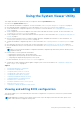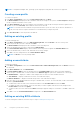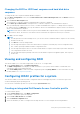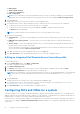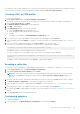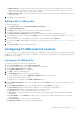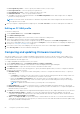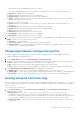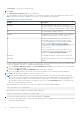Users Guide
Table Of Contents
- Dell Lifecycle Controller Integration Version 3.3 for Microsoft System Center Configuration Manager User's Guide
- Contents
- Introduction to Dell Lifecycle Controller Integration (DLCI) for Microsoft System Center Configuration Manager
- Use case scenarios
- Common prerequisites
- Editing and exporting the BIOS configuration profile of a system
- Comparing and updating the firmware inventory
- Creating, editing, and saving a RAID profile of a system
- Deploying operating system on collection
- Exporting server profile to iDRAC vFlash card or network share
- Importing server profile from iDRAC vFlash card or network share
- Viewing and exporting Lifecycle Controller logs
- Working With NIC or CNA Profiles
- Working with Fibre Channel profiles
- Selecting Fibre Channel storage area network in boot sequence
- Using Dell Lifecycle Controller Integration
- Licensing for DLCI
- Dell Deployment ToolKit
- Dell Driver CAB files
- Configuring target systems
- Auto-discovery and handshake
- Applying Drivers from the task sequence
- Creating a task sequence
- Creating a Dell specific task sequence
- Creating a custom task sequence
- Editing a task sequence
- Configuring the task sequence steps to apply operating system image and driver package
- Applying the operating system image
- Adding Dell driver packages
- Deploying a task sequence
- Creating a task sequence media bootable ISO
- System Viewer utility
- Configuration utility
- Launching the integrated Dell Remote Access Controller console
- Task Viewer
- Additional tasks you can perform with Dell Lifecycle Controller Integration
- Configuring security
- Validating a Dell factory-issued Client Certificate on the Integrated Dell Remote Access Controller for auto-discovery
- Pre-authorizing systems for auto-discovery
- Changing the administrative credentials used by Dell Lifecycle Controller Integration for Configuration Manager
- Using the Graphical User Interface
- Using the Array Builder
- Defining rules with the Array Builder
- Creating a RAID Profile using Array Builder
- About creating Array Builder
- Controllers
- Adding a Controller
- Editing a Controller
- Deleting a Controller
- Variable conditions
- Adding a new variable condition
- Editing a variable condition
- Deleting a variable condition
- Arrays
- Adding a new array
- Editing an array
- Deleting an array
- Logical drives also known as virtual disks
- Adding a new logical drive
- Editing a logical drive
- Deleting a logical drive
- Disks (array disks)
- Adding a new disk
- Changing a disk
- Deleting a disk
- Importing a profile
- Using the Configuration Utility
- Creating a Lifecycle Controller boot media
- Configuring hardware and deploying the operating system
- Deploying operating systems
- Hardware configuration and OS deployment workflow
- Updating firmware during OS deployment
- Configuring hardware during OS deployment
- Configuring RAID
- Applying a NIC or CNA profile on a collection
- Applying FC HBA profiles and FC SAN boot attributes on a collection
- Applying an integrated Dell Remote Access Controller profile on a collection
- Exporting the system profiles before and after hardware configuration
- Comparing and updating firmware inventory for systems in a collection
- Viewing the hardware inventory
- Verifying Communication with Lifecycle Controller
- Viewing and exporting Lifecycle Controller logs for a collection
- Modifying credentials on Lifecycle Controllers
- Platform restore for a collection
- Comparing NIC or CNA profiles against systems in a collection
- Using the Import Server Utility
- Using the System Viewer Utility
- Viewing and editing BIOS configuration
- Viewing and configuring RAID
- Configuring iDRAC profiles for a system
- Configuring NICs and CNAs for a system
- Configuring FC HBA cards for a system
- Comparing and updating firmware inventory
- Comparing hardware configuration profile
- Viewing Lifecycle Controller logs
- Viewing the hardware inventory for the system
- Platform restore for a system
- Comparing FC HBA profile against a target system
- Troubleshooting
- Configuring Dell provisioning web services on IIS
- Dell auto-discovery network setup specification
- Troubleshooting the viewing and exporting of Lifecycle Controller logs
- Deploying the operating system on Dell’s 13th generation of PowerEdge servers using WinPE 3.0
- Issues and resolutions
- ESXi or RHEL deployment on Windows systems moves to ESXi or RHEL collection, but not removed from Windows Managed Collection
- Related documentation and resources
● Password — Specify the correct password.
2. Click Next.
The View Lifecycle Controller Logs screen is displayed.
The screen displays the latest 100 logs by default. You can modify the number of logs to be displayed only when you click
Pause or after all the 100 logs are displayed on the screen. The following details are displayed:
Table 8. Lifecycle Controller log details
Column Description
Hostname This is the hostname of the system for which you are
viewing the Lifecycle Controller logs. This is displayed only in
the case of a collection of systems and not a single system.
No. This is the sequence number of the log.
Category The category of the Lifecycle Controller Log. For example,
Configuration Service, iDRAC, Inventory, and so on.
ID This is the ID associated with an error message. Click
the hyperlink to get more information on the error and
the recommended action. You can periodically download
the latest message registry from the Dell support
website available at Dell.com/support/manuals. For more
information, see Downloading and Updating the Latest
Message Registry.
If the ID is missing in the local message registry, an error
is displayed and you must download the latest message
registry file from Dell.com/support/manuals.
Description The message/description of the Lifecycle Controller Log.
Timestamp The date/time stamp when the Lifecycle Controller log was
created.
You can configure the default number of log files you want to view. This is a global setting that defines the maximum number
of logs to be displayed on the grid. To configure the default number of log files:
a. Open the DLCSystemview.exe.config or the DLCConfigUtility.exe.config from the folder where you have installed
DLCI for Configuration Manager.
b. Search for the MAX_LC_LOGS_TO_DISPLAY parameter and specify a number.
When you choose All in the Lifecycle Controller Logs Viewer, the number of logs you have specified are displayed.
3. Click View after specifying the number of records you want to view.
NOTE:
This step is applicable only when you manually enter the number of records without selecting from the drop-
down list. If you select the number from the drop-down list, the records are displayed automatically. You cannot specify
any value lesser than the number of records that can be viewed at a time. If you want to view reduced number of
records, then you must sort and filter the records per system or close the System Viewer utility (Config Utility in the
case of a collection) and reopen the same.
When loading the logs, if there are more records to be loaded, the following message is displayed:
More records to be displayed.
When all the records are loaded, the following message is displayed:
There are no more records to be displayed.
4. To filter the logs based on the text you entered, provide details in the Search.
● If you do not provide the search string, then all the logged information is displayed. Logs are filtered based on information
present only under description.
60
Using the System Viewer Utility