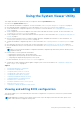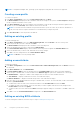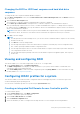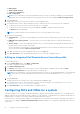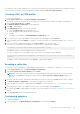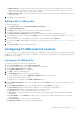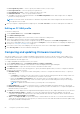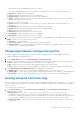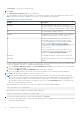Users Guide
Table Of Contents
- Dell Lifecycle Controller Integration Version 3.3 for Microsoft System Center Configuration Manager User's Guide
- Contents
- Introduction to Dell Lifecycle Controller Integration (DLCI) for Microsoft System Center Configuration Manager
- Use case scenarios
- Common prerequisites
- Editing and exporting the BIOS configuration profile of a system
- Comparing and updating the firmware inventory
- Creating, editing, and saving a RAID profile of a system
- Deploying operating system on collection
- Exporting server profile to iDRAC vFlash card or network share
- Importing server profile from iDRAC vFlash card or network share
- Viewing and exporting Lifecycle Controller logs
- Working With NIC or CNA Profiles
- Working with Fibre Channel profiles
- Selecting Fibre Channel storage area network in boot sequence
- Using Dell Lifecycle Controller Integration
- Licensing for DLCI
- Dell Deployment ToolKit
- Dell Driver CAB files
- Configuring target systems
- Auto-discovery and handshake
- Applying Drivers from the task sequence
- Creating a task sequence
- Creating a Dell specific task sequence
- Creating a custom task sequence
- Editing a task sequence
- Configuring the task sequence steps to apply operating system image and driver package
- Applying the operating system image
- Adding Dell driver packages
- Deploying a task sequence
- Creating a task sequence media bootable ISO
- System Viewer utility
- Configuration utility
- Launching the integrated Dell Remote Access Controller console
- Task Viewer
- Additional tasks you can perform with Dell Lifecycle Controller Integration
- Configuring security
- Validating a Dell factory-issued Client Certificate on the Integrated Dell Remote Access Controller for auto-discovery
- Pre-authorizing systems for auto-discovery
- Changing the administrative credentials used by Dell Lifecycle Controller Integration for Configuration Manager
- Using the Graphical User Interface
- Using the Array Builder
- Defining rules with the Array Builder
- Creating a RAID Profile using Array Builder
- About creating Array Builder
- Controllers
- Adding a Controller
- Editing a Controller
- Deleting a Controller
- Variable conditions
- Adding a new variable condition
- Editing a variable condition
- Deleting a variable condition
- Arrays
- Adding a new array
- Editing an array
- Deleting an array
- Logical drives also known as virtual disks
- Adding a new logical drive
- Editing a logical drive
- Deleting a logical drive
- Disks (array disks)
- Adding a new disk
- Changing a disk
- Deleting a disk
- Importing a profile
- Using the Configuration Utility
- Creating a Lifecycle Controller boot media
- Configuring hardware and deploying the operating system
- Deploying operating systems
- Hardware configuration and OS deployment workflow
- Updating firmware during OS deployment
- Configuring hardware during OS deployment
- Configuring RAID
- Applying a NIC or CNA profile on a collection
- Applying FC HBA profiles and FC SAN boot attributes on a collection
- Applying an integrated Dell Remote Access Controller profile on a collection
- Exporting the system profiles before and after hardware configuration
- Comparing and updating firmware inventory for systems in a collection
- Viewing the hardware inventory
- Verifying Communication with Lifecycle Controller
- Viewing and exporting Lifecycle Controller logs for a collection
- Modifying credentials on Lifecycle Controllers
- Platform restore for a collection
- Comparing NIC or CNA profiles against systems in a collection
- Using the Import Server Utility
- Using the System Viewer Utility
- Viewing and editing BIOS configuration
- Viewing and configuring RAID
- Configuring iDRAC profiles for a system
- Configuring NICs and CNAs for a system
- Configuring FC HBA cards for a system
- Comparing and updating firmware inventory
- Comparing hardware configuration profile
- Viewing Lifecycle Controller logs
- Viewing the hardware inventory for the system
- Platform restore for a system
- Comparing FC HBA profile against a target system
- Troubleshooting
- Configuring Dell provisioning web services on IIS
- Dell auto-discovery network setup specification
- Troubleshooting the viewing and exporting of Lifecycle Controller logs
- Deploying the operating system on Dell’s 13th generation of PowerEdge servers using WinPE 3.0
- Issues and resolutions
- ESXi or RHEL deployment on Windows systems moves to ESXi or RHEL collection, but not removed from Windows Managed Collection
- Related documentation and resources
CMC firmware cannot be updated directly from DLCI console.
CMC cannot be updated using catalog, you can update the CMC using .bin or .cmc file from DRM repository.
● Component — displays the component names.
● Version — displays the firmware versions of the components.
● Baseline Version — displays the baseline versions of the components.
● Status — displays the status of the firmware and indicates whether the firmware of the system is same, or needs an
update based on the repository selected.
Following are the status of the firmware:
● Urgent: Indicates the critical updates that are used to resolve security, performance, or break-fix situations in a
component.
● Recommended: Indicates the bug fixes and feature enhancements of the product.
● Optional: Indicates about the new features or any specific configuration updates.
● Same: Indicates the same baseline version.
● Downgrade: Indicates the downgrade of the current version.
● Not Updatable: Indicates the baseline version is not updatable.
● Not Available: Indicates the baseline version is not available.
5. You can filter the information based on any of the baseline details, set schedule based on the available options and then click
Update to update your system with the latest firmware.
● start now — to start the update.
●
start on next reboot — to start the update when the target system reboots.
● schedule update — to set a date and time for the update. If the updates are scheduled in sequence within an hour of
each other, then a warning message is displayed.
Comparing hardware configuration profile
This feature enables you to compare and report the BIOS or iDRAC configuration profiles that are applied on a system.
To compare the hardware configuration profile:
1. On the System Viewer utility, click Compare Hardware Configuration Profile.
2. After the comparison report is generated, the screen displays the following colors to indicate the status of the comparison:
● White — indicates that the profile applied matches the profile on the target system .
● Red — indicates that there is a mismatch while applying the profile to the target system.
● Grey — indicates that either the profile you applied is not configured, or the attribute is missing in the target system.
3. The Compare Hardware Configuration Profile screen displays the following fields:
● Attribute Name — lists the BIOS or iDRAC attributes depending on the profile you have selected.
● System Value — lists the current value of the BIOS or iDRAC attribute. If there are no values, the value displayed is NA.
● Profile Value — lists the value of the attributes in the profile. If there are no values, the value displayed is NA.
Viewing Lifecycle Controller logs
This feature enables you to view the Lifecycle Controller logs in a readable format and save or export the logs to a .CSV file. The
Lifecycle Controller logs contains details such as history of firmware upgrades, changed events for updates and configuration,
and user comments.
To view the Lifecycle Controller logs:
1. On the System Viewer utility, select View Lifecycle Controller Logs. The View Lifecycle Controller Logs screen
displays the following fields:
● Existing Share— Specify the UNC or CIFS share where you want to save the file in the following format:
\\<IPAddress>\<share>\filename. The filename is provided by default and you cannot change the filename. This
information is cached for subsequent viewing. It is recommended that you specify an empty share each time you want to
view the Lifecycle Controller log files. If you use an existing location then make sure that the location is empty.
● Domain\User Name — Specify the correct domain and user name required by Lifecycle Controller to access the UNC
or CIFS share.
Using the System Viewer Utility
59