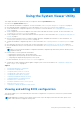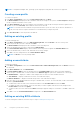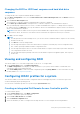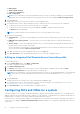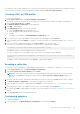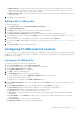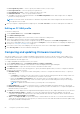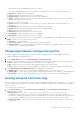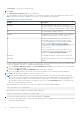Users Guide
Table Of Contents
- Dell Lifecycle Controller Integration Version 3.3 for Microsoft System Center Configuration Manager User's Guide
- Contents
- Introduction to Dell Lifecycle Controller Integration (DLCI) for Microsoft System Center Configuration Manager
- Use case scenarios
- Common prerequisites
- Editing and exporting the BIOS configuration profile of a system
- Comparing and updating the firmware inventory
- Creating, editing, and saving a RAID profile of a system
- Deploying operating system on collection
- Exporting server profile to iDRAC vFlash card or network share
- Importing server profile from iDRAC vFlash card or network share
- Viewing and exporting Lifecycle Controller logs
- Working With NIC or CNA Profiles
- Working with Fibre Channel profiles
- Selecting Fibre Channel storage area network in boot sequence
- Using Dell Lifecycle Controller Integration
- Licensing for DLCI
- Dell Deployment ToolKit
- Dell Driver CAB files
- Configuring target systems
- Auto-discovery and handshake
- Applying Drivers from the task sequence
- Creating a task sequence
- Creating a Dell specific task sequence
- Creating a custom task sequence
- Editing a task sequence
- Configuring the task sequence steps to apply operating system image and driver package
- Applying the operating system image
- Adding Dell driver packages
- Deploying a task sequence
- Creating a task sequence media bootable ISO
- System Viewer utility
- Configuration utility
- Launching the integrated Dell Remote Access Controller console
- Task Viewer
- Additional tasks you can perform with Dell Lifecycle Controller Integration
- Configuring security
- Validating a Dell factory-issued Client Certificate on the Integrated Dell Remote Access Controller for auto-discovery
- Pre-authorizing systems for auto-discovery
- Changing the administrative credentials used by Dell Lifecycle Controller Integration for Configuration Manager
- Using the Graphical User Interface
- Using the Array Builder
- Defining rules with the Array Builder
- Creating a RAID Profile using Array Builder
- About creating Array Builder
- Controllers
- Adding a Controller
- Editing a Controller
- Deleting a Controller
- Variable conditions
- Adding a new variable condition
- Editing a variable condition
- Deleting a variable condition
- Arrays
- Adding a new array
- Editing an array
- Deleting an array
- Logical drives also known as virtual disks
- Adding a new logical drive
- Editing a logical drive
- Deleting a logical drive
- Disks (array disks)
- Adding a new disk
- Changing a disk
- Deleting a disk
- Importing a profile
- Using the Configuration Utility
- Creating a Lifecycle Controller boot media
- Configuring hardware and deploying the operating system
- Deploying operating systems
- Hardware configuration and OS deployment workflow
- Updating firmware during OS deployment
- Configuring hardware during OS deployment
- Configuring RAID
- Applying a NIC or CNA profile on a collection
- Applying FC HBA profiles and FC SAN boot attributes on a collection
- Applying an integrated Dell Remote Access Controller profile on a collection
- Exporting the system profiles before and after hardware configuration
- Comparing and updating firmware inventory for systems in a collection
- Viewing the hardware inventory
- Verifying Communication with Lifecycle Controller
- Viewing and exporting Lifecycle Controller logs for a collection
- Modifying credentials on Lifecycle Controllers
- Platform restore for a collection
- Comparing NIC or CNA profiles against systems in a collection
- Using the Import Server Utility
- Using the System Viewer Utility
- Viewing and editing BIOS configuration
- Viewing and configuring RAID
- Configuring iDRAC profiles for a system
- Configuring NICs and CNAs for a system
- Configuring FC HBA cards for a system
- Comparing and updating firmware inventory
- Comparing hardware configuration profile
- Viewing Lifecycle Controller logs
- Viewing the hardware inventory for the system
- Platform restore for a system
- Comparing FC HBA profile against a target system
- Troubleshooting
- Configuring Dell provisioning web services on IIS
- Dell auto-discovery network setup specification
- Troubleshooting the viewing and exporting of Lifecycle Controller logs
- Deploying the operating system on Dell’s 13th generation of PowerEdge servers using WinPE 3.0
- Issues and resolutions
- ESXi or RHEL deployment on Windows systems moves to ESXi or RHEL collection, but not removed from Windows Managed Collection
- Related documentation and resources
● Port Login Retry Count — Select to specify the number of times you try to log in.
● Port Login Timeout — Select to specify port login timeout.
● Port Down Retry Count — Select to specify port down retry count.
● Link Down Timeout — Select to specify link down timeout.
● Click OK to save the port settings and return to the FC HBA Configuration screen and configure other FC adapter
ports before saving the profile.
NOTE: See relevant vendor documentation to determine the possible values while setting the link down timeout and
port login timeout of FC HBA.
7. After you complete configuring all the FC adapter ports, click Save as Profile to save the FC HBA profile as an XML file.
Editing an FC HBA profile
To edit an FC HBA profile:
1. On the System Viewer utility, click FC HBA Configuration.
2. Select Edit an Existing Profile.
3. Click Browse and navigate to the location where you have saved the FC HBA profiles.
4. Select the FC HBA profile that is saved as a .XML file and click Next.
The FC HBA adapter ports that you have configured in the profile are displayed in the FC HBA Configuration screen.
5. Select the FC HBA adapter port you want to edit and click Configure. For more information on configuring the adapter port,
see step 6 of Creating an FC HBA profile on page 57.
6. If you want to remove any of the adapter ports from the profile, select the FC HBA adapter port and click Remove.
7. Click Save as profile to save the modified FC HBA profile.
Comparing and updating firmware inventory
This feature enables you to view, compare, and update current firmware versions for specific systems. It also enables you to
compare the BIOS and firmware versions of your system against another system, Dell FTP site, or against a PDK catalog that
you downloaded from the Dell Support site.
To compare and update the firmware inventory of a system:
1. On the System Viewer utility, click Firmware Inventory, Compare, and Update.
The system components and their current firmware versions are displayed in the right-hand pane.
2. Click Export Profile to export the software inventory information in XML format.
3. Click Next and select one of the following options to specify the baseline against which you want to compare the firmware
inventory of the collection of servers:
● Dell PDK Catalog — to specify a Dell PDK catalog that you can use to compare the firmware inventory. To specify a
PDK catalog:
○ Click Browse to navigate to the file location where you have saved the catalog. Ensure that the catalog resides on a
CIFS share that is accessible to the Dell Lifecycle Controller of the system.
○ Specify the User Name and Password to the CIFS share where your catalog resides if you want to update the
firmware inventory from the catalog. You do not need to specify the user name and password if you are viewing or
comparing against the catalog.
NOTE: To update the firmware inventory, you must point to a local repository.
● FTP: ftp.Dell.com — to connect to the Dell FTP site to compare and update the firmware inventory of the system.
● Firmware Inventory Profile — to specify an existing profile that you have saved and use it to compare and update the
firmware inventory for the system.
4. Click Next. The screen displays the following baseline details against which you can compare the firmware of your collection:
● Selective Firmware Update — Enables you to select the components that needs to be updated. Only selected
components are updated. All components are selected by default other than the components which contains the status
as Unavailable, Not Updatable, and Coequal.
● CMC — Click Export to XML, to export an inventory of chassis and servers from DLCI. You can use this information to
create repository using DRM. Once the repository is created, select the CMC and then initiate the firmware update using
the repository bundle created by DRM.
58
Using the System Viewer Utility