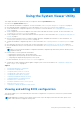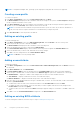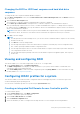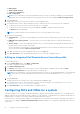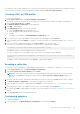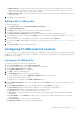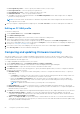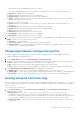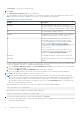Users Guide
Table Of Contents
- Dell Lifecycle Controller Integration Version 3.3 for Microsoft System Center Configuration Manager User's Guide
- Contents
- Introduction to Dell Lifecycle Controller Integration (DLCI) for Microsoft System Center Configuration Manager
- Use case scenarios
- Common prerequisites
- Editing and exporting the BIOS configuration profile of a system
- Comparing and updating the firmware inventory
- Creating, editing, and saving a RAID profile of a system
- Deploying operating system on collection
- Exporting server profile to iDRAC vFlash card or network share
- Importing server profile from iDRAC vFlash card or network share
- Viewing and exporting Lifecycle Controller logs
- Working With NIC or CNA Profiles
- Working with Fibre Channel profiles
- Selecting Fibre Channel storage area network in boot sequence
- Using Dell Lifecycle Controller Integration
- Licensing for DLCI
- Dell Deployment ToolKit
- Dell Driver CAB files
- Configuring target systems
- Auto-discovery and handshake
- Applying Drivers from the task sequence
- Creating a task sequence
- Creating a Dell specific task sequence
- Creating a custom task sequence
- Editing a task sequence
- Configuring the task sequence steps to apply operating system image and driver package
- Applying the operating system image
- Adding Dell driver packages
- Deploying a task sequence
- Creating a task sequence media bootable ISO
- System Viewer utility
- Configuration utility
- Launching the integrated Dell Remote Access Controller console
- Task Viewer
- Additional tasks you can perform with Dell Lifecycle Controller Integration
- Configuring security
- Validating a Dell factory-issued Client Certificate on the Integrated Dell Remote Access Controller for auto-discovery
- Pre-authorizing systems for auto-discovery
- Changing the administrative credentials used by Dell Lifecycle Controller Integration for Configuration Manager
- Using the Graphical User Interface
- Using the Array Builder
- Defining rules with the Array Builder
- Creating a RAID Profile using Array Builder
- About creating Array Builder
- Controllers
- Adding a Controller
- Editing a Controller
- Deleting a Controller
- Variable conditions
- Adding a new variable condition
- Editing a variable condition
- Deleting a variable condition
- Arrays
- Adding a new array
- Editing an array
- Deleting an array
- Logical drives also known as virtual disks
- Adding a new logical drive
- Editing a logical drive
- Deleting a logical drive
- Disks (array disks)
- Adding a new disk
- Changing a disk
- Deleting a disk
- Importing a profile
- Using the Configuration Utility
- Creating a Lifecycle Controller boot media
- Configuring hardware and deploying the operating system
- Deploying operating systems
- Hardware configuration and OS deployment workflow
- Updating firmware during OS deployment
- Configuring hardware during OS deployment
- Configuring RAID
- Applying a NIC or CNA profile on a collection
- Applying FC HBA profiles and FC SAN boot attributes on a collection
- Applying an integrated Dell Remote Access Controller profile on a collection
- Exporting the system profiles before and after hardware configuration
- Comparing and updating firmware inventory for systems in a collection
- Viewing the hardware inventory
- Verifying Communication with Lifecycle Controller
- Viewing and exporting Lifecycle Controller logs for a collection
- Modifying credentials on Lifecycle Controllers
- Platform restore for a collection
- Comparing NIC or CNA profiles against systems in a collection
- Using the Import Server Utility
- Using the System Viewer Utility
- Viewing and editing BIOS configuration
- Viewing and configuring RAID
- Configuring iDRAC profiles for a system
- Configuring NICs and CNAs for a system
- Configuring FC HBA cards for a system
- Comparing and updating firmware inventory
- Comparing hardware configuration profile
- Viewing Lifecycle Controller logs
- Viewing the hardware inventory for the system
- Platform restore for a system
- Comparing FC HBA profile against a target system
- Troubleshooting
- Configuring Dell provisioning web services on IIS
- Dell auto-discovery network setup specification
- Troubleshooting the viewing and exporting of Lifecycle Controller logs
- Deploying the operating system on Dell’s 13th generation of PowerEdge servers using WinPE 3.0
- Issues and resolutions
- ESXi or RHEL deployment on Windows systems moves to ESXi or RHEL collection, but not removed from Windows Managed Collection
- Related documentation and resources
NOTE: In Configuration Manager 2012, Operating system Deployment using UEFI boot mode is not supported.
Creating a new profile
To create a new profile:
1. In the BIOS Configuration screen, select Create a New Profile and click Next.
The BIOS Attributes tab displays the BIOS attributes and current settings of the system. The Boot Sequence tab displays
the boot sequence information of the system.
2. In the BIOS Attributes tab, select the attributes to be included in your profile by selecting the check box against each
attribute. If you check Select All, all the attributes in the list are selected.
NOTE: You can leave the BIOS attributes in a profile unchecked. If you do not select any of the BIOS attributes in a
profile, then only the boot sequence information is considered when you import the profile.
3. Click Save As Profile to save the profile as an XML file.
Editing an existing profile
To edit an existing profile:
1. In the BIOS Configuration screen, select Edit an Existing Profile, and click Browse to browse for the profile.
2. Select the profile that you want to edit and click Next.
The BIOS Attributes tab displays the BIOS attributes of the selected profile.
3. Select the attributes that you want to edit, and click Edit Attribute.
The Custom Attribute Editor displays all the attributes in the drop-down list against the Attribute Name field.
4. Select the attribute that you want to edit, and make the necessary changes.
5. Click OK to save the changes and exit the Custom Attribute Editor.
NOTE: Click Reset to reset any changes made.
Adding a new attribute
To add a new attribute:
1. In the BIOS Configuration screen, select Create a New Profile or Edit an Existing Profile, and click Browse to browse
for the profile.
2. In the BIOS Attributes tab, click Add Attribute.
3. In Custom Attribute Editor, enter the attribute name in the Attribute Name field. A value in this field is mandatory.
4. Select the type of attribute that you want to add from the Attribute Type drop-down list. Attributes are of three types:
● Enum Attribute — displays a combo box with multiple values. At least one value should be selected.
● Text Attribute — displays a field with text values. This field can be empty.
● Numeric Attribute — displays a field with integer values. This field cannot be empty.
5. Enter the values of the attributes based on the type of attribute that you select. Let us assume that you have selected the
attribute type Enum Attribute.
● To add a value, enter the value of the enumeration attribute in the Possible Value field, and click Add.
● To update the value of the attribute, select the value that you want to update, make the necessary changes in the
Possible Values field, and click Update.
● To delete a value, select the value and click Delete. A dialog box appears asking for confirmation. Click Yes to delete the
value.
6. Click OK to close the Custom Attribute Editor and go back to the BIOS Attributes tab.
Editing an existing BIOS attribute
To edit an existing BIOS attribute, follow the step 2 to step 5 of Editing an Existing Profile.
52
Using the System Viewer Utility