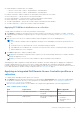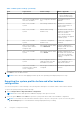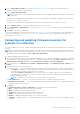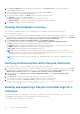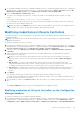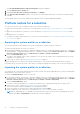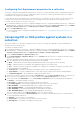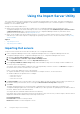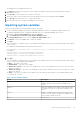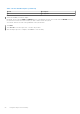Users Guide
Table Of Contents
- Dell Lifecycle Controller Integration Version 3.3 for Microsoft System Center Configuration Manager User's Guide
- Contents
- Introduction to Dell Lifecycle Controller Integration (DLCI) for Microsoft System Center Configuration Manager
- Use case scenarios
- Common prerequisites
- Editing and exporting the BIOS configuration profile of a system
- Comparing and updating the firmware inventory
- Creating, editing, and saving a RAID profile of a system
- Deploying operating system on collection
- Exporting server profile to iDRAC vFlash card or network share
- Importing server profile from iDRAC vFlash card or network share
- Viewing and exporting Lifecycle Controller logs
- Working With NIC or CNA Profiles
- Working with Fibre Channel profiles
- Selecting Fibre Channel storage area network in boot sequence
- Using Dell Lifecycle Controller Integration
- Licensing for DLCI
- Dell Deployment ToolKit
- Dell Driver CAB files
- Configuring target systems
- Auto-discovery and handshake
- Applying Drivers from the task sequence
- Creating a task sequence
- Creating a Dell specific task sequence
- Creating a custom task sequence
- Editing a task sequence
- Configuring the task sequence steps to apply operating system image and driver package
- Applying the operating system image
- Adding Dell driver packages
- Deploying a task sequence
- Creating a task sequence media bootable ISO
- System Viewer utility
- Configuration utility
- Launching the integrated Dell Remote Access Controller console
- Task Viewer
- Additional tasks you can perform with Dell Lifecycle Controller Integration
- Configuring security
- Validating a Dell factory-issued Client Certificate on the Integrated Dell Remote Access Controller for auto-discovery
- Pre-authorizing systems for auto-discovery
- Changing the administrative credentials used by Dell Lifecycle Controller Integration for Configuration Manager
- Using the Graphical User Interface
- Using the Array Builder
- Defining rules with the Array Builder
- Creating a RAID Profile using Array Builder
- About creating Array Builder
- Controllers
- Adding a Controller
- Editing a Controller
- Deleting a Controller
- Variable conditions
- Adding a new variable condition
- Editing a variable condition
- Deleting a variable condition
- Arrays
- Adding a new array
- Editing an array
- Deleting an array
- Logical drives also known as virtual disks
- Adding a new logical drive
- Editing a logical drive
- Deleting a logical drive
- Disks (array disks)
- Adding a new disk
- Changing a disk
- Deleting a disk
- Importing a profile
- Using the Configuration Utility
- Creating a Lifecycle Controller boot media
- Configuring hardware and deploying the operating system
- Deploying operating systems
- Hardware configuration and OS deployment workflow
- Updating firmware during OS deployment
- Configuring hardware during OS deployment
- Configuring RAID
- Applying a NIC or CNA profile on a collection
- Applying FC HBA profiles and FC SAN boot attributes on a collection
- Applying an integrated Dell Remote Access Controller profile on a collection
- Exporting the system profiles before and after hardware configuration
- Comparing and updating firmware inventory for systems in a collection
- Viewing the hardware inventory
- Verifying Communication with Lifecycle Controller
- Viewing and exporting Lifecycle Controller logs for a collection
- Modifying credentials on Lifecycle Controllers
- Platform restore for a collection
- Comparing NIC or CNA profiles against systems in a collection
- Using the Import Server Utility
- Using the System Viewer Utility
- Viewing and editing BIOS configuration
- Viewing and configuring RAID
- Configuring iDRAC profiles for a system
- Configuring NICs and CNAs for a system
- Configuring FC HBA cards for a system
- Comparing and updating firmware inventory
- Comparing hardware configuration profile
- Viewing Lifecycle Controller logs
- Viewing the hardware inventory for the system
- Platform restore for a system
- Comparing FC HBA profile against a target system
- Troubleshooting
- Configuring Dell provisioning web services on IIS
- Dell auto-discovery network setup specification
- Troubleshooting the viewing and exporting of Lifecycle Controller logs
- Deploying the operating system on Dell’s 13th generation of PowerEdge servers using WinPE 3.0
- Issues and resolutions
- ESXi or RHEL deployment on Windows systems moves to ESXi or RHEL collection, but not removed from Windows Managed Collection
- Related documentation and resources
Configuring Part Replacement properties for a collection
The steps to configure Part Replacement properties for a collection of systems are similar to that of configuring the properties
for a single system. However, the check for valid licenses for the collection of systems is performed only after you complete
configuring the other properties and submit the task.
For the 11th generation of PowerEdge servers, the utility checks for a valid license of the Dell vFlash SD card on the Lifecycle
Controller of the system and for the 12th generation of PowerEdge servers, the utility checks for an Enterprise license.
To launch the Platform Restore screen for a collection:
1. In Configuration Manager Version 1610, Configuration Manager 2012 SP2, Configuration Manager 2012 R2 SP1, Configuration
Manager 2012 R2, Configuration Manager 2012 SP1, Configuration Manager 2012, in Device Collections, right-click All Dell
Lifecycle Controller Servers and select Dell Lifecycle Controller > Launch Config Utility.
2. Select the Platform Restore option.
For more information about configuring Part Replacement properties, see Configuring part replacement properties for a
system on page 64.
Comparing NIC or CNA profiles against systems in a
collection
This feature enables you to generate a comparison report of how a NIC/CNA profile is applied to systems and identify any
mismatches from the target systems.
To generate a comparison report:
1. In Configuration Manager Version 1610, Configuration Manager 2012 SP2, Configuration Manager 2012 R2 SP1, Configuration
Manager 2012 R2, Configuration Manager 2012 SP1, Configuration Manager 2012, in Device Collections, right-click All Dell
Lifecycle Controller Servers and select Dell Lifecycle Controller > Launch Config Utility.
2. Select the Network Adapter Comparison Report option.
3. On the Network Adapter Comparison Report screen, click Browse and select the NIC or CNA profile file that you have
applied to the collection.
A progress bar indicates that the target systems are scanned and a comparison report is generated.
4. After the comparison report is generated, the following colors are displayed:
● White — indicates that the profile that was applied and the profile on the target system are matching.
● Red — indicates that there is a mismatch while applying the profile to the target system.
● Grey — indicates that either the profile you applied is not configured, or the attribute is missing in the target system.
The following details are also displayed:
● Target System — the name of the target system against which you are comparing the profile.
● Target Adapter — the type of adapter present on the target system. A target system can have multiple adapters.
● Configuration Applied — the configuration is applied to the target system.
5. Select any record on the comparison report and click View Details to view the Port Comparison details. The details of the
ports on the system are displayed. The color coding is similar to the Comparison Report screen. See step 4.
6. Select the port and click View Details to view the Personality Comparison details. The following details are displayed:
● Partition — the partition number on the port.
● Personality — original personality of the target system on the partition.
● Personality Applied — the personality applied from the NIC/CNA profile to the partition.
● Min. Bandwidth — the minimum bandwidth that was available on the partition.
● Min. Bandwidth Applied — the minimum bandwidth applied to the partition.
● Max. Bandwidth — the maximum bandwidth that was available on the partition.
● Max. Bandwidth Applied — the maximum bandwidth applied to the partition.
The color coding is similar to the Comparison Report screen. See step 4 for details.
7. Select any of the partitions and click View Port Details. The Port Details screen displays NIC and iSCSI attribute details.
The following details are displayed:
● Attribute — the list of NIC or iSCSI attributes.
● System Value — the attribute value that was present on the system.
● Value Applied — the attribute value applied from the profile.
Using the Configuration Utility
47