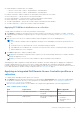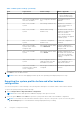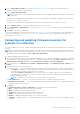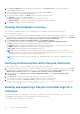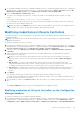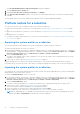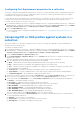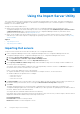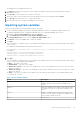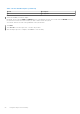Users Guide
Table Of Contents
- Dell Lifecycle Controller Integration Version 3.3 for Microsoft System Center Configuration Manager User's Guide
- Contents
- Introduction to Dell Lifecycle Controller Integration (DLCI) for Microsoft System Center Configuration Manager
- Use case scenarios
- Common prerequisites
- Editing and exporting the BIOS configuration profile of a system
- Comparing and updating the firmware inventory
- Creating, editing, and saving a RAID profile of a system
- Deploying operating system on collection
- Exporting server profile to iDRAC vFlash card or network share
- Importing server profile from iDRAC vFlash card or network share
- Viewing and exporting Lifecycle Controller logs
- Working With NIC or CNA Profiles
- Working with Fibre Channel profiles
- Selecting Fibre Channel storage area network in boot sequence
- Using Dell Lifecycle Controller Integration
- Licensing for DLCI
- Dell Deployment ToolKit
- Dell Driver CAB files
- Configuring target systems
- Auto-discovery and handshake
- Applying Drivers from the task sequence
- Creating a task sequence
- Creating a Dell specific task sequence
- Creating a custom task sequence
- Editing a task sequence
- Configuring the task sequence steps to apply operating system image and driver package
- Applying the operating system image
- Adding Dell driver packages
- Deploying a task sequence
- Creating a task sequence media bootable ISO
- System Viewer utility
- Configuration utility
- Launching the integrated Dell Remote Access Controller console
- Task Viewer
- Additional tasks you can perform with Dell Lifecycle Controller Integration
- Configuring security
- Validating a Dell factory-issued Client Certificate on the Integrated Dell Remote Access Controller for auto-discovery
- Pre-authorizing systems for auto-discovery
- Changing the administrative credentials used by Dell Lifecycle Controller Integration for Configuration Manager
- Using the Graphical User Interface
- Using the Array Builder
- Defining rules with the Array Builder
- Creating a RAID Profile using Array Builder
- About creating Array Builder
- Controllers
- Adding a Controller
- Editing a Controller
- Deleting a Controller
- Variable conditions
- Adding a new variable condition
- Editing a variable condition
- Deleting a variable condition
- Arrays
- Adding a new array
- Editing an array
- Deleting an array
- Logical drives also known as virtual disks
- Adding a new logical drive
- Editing a logical drive
- Deleting a logical drive
- Disks (array disks)
- Adding a new disk
- Changing a disk
- Deleting a disk
- Importing a profile
- Using the Configuration Utility
- Creating a Lifecycle Controller boot media
- Configuring hardware and deploying the operating system
- Deploying operating systems
- Hardware configuration and OS deployment workflow
- Updating firmware during OS deployment
- Configuring hardware during OS deployment
- Configuring RAID
- Applying a NIC or CNA profile on a collection
- Applying FC HBA profiles and FC SAN boot attributes on a collection
- Applying an integrated Dell Remote Access Controller profile on a collection
- Exporting the system profiles before and after hardware configuration
- Comparing and updating firmware inventory for systems in a collection
- Viewing the hardware inventory
- Verifying Communication with Lifecycle Controller
- Viewing and exporting Lifecycle Controller logs for a collection
- Modifying credentials on Lifecycle Controllers
- Platform restore for a collection
- Comparing NIC or CNA profiles against systems in a collection
- Using the Import Server Utility
- Using the System Viewer Utility
- Viewing and editing BIOS configuration
- Viewing and configuring RAID
- Configuring iDRAC profiles for a system
- Configuring NICs and CNAs for a system
- Configuring FC HBA cards for a system
- Comparing and updating firmware inventory
- Comparing hardware configuration profile
- Viewing Lifecycle Controller logs
- Viewing the hardware inventory for the system
- Platform restore for a system
- Comparing FC HBA profile against a target system
- Troubleshooting
- Configuring Dell provisioning web services on IIS
- Dell auto-discovery network setup specification
- Troubleshooting the viewing and exporting of Lifecycle Controller logs
- Deploying the operating system on Dell’s 13th generation of PowerEdge servers using WinPE 3.0
- Issues and resolutions
- ESXi or RHEL deployment on Windows systems moves to ESXi or RHEL collection, but not removed from Windows Managed Collection
- Related documentation and resources
5. Click Copy to Clipboard to copy the information to clipboard, or click Export to CSV to export the information in
comma-separated values format.
6. Select the systems that you want to update with newer firmware and click Next.
The screen displays the firmware download progress.
7. After the download is complete, click Next and choose one of the following options:
● Start now — to start the update immediately.
● Start on next boot — to start the update when the systems boot next.
● Schedule update — to specify a date and time and schedule an update on that date.
8. Click Finish to complete the firmware update process.
Viewing the hardware inventory
You can use the Configuration Utility to view the hardware inventory details of all the systems in the collection.
To view the hardware inventory:
1. In Configuration Manager Version 1610, Configuration Manager 2012 SP2, Configuration Manager 2012 R2 SP1, Configuration
Manager 2012 R2, Configuration Manager 2012 SP1, Configuration Manager 2012, in Device Collections, right-click All Dell
Lifecycle Controller Servers and select Dell Lifecycle Controller > Launch Config Utility.
2. On the Dell Lifecycle Controller Configuration Utility, select Hardware Inventory.
The following details are displayed on the right pane of the Dell Lifecycle Controller Configuration Utility:
● Name : displays the name of the Dell system, which is part of the collection.
● Hardware: displays the hardware components of the system. For example, Memory, CPU, iDRAC, and FC HBA cards.
● FQDD: displays the fully qualified device description of the hardware component.
● Description: displays the properties of the hardware component.
NOTE:
When the Configuration Utility is fetching the hardware inventory details of the collection, and there is a
disruption in the network connectivity, close the utility and launch it again when the network connectivity is restored.
The hardware inventory details do not get refreshed automatically.
NOTE: For the yx1x systems, the Slot Length and Slot Type fields may show the status as Not Applicable instead of
Unknown.
Verifying Communication with Lifecycle Controller
Use the following steps to verify the credentials of the discovered systems with iDRAC:
1. In Configuration Manager Version 1610, Configuration Manager 2012 SP2, Configuration Manager 2012 R2 SP1, Configuration
Manager 2012 R2, Configuration Manager 2012 SP1, or Configuration Manager 2012, in Device Collections, right-click All
Dell Lifecycle Controller Servers and select Dell Lifecycle Controller > Launch Config Utility.
2. From the left pane of the Dell Lifecycle Controller Configuration Utility, select Session Credentials, Verify
Communication.
3. Click Run Check to verify communication with the iDRACs of the discovered systems.
A list of iDRACs discovered on the network appears along with their communication status.
4. Once the check is complete, click Export to CSV to export the results in CSV format.
Provide the location on your local drive or Click Copy to Clipboard to copy the results
to the clipboard and save it in plain text format.
Viewing and exporting Lifecycle Controller logs for a
collection
You can view the Lifecycle Controller logs for a collection in a readable format and save or export the logs to a .CSV file in a
Unified Naming Convention (UNC) or Common Internet File System (CIFS) share.
To view the Lifecycle Controller logs for a collection:
44
Using the Configuration Utility