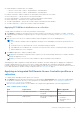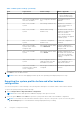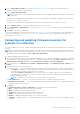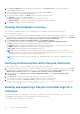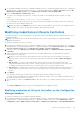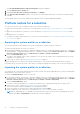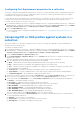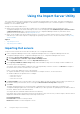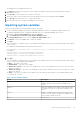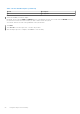Users Guide
Table Of Contents
- Dell Lifecycle Controller Integration Version 3.3 for Microsoft System Center Configuration Manager User's Guide
- Contents
- Introduction to Dell Lifecycle Controller Integration (DLCI) for Microsoft System Center Configuration Manager
- Use case scenarios
- Common prerequisites
- Editing and exporting the BIOS configuration profile of a system
- Comparing and updating the firmware inventory
- Creating, editing, and saving a RAID profile of a system
- Deploying operating system on collection
- Exporting server profile to iDRAC vFlash card or network share
- Importing server profile from iDRAC vFlash card or network share
- Viewing and exporting Lifecycle Controller logs
- Working With NIC or CNA Profiles
- Working with Fibre Channel profiles
- Selecting Fibre Channel storage area network in boot sequence
- Using Dell Lifecycle Controller Integration
- Licensing for DLCI
- Dell Deployment ToolKit
- Dell Driver CAB files
- Configuring target systems
- Auto-discovery and handshake
- Applying Drivers from the task sequence
- Creating a task sequence
- Creating a Dell specific task sequence
- Creating a custom task sequence
- Editing a task sequence
- Configuring the task sequence steps to apply operating system image and driver package
- Applying the operating system image
- Adding Dell driver packages
- Deploying a task sequence
- Creating a task sequence media bootable ISO
- System Viewer utility
- Configuration utility
- Launching the integrated Dell Remote Access Controller console
- Task Viewer
- Additional tasks you can perform with Dell Lifecycle Controller Integration
- Configuring security
- Validating a Dell factory-issued Client Certificate on the Integrated Dell Remote Access Controller for auto-discovery
- Pre-authorizing systems for auto-discovery
- Changing the administrative credentials used by Dell Lifecycle Controller Integration for Configuration Manager
- Using the Graphical User Interface
- Using the Array Builder
- Defining rules with the Array Builder
- Creating a RAID Profile using Array Builder
- About creating Array Builder
- Controllers
- Adding a Controller
- Editing a Controller
- Deleting a Controller
- Variable conditions
- Adding a new variable condition
- Editing a variable condition
- Deleting a variable condition
- Arrays
- Adding a new array
- Editing an array
- Deleting an array
- Logical drives also known as virtual disks
- Adding a new logical drive
- Editing a logical drive
- Deleting a logical drive
- Disks (array disks)
- Adding a new disk
- Changing a disk
- Deleting a disk
- Importing a profile
- Using the Configuration Utility
- Creating a Lifecycle Controller boot media
- Configuring hardware and deploying the operating system
- Deploying operating systems
- Hardware configuration and OS deployment workflow
- Updating firmware during OS deployment
- Configuring hardware during OS deployment
- Configuring RAID
- Applying a NIC or CNA profile on a collection
- Applying FC HBA profiles and FC SAN boot attributes on a collection
- Applying an integrated Dell Remote Access Controller profile on a collection
- Exporting the system profiles before and after hardware configuration
- Comparing and updating firmware inventory for systems in a collection
- Viewing the hardware inventory
- Verifying Communication with Lifecycle Controller
- Viewing and exporting Lifecycle Controller logs for a collection
- Modifying credentials on Lifecycle Controllers
- Platform restore for a collection
- Comparing NIC or CNA profiles against systems in a collection
- Using the Import Server Utility
- Using the System Viewer Utility
- Viewing and editing BIOS configuration
- Viewing and configuring RAID
- Configuring iDRAC profiles for a system
- Configuring NICs and CNAs for a system
- Configuring FC HBA cards for a system
- Comparing and updating firmware inventory
- Comparing hardware configuration profile
- Viewing Lifecycle Controller logs
- Viewing the hardware inventory for the system
- Platform restore for a system
- Comparing FC HBA profile against a target system
- Troubleshooting
- Configuring Dell provisioning web services on IIS
- Dell auto-discovery network setup specification
- Troubleshooting the viewing and exporting of Lifecycle Controller logs
- Deploying the operating system on Dell’s 13th generation of PowerEdge servers using WinPE 3.0
- Issues and resolutions
- ESXi or RHEL deployment on Windows systems moves to ESXi or RHEL collection, but not removed from Windows Managed Collection
- Related documentation and resources
3. Enter an Export File Passphrase. See step 4 in Exporting the system profile on page 62 to include an Export file
passphrase that should be in a specific format.
4. Enter an Export File Name Prefix.
NOTE: You can specify a file name prefix that is the same as an earlier Export file and in such situations, the Export file
is overwritten.
The Export files are appended with the hostname of the system and saved before hardware configuration in the following
format: <Before>_<prefix>-<node_id>
The Export files after hardware configuration are saved in the following format: <After>_<prefix>-<node_id>
5. Select Continue on error to continue the deployment, even if there is an error.
6. Select vFlash media or Network share. See step 3 in Exporting the system profile on page 62 for more information about
share selection.
7. Click Next to export the system profiles.
To restore the backup files or system profiles, use the Platform restore for a system on page 62 option on the System Viewer
to import a system profile or Platform restore for a collection on page 46 option on the Configuration Utility to import the
system profiles in a collection.
Comparing and updating firmware inventory for
systems in a collection
This feature enables you to retrieve, compare, and update firmware inventory on the Dell systems with Lifecycle Controllers in a
collection.
NOTE:
To compare and update firmware remotely, you must ensure that the Dell systems have iDRAC6 firmware version
1.5 or higher. For more information on upgrading to firmware version 1.5, see the Integrated Dell Remote Access Controller
6 (iDRAC6) Version 1.5 User Guide available at Dell.com/support/home.
To compare and update firmware inventory:
1. In Configuration Manager Version 1610, Configuration Manager 2012 SP2, Configuration Manager 2012 R2 SP1, Configuration
Manager 2012 R2, Configuration Manager 2012 SP1, or Configuration Manager 2012, under Device Collections, right-click
All Dell Lifecycle Controller Servers and select Dell Lifecycle Controller > Launch Config Utility.
2. From the left pane of the Dell Lifecycle Controller Configuration Utility, select Firmware Inventory, Compare, and
Update.
3. Select a baseline from the following options:
● Dell PDK Catalog — to specify a Dell PDK catalog to compare with the firmware inventory. To specify a PDK catalog:
○ Click Browse to navigate to the file location where you have saved the catalog. Ensure that the catalog resides on a
CIFS share that is accessible to the Dell Lifecycle Controllers.
○ Specify the User Name and Password to the CIFS share where your catalog resides if you want to update the
firmware inventory from the catalog. You do not need to specify the user name and password if you are viewing or
comparing against the catalog.
NOTE: To update the firmware inventory, you must point to a local repository.
● FTP: ftp.Dell.com — to connect to a catalog on the Dell FTP site to compare the firmware inventory.
● Firmware Inventory Profile — to specify an existing profile that you have saved and use it to compare and update the
firmware inventory for the collection.
4. Click Next.
The Firmware Inventory, Compare, and Update screen displays the following information:
● Name — displays the name of the systems in the collection.
● Model — displays the system model information.
● Component — displays the components available on the servers.
● Version — displays the firmware versions of the components.
● Baseline — displays the baseline firmware version of the components.
● Criticality — displays the status of the firmware and indicates if the firmware of your collection is compliant, or needs
an update.
Using the Configuration Utility
43