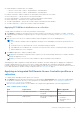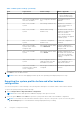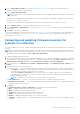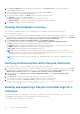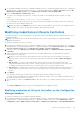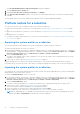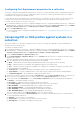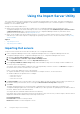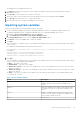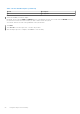Users Guide
Table Of Contents
- Dell Lifecycle Controller Integration Version 3.3 for Microsoft System Center Configuration Manager User's Guide
- Contents
- Introduction to Dell Lifecycle Controller Integration (DLCI) for Microsoft System Center Configuration Manager
- Use case scenarios
- Common prerequisites
- Editing and exporting the BIOS configuration profile of a system
- Comparing and updating the firmware inventory
- Creating, editing, and saving a RAID profile of a system
- Deploying operating system on collection
- Exporting server profile to iDRAC vFlash card or network share
- Importing server profile from iDRAC vFlash card or network share
- Viewing and exporting Lifecycle Controller logs
- Working With NIC or CNA Profiles
- Working with Fibre Channel profiles
- Selecting Fibre Channel storage area network in boot sequence
- Using Dell Lifecycle Controller Integration
- Licensing for DLCI
- Dell Deployment ToolKit
- Dell Driver CAB files
- Configuring target systems
- Auto-discovery and handshake
- Applying Drivers from the task sequence
- Creating a task sequence
- Creating a Dell specific task sequence
- Creating a custom task sequence
- Editing a task sequence
- Configuring the task sequence steps to apply operating system image and driver package
- Applying the operating system image
- Adding Dell driver packages
- Deploying a task sequence
- Creating a task sequence media bootable ISO
- System Viewer utility
- Configuration utility
- Launching the integrated Dell Remote Access Controller console
- Task Viewer
- Additional tasks you can perform with Dell Lifecycle Controller Integration
- Configuring security
- Validating a Dell factory-issued Client Certificate on the Integrated Dell Remote Access Controller for auto-discovery
- Pre-authorizing systems for auto-discovery
- Changing the administrative credentials used by Dell Lifecycle Controller Integration for Configuration Manager
- Using the Graphical User Interface
- Using the Array Builder
- Defining rules with the Array Builder
- Creating a RAID Profile using Array Builder
- About creating Array Builder
- Controllers
- Adding a Controller
- Editing a Controller
- Deleting a Controller
- Variable conditions
- Adding a new variable condition
- Editing a variable condition
- Deleting a variable condition
- Arrays
- Adding a new array
- Editing an array
- Deleting an array
- Logical drives also known as virtual disks
- Adding a new logical drive
- Editing a logical drive
- Deleting a logical drive
- Disks (array disks)
- Adding a new disk
- Changing a disk
- Deleting a disk
- Importing a profile
- Using the Configuration Utility
- Creating a Lifecycle Controller boot media
- Configuring hardware and deploying the operating system
- Deploying operating systems
- Hardware configuration and OS deployment workflow
- Updating firmware during OS deployment
- Configuring hardware during OS deployment
- Configuring RAID
- Applying a NIC or CNA profile on a collection
- Applying FC HBA profiles and FC SAN boot attributes on a collection
- Applying an integrated Dell Remote Access Controller profile on a collection
- Exporting the system profiles before and after hardware configuration
- Comparing and updating firmware inventory for systems in a collection
- Viewing the hardware inventory
- Verifying Communication with Lifecycle Controller
- Viewing and exporting Lifecycle Controller logs for a collection
- Modifying credentials on Lifecycle Controllers
- Platform restore for a collection
- Comparing NIC or CNA profiles against systems in a collection
- Using the Import Server Utility
- Using the System Viewer Utility
- Viewing and editing BIOS configuration
- Viewing and configuring RAID
- Configuring iDRAC profiles for a system
- Configuring NICs and CNAs for a system
- Configuring FC HBA cards for a system
- Comparing and updating firmware inventory
- Comparing hardware configuration profile
- Viewing Lifecycle Controller logs
- Viewing the hardware inventory for the system
- Platform restore for a system
- Comparing FC HBA profile against a target system
- Troubleshooting
- Configuring Dell provisioning web services on IIS
- Dell auto-discovery network setup specification
- Troubleshooting the viewing and exporting of Lifecycle Controller logs
- Deploying the operating system on Dell’s 13th generation of PowerEdge servers using WinPE 3.0
- Issues and resolutions
- ESXi or RHEL deployment on Windows systems moves to ESXi or RHEL collection, but not removed from Windows Managed Collection
- Related documentation and resources
Table 6. iDRAC profile settings (continued)
S.No Target Server Profile Settings What is Applicable
● Only vLAN ID and vLAN
priority attributes from
Advanced LAN settings.
3. Rack, Tower, or Blade system
with Static IP address
IPv4 Configuration attributes
only.
IPv4 address source is
updated.
4. Rack, Tower, or Blade
systems
LAN Settings attributes only. Applied only to Rack and
Tower systems and not to
Blade systems.
5. Rack, Tower, or Blade
systems
Advanced LAN Settings
attributes only.
All Advanced LAN Settings
attributes are applied to Rack
and Tower systems.
Only vLAN ID and vLAN
priority attributes are applied
to Blade systems.
6. Rack, Tower, or Blade
systems
Common IP Configuration
attributes only.
Common IP Configuration
attributes.
7. Rack, Tower, or Blade
systems without iDRAC6
enterprise card
LAN Settings with NIC mode
set to Dedicated.
Nothing is applied as this
attribute needs the iDRAC6
enterprise card.
8. Rack, Tower, or Blade
systems
LAN Settings with NIC mode
set to Shared.
Attribute is applied only to
Rack and Tower systems and
only if the host operating
system is configured for NIC
teaming.
9. Rack, Tower, or Blade
systems
IPv4 Configuration where IP
range specified is less than
the number of systems.
Nothing is applied and an
error is displayed in the OS
deployment workflow.
10. Rack, Tower, or Blade
systems booted to Unified
Server Configurator
All four types of attributes are
configured.
All attributes applicable to the
systems.
3. Click Next to select an advertisement.
NOTE: If there is an error while applying an iDRAC profile, the operating system deployment process stops.
Exporting the system profiles before and after hardware
configuration
You can use this option to create a backup of the system profiles and export it to an iDRAC vFlash Card or a Network share.
To export the system profiles, perform the following:
1. Select Configure when to Export Hardware Configuration.
NOTE: All the controls and options are enabled in this page if this option is selected.
2. Select the options Before and/or After to export the system profiles before and/or after hardware configuration.
NOTE:
You can either select both the Before and After option or any one of the options. If you do not select any option,
the Do not Export option is considered and a warning is displayed before proceeding.
42 Using the Configuration Utility