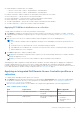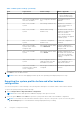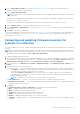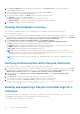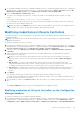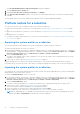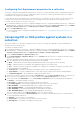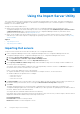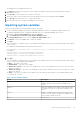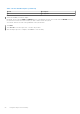Users Guide
Table Of Contents
- Dell Lifecycle Controller Integration Version 3.3 for Microsoft System Center Configuration Manager User's Guide
- Contents
- Introduction to Dell Lifecycle Controller Integration (DLCI) for Microsoft System Center Configuration Manager
- Use case scenarios
- Common prerequisites
- Editing and exporting the BIOS configuration profile of a system
- Comparing and updating the firmware inventory
- Creating, editing, and saving a RAID profile of a system
- Deploying operating system on collection
- Exporting server profile to iDRAC vFlash card or network share
- Importing server profile from iDRAC vFlash card or network share
- Viewing and exporting Lifecycle Controller logs
- Working With NIC or CNA Profiles
- Working with Fibre Channel profiles
- Selecting Fibre Channel storage area network in boot sequence
- Using Dell Lifecycle Controller Integration
- Licensing for DLCI
- Dell Deployment ToolKit
- Dell Driver CAB files
- Configuring target systems
- Auto-discovery and handshake
- Applying Drivers from the task sequence
- Creating a task sequence
- Creating a Dell specific task sequence
- Creating a custom task sequence
- Editing a task sequence
- Configuring the task sequence steps to apply operating system image and driver package
- Applying the operating system image
- Adding Dell driver packages
- Deploying a task sequence
- Creating a task sequence media bootable ISO
- System Viewer utility
- Configuration utility
- Launching the integrated Dell Remote Access Controller console
- Task Viewer
- Additional tasks you can perform with Dell Lifecycle Controller Integration
- Configuring security
- Validating a Dell factory-issued Client Certificate on the Integrated Dell Remote Access Controller for auto-discovery
- Pre-authorizing systems for auto-discovery
- Changing the administrative credentials used by Dell Lifecycle Controller Integration for Configuration Manager
- Using the Graphical User Interface
- Using the Array Builder
- Defining rules with the Array Builder
- Creating a RAID Profile using Array Builder
- About creating Array Builder
- Controllers
- Adding a Controller
- Editing a Controller
- Deleting a Controller
- Variable conditions
- Adding a new variable condition
- Editing a variable condition
- Deleting a variable condition
- Arrays
- Adding a new array
- Editing an array
- Deleting an array
- Logical drives also known as virtual disks
- Adding a new logical drive
- Editing a logical drive
- Deleting a logical drive
- Disks (array disks)
- Adding a new disk
- Changing a disk
- Deleting a disk
- Importing a profile
- Using the Configuration Utility
- Creating a Lifecycle Controller boot media
- Configuring hardware and deploying the operating system
- Deploying operating systems
- Hardware configuration and OS deployment workflow
- Updating firmware during OS deployment
- Configuring hardware during OS deployment
- Configuring RAID
- Applying a NIC or CNA profile on a collection
- Applying FC HBA profiles and FC SAN boot attributes on a collection
- Applying an integrated Dell Remote Access Controller profile on a collection
- Exporting the system profiles before and after hardware configuration
- Comparing and updating firmware inventory for systems in a collection
- Viewing the hardware inventory
- Verifying Communication with Lifecycle Controller
- Viewing and exporting Lifecycle Controller logs for a collection
- Modifying credentials on Lifecycle Controllers
- Platform restore for a collection
- Comparing NIC or CNA profiles against systems in a collection
- Using the Import Server Utility
- Using the System Viewer Utility
- Viewing and editing BIOS configuration
- Viewing and configuring RAID
- Configuring iDRAC profiles for a system
- Configuring NICs and CNAs for a system
- Configuring FC HBA cards for a system
- Comparing and updating firmware inventory
- Comparing hardware configuration profile
- Viewing Lifecycle Controller logs
- Viewing the hardware inventory for the system
- Platform restore for a system
- Comparing FC HBA profile against a target system
- Troubleshooting
- Configuring Dell provisioning web services on IIS
- Dell auto-discovery network setup specification
- Troubleshooting the viewing and exporting of Lifecycle Controller logs
- Deploying the operating system on Dell’s 13th generation of PowerEdge servers using WinPE 3.0
- Issues and resolutions
- ESXi or RHEL deployment on Windows systems moves to ESXi or RHEL collection, but not removed from Windows Managed Collection
- Related documentation and resources
● Include attributes in separate lines. For example:
○ New line: <ServiceTag>, <FQDD>, <AttributeName>, <AttributeValue>
○ New line: <ServiceTag>, <FQDD>, <AttributeName>, <AttributeValue>
Provide the following FC SAN boot attributes for each HBA as mentioned in the CSV format:
● BootScanSelection — Specify the boot scan selection attribute.
● FirstFCTargetWWPN — Specify the first FC target world wide port name attribute.
● FirstFCTargetLUN — Specify the first FC target LUN attribute.
● SecondFCTargetWWPN — Specify the second FC target world wide port name attribute.
● SecondFCTargetLUN — Specify the second FC target LUN attribute.
Applying FC SAN boot attributes on a collection
To apply SAN boot attributes on a collection, perform the following steps:
1. Click Browse to navigate to the location where you have saved the CSV file that you created in a CSV editor. This profile
is applied during the hardware configuration process. For more information on creating CSV files, see Creating a CSV file on
page 40.
2. After you select a CSV file, the FC SAN boot attribute values are applied to the servers and adapter ports.
NOTE:
● The FC SAN boot attribute values are applied to the target servers and adapter ports that are specified in the CSV
file.
● If a target server is not specified in the CSV file, a warning message is prompted.
● If an additional server is added to the CSV file that is not present in the collection, a warning message is prompted
and the added server is not configured.
3. Click Next to apply the FC SAN boot attribute values.
NOTE:
After the hardware configuration task is complete, you can check manually whether the FC SAN boot attribute
settings are applied to a server.
NOTE: If you select a server to boot from a SAN device, skip the operating system installation.
While applying FC HBA configuration settings and SAN boot attributes, the status and progress of applying the configuration
settings is displayed in the DLCI task viewer. If there is a failure while applying an FC HBA profile and SAN boot attributes,
relevant log files are created and the status of the task is displayed on the task viewer. For more information about the status of
the FC HBA and SAN boot attribute settings configuration task, see Task Viewer on page 27.
Applying an integrated Dell Remote Access Controller profile on a
collection
To configure iDRAC and apply an iDRAC profile on a collection:
1. Click Browse and select the iDRAC profile that you created using the System Viewer utility. This profile is applied during
the hardware configuration process. For more information on creating iDRAC profiles, see Creating an integrated Dell
Remote Access Controller profile on page 53.
2. After you select an iDRAC profile, you can validate if the configuration is applied based on the following parameters:
Table 6. iDRAC profile settings
S.No Target Server Profile Settings What is Applicable
1. Rack and Tower systems All four types of attributes are
configured.
All attributes in the iDRAC
profile.
2. Blade systems All four types of attributes are
configured.
● All attributes in Common
IP settings.
● All attributes in IPv4
settings.
Using the Configuration Utility 41