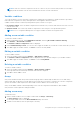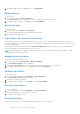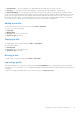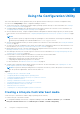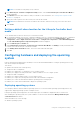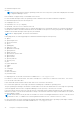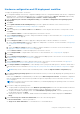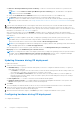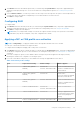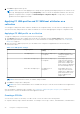Users Guide
Table Of Contents
- Dell Lifecycle Controller Integration Version 3.3 for Microsoft System Center Configuration Manager User's Guide
- Contents
- Introduction to Dell Lifecycle Controller Integration (DLCI) for Microsoft System Center Configuration Manager
- Use case scenarios
- Common prerequisites
- Editing and exporting the BIOS configuration profile of a system
- Comparing and updating the firmware inventory
- Creating, editing, and saving a RAID profile of a system
- Deploying operating system on collection
- Exporting server profile to iDRAC vFlash card or network share
- Importing server profile from iDRAC vFlash card or network share
- Viewing and exporting Lifecycle Controller logs
- Working With NIC or CNA Profiles
- Working with Fibre Channel profiles
- Selecting Fibre Channel storage area network in boot sequence
- Using Dell Lifecycle Controller Integration
- Licensing for DLCI
- Dell Deployment ToolKit
- Dell Driver CAB files
- Configuring target systems
- Auto-discovery and handshake
- Applying Drivers from the task sequence
- Creating a task sequence
- Creating a Dell specific task sequence
- Creating a custom task sequence
- Editing a task sequence
- Configuring the task sequence steps to apply operating system image and driver package
- Applying the operating system image
- Adding Dell driver packages
- Deploying a task sequence
- Creating a task sequence media bootable ISO
- System Viewer utility
- Configuration utility
- Launching the integrated Dell Remote Access Controller console
- Task Viewer
- Additional tasks you can perform with Dell Lifecycle Controller Integration
- Configuring security
- Validating a Dell factory-issued Client Certificate on the Integrated Dell Remote Access Controller for auto-discovery
- Pre-authorizing systems for auto-discovery
- Changing the administrative credentials used by Dell Lifecycle Controller Integration for Configuration Manager
- Using the Graphical User Interface
- Using the Array Builder
- Defining rules with the Array Builder
- Creating a RAID Profile using Array Builder
- About creating Array Builder
- Controllers
- Adding a Controller
- Editing a Controller
- Deleting a Controller
- Variable conditions
- Adding a new variable condition
- Editing a variable condition
- Deleting a variable condition
- Arrays
- Adding a new array
- Editing an array
- Deleting an array
- Logical drives also known as virtual disks
- Adding a new logical drive
- Editing a logical drive
- Deleting a logical drive
- Disks (array disks)
- Adding a new disk
- Changing a disk
- Deleting a disk
- Importing a profile
- Using the Configuration Utility
- Creating a Lifecycle Controller boot media
- Configuring hardware and deploying the operating system
- Deploying operating systems
- Hardware configuration and OS deployment workflow
- Updating firmware during OS deployment
- Configuring hardware during OS deployment
- Configuring RAID
- Applying a NIC or CNA profile on a collection
- Applying FC HBA profiles and FC SAN boot attributes on a collection
- Applying an integrated Dell Remote Access Controller profile on a collection
- Exporting the system profiles before and after hardware configuration
- Comparing and updating firmware inventory for systems in a collection
- Viewing the hardware inventory
- Verifying Communication with Lifecycle Controller
- Viewing and exporting Lifecycle Controller logs for a collection
- Modifying credentials on Lifecycle Controllers
- Platform restore for a collection
- Comparing NIC or CNA profiles against systems in a collection
- Using the Import Server Utility
- Using the System Viewer Utility
- Viewing and editing BIOS configuration
- Viewing and configuring RAID
- Configuring iDRAC profiles for a system
- Configuring NICs and CNAs for a system
- Configuring FC HBA cards for a system
- Comparing and updating firmware inventory
- Comparing hardware configuration profile
- Viewing Lifecycle Controller logs
- Viewing the hardware inventory for the system
- Platform restore for a system
- Comparing FC HBA profile against a target system
- Troubleshooting
- Configuring Dell provisioning web services on IIS
- Dell auto-discovery network setup specification
- Troubleshooting the viewing and exporting of Lifecycle Controller logs
- Deploying the operating system on Dell’s 13th generation of PowerEdge servers using WinPE 3.0
- Issues and resolutions
- ESXi or RHEL deployment on Windows systems moves to ESXi or RHEL collection, but not removed from Windows Managed Collection
- Related documentation and resources
1. Click Browse and select the hardware profile that you created using the System Viewer. This profile is applied during the
operating system deployment process. For more information on creating hardware profiles, see Creating a new profile on
page 52.
2. Select Continue on Error if you want to proceed to the next step even if this step fails. This option is selected by default. If
you clear this option, the hardware configuration process is aborted when it encounters an error.
3. Click Next to configure RAID.
Configuring RAID
To configure RAID:
1. Click Browse and select the RAID profile that you created using the System Viewer utility. This profile is applied during the
operating system deployment process. For more information on creating RAID profiles, see Using the Array Builder.
2. Click Next to configure network adapters.
NOTE: When you configure RAID settings on a system, the original controller settings of the system are reset and the
virtual disks (VDs) that are configured, or any other configuration are cleared.
Applying a NIC or CNA profile on a collection
NOTE: In Config Utility, if you apply an attribute value, the dependent attribute value is not checked.
See Lifecycle Controller documentation for supported CNAs.
To configure Network Adapters and apply a NIC/CNA profile on a collection:
1. Click Browse and select the NIC/CNA profile that you created using the System Viewer utility. This profile is applied during
the hardware configuration process. For more information on creating NIC/CNA profiles, see Creating a NIC or CNA profile
on page 55.
2. If you select a simple NIC profile you can validate if all the settings in the profile are applied on the target system by
launching the Unified Server Configurator on the target system.
3. If you select a Broadcom CNA profile, you can validate if the settings are applied based on the Table 4:
Table 4. Broadcom profile settings
S.No Target Server Setting Profile Settings What is Applied
1. Dual Port NIC (partition
disabled)
Dual Port NIC
Dual Port Quad Partition NIC
Dual Port Quad Partition NIC
Partition is enabled when the
system reboots.
2. Dual Port NIC (partition
disabled)
Dual Port NIC Dual Port NIC
Port level settings are applied
when the system reboots.
3. Dual Port NIC (partition
disabled)
Dual Port Quad Partition NIC Dual Port Quad Partition NIC
Partition is enabled when the
system reboots.
4. Dual Port Quad Partition NIC Dual Port NIC
Dual Port Quad Partition NIC
Dual Port Quad Partition
5. Dual Port Quad Partition NIC Dual Port NIC Nothing is applied as there is
no match between the target
server setting and profile
setting.
6. Dual Port Quad Partition NIC Dual Port Quad Partition NIC Dual Port Quad Partition
Using the Configuration Utility 39