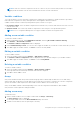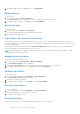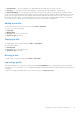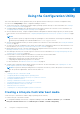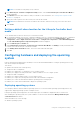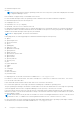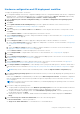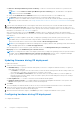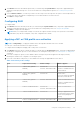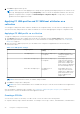Users Guide
Table Of Contents
- Dell Lifecycle Controller Integration Version 3.3 for Microsoft System Center Configuration Manager User's Guide
- Contents
- Introduction to Dell Lifecycle Controller Integration (DLCI) for Microsoft System Center Configuration Manager
- Use case scenarios
- Common prerequisites
- Editing and exporting the BIOS configuration profile of a system
- Comparing and updating the firmware inventory
- Creating, editing, and saving a RAID profile of a system
- Deploying operating system on collection
- Exporting server profile to iDRAC vFlash card or network share
- Importing server profile from iDRAC vFlash card or network share
- Viewing and exporting Lifecycle Controller logs
- Working With NIC or CNA Profiles
- Working with Fibre Channel profiles
- Selecting Fibre Channel storage area network in boot sequence
- Using Dell Lifecycle Controller Integration
- Licensing for DLCI
- Dell Deployment ToolKit
- Dell Driver CAB files
- Configuring target systems
- Auto-discovery and handshake
- Applying Drivers from the task sequence
- Creating a task sequence
- Creating a Dell specific task sequence
- Creating a custom task sequence
- Editing a task sequence
- Configuring the task sequence steps to apply operating system image and driver package
- Applying the operating system image
- Adding Dell driver packages
- Deploying a task sequence
- Creating a task sequence media bootable ISO
- System Viewer utility
- Configuration utility
- Launching the integrated Dell Remote Access Controller console
- Task Viewer
- Additional tasks you can perform with Dell Lifecycle Controller Integration
- Configuring security
- Validating a Dell factory-issued Client Certificate on the Integrated Dell Remote Access Controller for auto-discovery
- Pre-authorizing systems for auto-discovery
- Changing the administrative credentials used by Dell Lifecycle Controller Integration for Configuration Manager
- Using the Graphical User Interface
- Using the Array Builder
- Defining rules with the Array Builder
- Creating a RAID Profile using Array Builder
- About creating Array Builder
- Controllers
- Adding a Controller
- Editing a Controller
- Deleting a Controller
- Variable conditions
- Adding a new variable condition
- Editing a variable condition
- Deleting a variable condition
- Arrays
- Adding a new array
- Editing an array
- Deleting an array
- Logical drives also known as virtual disks
- Adding a new logical drive
- Editing a logical drive
- Deleting a logical drive
- Disks (array disks)
- Adding a new disk
- Changing a disk
- Deleting a disk
- Importing a profile
- Using the Configuration Utility
- Creating a Lifecycle Controller boot media
- Configuring hardware and deploying the operating system
- Deploying operating systems
- Hardware configuration and OS deployment workflow
- Updating firmware during OS deployment
- Configuring hardware during OS deployment
- Configuring RAID
- Applying a NIC or CNA profile on a collection
- Applying FC HBA profiles and FC SAN boot attributes on a collection
- Applying an integrated Dell Remote Access Controller profile on a collection
- Exporting the system profiles before and after hardware configuration
- Comparing and updating firmware inventory for systems in a collection
- Viewing the hardware inventory
- Verifying Communication with Lifecycle Controller
- Viewing and exporting Lifecycle Controller logs for a collection
- Modifying credentials on Lifecycle Controllers
- Platform restore for a collection
- Comparing NIC or CNA profiles against systems in a collection
- Using the Import Server Utility
- Using the System Viewer Utility
- Viewing and editing BIOS configuration
- Viewing and configuring RAID
- Configuring iDRAC profiles for a system
- Configuring NICs and CNAs for a system
- Configuring FC HBA cards for a system
- Comparing and updating firmware inventory
- Comparing hardware configuration profile
- Viewing Lifecycle Controller logs
- Viewing the hardware inventory for the system
- Platform restore for a system
- Comparing FC HBA profile against a target system
- Troubleshooting
- Configuring Dell provisioning web services on IIS
- Dell auto-discovery network setup specification
- Troubleshooting the viewing and exporting of Lifecycle Controller logs
- Deploying the operating system on Dell’s 13th generation of PowerEdge servers using WinPE 3.0
- Issues and resolutions
- ESXi or RHEL deployment on Windows systems moves to ESXi or RHEL collection, but not removed from Windows Managed Collection
- Related documentation and resources
Hardware configuration and OS deployment workflow
To deploy the operating system to a collection:
1. In Configuration Manager Version 1610, Configuration Manager 2012 SP2, Configuration Manager 2012 R2 SP1, Configuration
Manager 2012 R2, Configuration Manager 2012 SP1, or Configuration Manager 2012, in Device Collections, right-click any
appropriate Dell collection and select Dell Lifecycle Controller > Launch Config Utility.
2. From the Dell Lifecycle Controller Configuration Utility, select Hardware Configuration and Operating System
Deployment.
3. Click Next.
4. Select Update Firmware from a Dell Repository if you want to update the Firmware on the collection. For more
information, see Updating firmware during OS deployment on page 38.
5. Click Next.
6. In BIOS Configuration, select BIOS or UEFI and click Browse, to select the path where the BIOS or UEFI profile is saved.
Click Next.
Select Continue on Error to continue the deployment, even if there is an error.
7. Select Configure Hardware if you want to change the hardware settings. For more information, see Configuring hardware
during OS deployment on page 38.
8. Click Next.
9. Select Configure FC HBA if you want to apply an FC HBA profile and FC SAN boot attributes to a collection.
a. Select the FC adapter profile check box to apply an FC HBA profile to a collection. For more information, see Applying a
FC HBA profile on a collection on page 40.
and
b. Select the SAN boot settings check box to apply FC SAN boot attributes to a collection. For more information, see
Applying FC SAN boot attributes on a collection on page 41.
Select Continue on Error to continue the deployment, even if there is an error.
10. Select Configure RAID to configure RAID on the servers. For more information, see Configuring RAID on page 39.
11. Click Next.
12. Select Configure network adapter if you want to apply a Network adapter profile to the collection. For more information,
see Applying a NIC or CNA profile on a collection on page 39.
13. Click Next.
14. Select Configure iDRAC if you want to apply an iDRAC profile to the collection. For more information, see Applying an
integrated Dell Remote Access Controller profile on a collection on page 41.
15. Select Export hardware configuration to create a backup of the system profiles and export it to an iDRAC vFlash Card or
a Network share. For more information, see Exporting the system profiles before and after hardware configuration on page
42.
NOTE: Always ensure to select at least one hardware profile to enable the Export hardware configuration page.
16. Select Do not deploy operating system in the advertisement screen if you want to skip deploying the operating system on
the collection.
In this case, the Next button is disabled and you can directly click Reboot targeted collection. The hardware configuration
tasks are submitted based on the selections you made in the previous steps and you can view the status of tasks on Task
Viewer on page 27.
NOTE:
If you select a server to boot from a SAN device, you should skip deploying the operating system on a collection
from the Configuration Utility.
17. If you want to deploy the operating system:
● To deploy Windows operating systems: Select Windows Operating System, then select the advertisement to advertise
the task sequence to the collection, and the operating system for deployment on the collection.
● To deploy non-Windows operating systems: Select Non-Windows Operating System, select the operating system,
provide details, and then click Next.
● Other option to the Boot, Credentials, and Browse button are disabled for Non-windows deployment in Select ISO
Image.
18. Under Select Lifecycle Controller bootable media, select one of the following options:
● Boot to Network ISO — Reboots specified ISO.
● Stage ISO to vFlash and Reboot — Downloads the ISO to vFlash and reboots.
Using the Configuration Utility
37