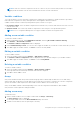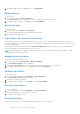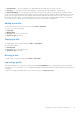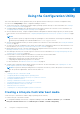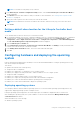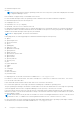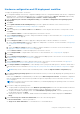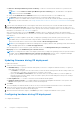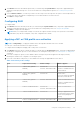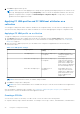Users Guide
Table Of Contents
- Dell Lifecycle Controller Integration Version 3.3 for Microsoft System Center Configuration Manager User's Guide
- Contents
- Introduction to Dell Lifecycle Controller Integration (DLCI) for Microsoft System Center Configuration Manager
- Use case scenarios
- Common prerequisites
- Editing and exporting the BIOS configuration profile of a system
- Comparing and updating the firmware inventory
- Creating, editing, and saving a RAID profile of a system
- Deploying operating system on collection
- Exporting server profile to iDRAC vFlash card or network share
- Importing server profile from iDRAC vFlash card or network share
- Viewing and exporting Lifecycle Controller logs
- Working With NIC or CNA Profiles
- Working with Fibre Channel profiles
- Selecting Fibre Channel storage area network in boot sequence
- Using Dell Lifecycle Controller Integration
- Licensing for DLCI
- Dell Deployment ToolKit
- Dell Driver CAB files
- Configuring target systems
- Auto-discovery and handshake
- Applying Drivers from the task sequence
- Creating a task sequence
- Creating a Dell specific task sequence
- Creating a custom task sequence
- Editing a task sequence
- Configuring the task sequence steps to apply operating system image and driver package
- Applying the operating system image
- Adding Dell driver packages
- Deploying a task sequence
- Creating a task sequence media bootable ISO
- System Viewer utility
- Configuration utility
- Launching the integrated Dell Remote Access Controller console
- Task Viewer
- Additional tasks you can perform with Dell Lifecycle Controller Integration
- Configuring security
- Validating a Dell factory-issued Client Certificate on the Integrated Dell Remote Access Controller for auto-discovery
- Pre-authorizing systems for auto-discovery
- Changing the administrative credentials used by Dell Lifecycle Controller Integration for Configuration Manager
- Using the Graphical User Interface
- Using the Array Builder
- Defining rules with the Array Builder
- Creating a RAID Profile using Array Builder
- About creating Array Builder
- Controllers
- Adding a Controller
- Editing a Controller
- Deleting a Controller
- Variable conditions
- Adding a new variable condition
- Editing a variable condition
- Deleting a variable condition
- Arrays
- Adding a new array
- Editing an array
- Deleting an array
- Logical drives also known as virtual disks
- Adding a new logical drive
- Editing a logical drive
- Deleting a logical drive
- Disks (array disks)
- Adding a new disk
- Changing a disk
- Deleting a disk
- Importing a profile
- Using the Configuration Utility
- Creating a Lifecycle Controller boot media
- Configuring hardware and deploying the operating system
- Deploying operating systems
- Hardware configuration and OS deployment workflow
- Updating firmware during OS deployment
- Configuring hardware during OS deployment
- Configuring RAID
- Applying a NIC or CNA profile on a collection
- Applying FC HBA profiles and FC SAN boot attributes on a collection
- Applying an integrated Dell Remote Access Controller profile on a collection
- Exporting the system profiles before and after hardware configuration
- Comparing and updating firmware inventory for systems in a collection
- Viewing the hardware inventory
- Verifying Communication with Lifecycle Controller
- Viewing and exporting Lifecycle Controller logs for a collection
- Modifying credentials on Lifecycle Controllers
- Platform restore for a collection
- Comparing NIC or CNA profiles against systems in a collection
- Using the Import Server Utility
- Using the System Viewer Utility
- Viewing and editing BIOS configuration
- Viewing and configuring RAID
- Configuring iDRAC profiles for a system
- Configuring NICs and CNAs for a system
- Configuring FC HBA cards for a system
- Comparing and updating firmware inventory
- Comparing hardware configuration profile
- Viewing Lifecycle Controller logs
- Viewing the hardware inventory for the system
- Platform restore for a system
- Comparing FC HBA profile against a target system
- Troubleshooting
- Configuring Dell provisioning web services on IIS
- Dell auto-discovery network setup specification
- Troubleshooting the viewing and exporting of Lifecycle Controller logs
- Deploying the operating system on Dell’s 13th generation of PowerEdge servers using WinPE 3.0
- Issues and resolutions
- ESXi or RHEL deployment on Windows systems moves to ESXi or RHEL collection, but not removed from Windows Managed Collection
- Related documentation and resources
NOTE: At least one controller is required on the server. If there is only one controller and you delete it, a message is
displayed that the default controller was inserted because the last controller was deleted.
Variable conditions
To provide the ability to use the same RAID configuration in multiple logical configurations, variable evaluation is provided so
that a different configuration for arrays and logical drives can be applied to different situations.
Variable condition elements contain arrays and global hot spares, and are of two types:
● No variables defined: This is the default configuration inserted with every controller, and cannot be removed or moved
from last in the order.
● Variables defined: This is where any variable is compared to a value using one of the pre-defined operators.
NOTE: DLCI for Configuration Manager does not support variables created in an encrypted format.
Adding a new variable condition
To add a new variable condition:
1. Under an embedded controller, expand Embedded Controller, and select [No variable conditions defined].
2. Click Variables → New Variable Condition.
The Variable Condition Configuration window is displayed.
3. Under Variable Matching Criteria, you can set a rule to apply this variable only if it matches certain criteria that you select.
4. Click OK to apply the variable condition, or Cancel to return to the Array Builder.
Editing a variable condition
To edit a variable condition:
1. Select the variable condition and click Variables → Edit Variable Condition.
The Variable Condition Configuration window is displayed where you can make changes to your variable condition.
2. Click OK to apply the variable condition, or Cancel to return to Array Builder.
Deleting a variable condition
To delete a variable condition:
1. Select the variable condition and click Variables → Delete Variable Condition.
A message that all the attached arrays and disks will be deleted is displayed.
2. Click Yes to delete or No to cancel.
Arrays
Array nodes include both RAID arrays and non-RAID disk groups that are indicated by the different icons for RAID arrays
and non-RAID disks. By default, a non-RAID disk group is created when a controller is created. If the controller configuration
specifies the number of disks required, the same number of disks is added to the non-RAID group.
Arrays can be added, modified or deleted depending on the controller configuration and number of disks available.
Array elements contain logical drives and physical disks.
Adding a new array
To add a new array:
1. Under a variable condition, select a variable condition and click Arrays → New Array.
The Array Settings window is displayed.
2. Set the required RAID level from the Desired RAID Level drop-down menu.
3. On RAID levels 50 and 60, enter the span length of the array.
Using Dell Lifecycle Controller Integration
31