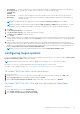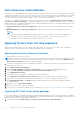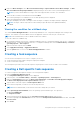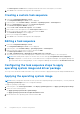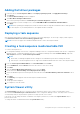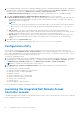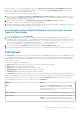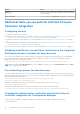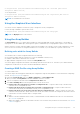Users Guide
Table Of Contents
- Dell Lifecycle Controller Integration Version 3.3 for Microsoft System Center Configuration Manager User's Guide
- Contents
- Introduction to Dell Lifecycle Controller Integration (DLCI) for Microsoft System Center Configuration Manager
- Use case scenarios
- Common prerequisites
- Editing and exporting the BIOS configuration profile of a system
- Comparing and updating the firmware inventory
- Creating, editing, and saving a RAID profile of a system
- Deploying operating system on collection
- Exporting server profile to iDRAC vFlash card or network share
- Importing server profile from iDRAC vFlash card or network share
- Viewing and exporting Lifecycle Controller logs
- Working With NIC or CNA Profiles
- Working with Fibre Channel profiles
- Selecting Fibre Channel storage area network in boot sequence
- Using Dell Lifecycle Controller Integration
- Licensing for DLCI
- Dell Deployment ToolKit
- Dell Driver CAB files
- Configuring target systems
- Auto-discovery and handshake
- Applying Drivers from the task sequence
- Creating a task sequence
- Creating a Dell specific task sequence
- Creating a custom task sequence
- Editing a task sequence
- Configuring the task sequence steps to apply operating system image and driver package
- Applying the operating system image
- Adding Dell driver packages
- Deploying a task sequence
- Creating a task sequence media bootable ISO
- System Viewer utility
- Configuration utility
- Launching the integrated Dell Remote Access Controller console
- Task Viewer
- Additional tasks you can perform with Dell Lifecycle Controller Integration
- Configuring security
- Validating a Dell factory-issued Client Certificate on the Integrated Dell Remote Access Controller for auto-discovery
- Pre-authorizing systems for auto-discovery
- Changing the administrative credentials used by Dell Lifecycle Controller Integration for Configuration Manager
- Using the Graphical User Interface
- Using the Array Builder
- Defining rules with the Array Builder
- Creating a RAID Profile using Array Builder
- About creating Array Builder
- Controllers
- Adding a Controller
- Editing a Controller
- Deleting a Controller
- Variable conditions
- Adding a new variable condition
- Editing a variable condition
- Deleting a variable condition
- Arrays
- Adding a new array
- Editing an array
- Deleting an array
- Logical drives also known as virtual disks
- Adding a new logical drive
- Editing a logical drive
- Deleting a logical drive
- Disks (array disks)
- Adding a new disk
- Changing a disk
- Deleting a disk
- Importing a profile
- Using the Configuration Utility
- Creating a Lifecycle Controller boot media
- Configuring hardware and deploying the operating system
- Deploying operating systems
- Hardware configuration and OS deployment workflow
- Updating firmware during OS deployment
- Configuring hardware during OS deployment
- Configuring RAID
- Applying a NIC or CNA profile on a collection
- Applying FC HBA profiles and FC SAN boot attributes on a collection
- Applying an integrated Dell Remote Access Controller profile on a collection
- Exporting the system profiles before and after hardware configuration
- Comparing and updating firmware inventory for systems in a collection
- Viewing the hardware inventory
- Verifying Communication with Lifecycle Controller
- Viewing and exporting Lifecycle Controller logs for a collection
- Modifying credentials on Lifecycle Controllers
- Platform restore for a collection
- Comparing NIC or CNA profiles against systems in a collection
- Using the Import Server Utility
- Using the System Viewer Utility
- Viewing and editing BIOS configuration
- Viewing and configuring RAID
- Configuring iDRAC profiles for a system
- Configuring NICs and CNAs for a system
- Configuring FC HBA cards for a system
- Comparing and updating firmware inventory
- Comparing hardware configuration profile
- Viewing Lifecycle Controller logs
- Viewing the hardware inventory for the system
- Platform restore for a system
- Comparing FC HBA profile against a target system
- Troubleshooting
- Configuring Dell provisioning web services on IIS
- Dell auto-discovery network setup specification
- Troubleshooting the viewing and exporting of Lifecycle Controller logs
- Deploying the operating system on Dell’s 13th generation of PowerEdge servers using WinPE 3.0
- Issues and resolutions
- ESXi or RHEL deployment on Windows systems moves to ESXi or RHEL collection, but not removed from Windows Managed Collection
- Related documentation and resources
The Task Sequence Created window is displayed with the name of the task sequence you created.
10. Click Close in the confirmation message box that is displayed.
Creating a custom task sequence
1. Launch the Configuration Manager Console.
The Configuration Manager Console screen is displayed.
2. In the left pane, select Software Library > Overview > Operating Systems > Task Sequences.
3. Right-click Task Sequences, and then click Create Task Sequence.
The Create Task Sequence Wizard is displayed.
4. Select Create a new custom task sequence, and click Next.
5. Enter a name for the task sequence in the Task sequence name text box.
6. Browse for the Dell boot image that you had created, and click Next.
The Confirm the Settings screen is displayed.
7. Review your settings and click Next.
8. Click Close in the confirmation message box that is displayed.
Editing a task sequence
1. Launch the Configuration Manager Console.
The Configuration Manager Console screen is displayed.
2. In the left pane, select Software Library > Operating Systems > Task Sequence.
3. Right-click the task sequence that you want to edit and click Edit.
The Task Sequence Editor window is displayed.
4. Click Add > Dell Deployment > Apply Drivers from Dell Lifecycle Controller.
The custom action for your Dell server deployment is loaded. You can now make changes to the task sequence.
NOTE:
When editing a task sequence for the first time, the error message, Setup Windows and Configuration
Manager is displayed. To resolve the error, create and select the Configurations Manager Client Upgrade package. For
more information about creating packages, see the Configuration Manager documentation at technet.microsoft.com.
Configuring the task sequence steps to apply
operating system image and driver package
The scope of this document includes information only on the DLCI feature to apply operating system image and add Dell drivers.
Applying the operating system image
NOTE:
Before you begin this task, make sure that you have the required operating system image file (.wim file) within the
Operating System Images tree in the Configuration Manager.
To apply the operating system image:
1. In the left pane of the Task Sequence Editor, under Deploy Operating System, click Apply Operating System Image.
2. Select one of the following options:
● Apply operating system from a captured image
● Apply operating system from an original installation source
3. Browse and select the operating system location and click OK.
24
Using Dell Lifecycle Controller Integration