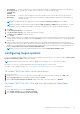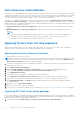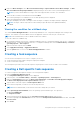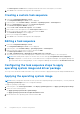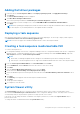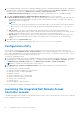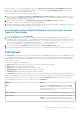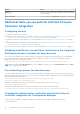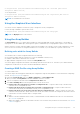Users Guide
Table Of Contents
- Dell Lifecycle Controller Integration Version 3.3 for Microsoft System Center Configuration Manager User's Guide
- Contents
- Introduction to Dell Lifecycle Controller Integration (DLCI) for Microsoft System Center Configuration Manager
- Use case scenarios
- Common prerequisites
- Editing and exporting the BIOS configuration profile of a system
- Comparing and updating the firmware inventory
- Creating, editing, and saving a RAID profile of a system
- Deploying operating system on collection
- Exporting server profile to iDRAC vFlash card or network share
- Importing server profile from iDRAC vFlash card or network share
- Viewing and exporting Lifecycle Controller logs
- Working With NIC or CNA Profiles
- Working with Fibre Channel profiles
- Selecting Fibre Channel storage area network in boot sequence
- Using Dell Lifecycle Controller Integration
- Licensing for DLCI
- Dell Deployment ToolKit
- Dell Driver CAB files
- Configuring target systems
- Auto-discovery and handshake
- Applying Drivers from the task sequence
- Creating a task sequence
- Creating a Dell specific task sequence
- Creating a custom task sequence
- Editing a task sequence
- Configuring the task sequence steps to apply operating system image and driver package
- Applying the operating system image
- Adding Dell driver packages
- Deploying a task sequence
- Creating a task sequence media bootable ISO
- System Viewer utility
- Configuration utility
- Launching the integrated Dell Remote Access Controller console
- Task Viewer
- Additional tasks you can perform with Dell Lifecycle Controller Integration
- Configuring security
- Validating a Dell factory-issued Client Certificate on the Integrated Dell Remote Access Controller for auto-discovery
- Pre-authorizing systems for auto-discovery
- Changing the administrative credentials used by Dell Lifecycle Controller Integration for Configuration Manager
- Using the Graphical User Interface
- Using the Array Builder
- Defining rules with the Array Builder
- Creating a RAID Profile using Array Builder
- About creating Array Builder
- Controllers
- Adding a Controller
- Editing a Controller
- Deleting a Controller
- Variable conditions
- Adding a new variable condition
- Editing a variable condition
- Deleting a variable condition
- Arrays
- Adding a new array
- Editing an array
- Deleting an array
- Logical drives also known as virtual disks
- Adding a new logical drive
- Editing a logical drive
- Deleting a logical drive
- Disks (array disks)
- Adding a new disk
- Changing a disk
- Deleting a disk
- Importing a profile
- Using the Configuration Utility
- Creating a Lifecycle Controller boot media
- Configuring hardware and deploying the operating system
- Deploying operating systems
- Hardware configuration and OS deployment workflow
- Updating firmware during OS deployment
- Configuring hardware during OS deployment
- Configuring RAID
- Applying a NIC or CNA profile on a collection
- Applying FC HBA profiles and FC SAN boot attributes on a collection
- Applying an integrated Dell Remote Access Controller profile on a collection
- Exporting the system profiles before and after hardware configuration
- Comparing and updating firmware inventory for systems in a collection
- Viewing the hardware inventory
- Verifying Communication with Lifecycle Controller
- Viewing and exporting Lifecycle Controller logs for a collection
- Modifying credentials on Lifecycle Controllers
- Platform restore for a collection
- Comparing NIC or CNA profiles against systems in a collection
- Using the Import Server Utility
- Using the System Viewer Utility
- Viewing and editing BIOS configuration
- Viewing and configuring RAID
- Configuring iDRAC profiles for a system
- Configuring NICs and CNAs for a system
- Configuring FC HBA cards for a system
- Comparing and updating firmware inventory
- Comparing hardware configuration profile
- Viewing Lifecycle Controller logs
- Viewing the hardware inventory for the system
- Platform restore for a system
- Comparing FC HBA profile against a target system
- Troubleshooting
- Configuring Dell provisioning web services on IIS
- Dell auto-discovery network setup specification
- Troubleshooting the viewing and exporting of Lifecycle Controller logs
- Deploying the operating system on Dell’s 13th generation of PowerEdge servers using WinPE 3.0
- Issues and resolutions
- ESXi or RHEL deployment on Windows systems moves to ESXi or RHEL collection, but not removed from Windows Managed Collection
- Related documentation and resources
2. Right-click Driver Packages, select DLCI Server Driver Package → Import Dell DLCI Server Driver Package. The Dell
DLCI Server Driver Package Import Wizard is displayed asking for the location of the Systems Management DVD.
NOTE: If you have downloaded an ISO image, then create a physical disk or mount it on a virtual drive.
3. Select the drive in which you inserted the DVD and click Next.
A list of driver packages for a combination of servers and operating systems is displayed.
4. Select the required packages and click Finish.
A progress bar displays the status of the import. After the import is complete, the import summary is displayed.
NOTE: The import of drivers may take more time and the progress bar may not be updated immediately.
5. Click Close.
Viewing the condition for a fallback step
The condition DriversNotAppliedFromLC is automatically added by DLCI for Configuration Manager while creating a task
sequence. This condition is used as a fallback action if the application of drivers from Lifecycle Controller fails.
NOTE: Dell recommends that you do not disable or delete the condition.
To view the condition for a fallback step:
1. In Configuration Manager Version 1610, Configuration Manager 2012 SP2, Configuration Manager 2012 R2 SP1, Configuration
Manager 2012 R2, Configuration Manager 2012 SP1, or Configuration Manager 2012, select Software Library > Overview >
Operating Systems > Task Sequence.
2. Right-click the task sequence and click Edit.
3. Select Apply Driver Package or Apply Device Drivers.
4. Click the Options tab. You can view the DriversNotAppliedFromLC condition.
Creating a task sequence
You can create a task sequence in two ways to configure your server:
● Create a Dell-specific task sequence using DLCI Deployment template.
● Create a custom task sequence.
The task sequence proceeds to the next task sequence step irrespective of the success or failure of the command.
Creating a Dell specific task sequence
To create a Dell-specific task sequence using DLCI Server Deployment template:
1. Launch Configuration Manager Console.
The Configuration Manager Console screen is displayed.
2. In the left pane, select Software Library > Overview > Operating Systems > Task Sequences.
3. Right-click Task Sequences, and then click DLCI Server Deployment > Create DLCI Server Deployment Template.
The DLCI Server Deployment Task Sequence Wizard is displayed.
4. Type the name of the task sequence in Task Sequence Name field.
5. Select the boot image that you want to use from the drop-down list.
NOTE: Dell recommends that you use the Dell custom boot image that you created.
6. Under Operating System Installation, select the operating system installation type. The options are:
● Use an OS WIM image
● Scripted OS install
7. Select an operating system package from the Operating system package to use drop-down menu.
8. If you have a package with unattend.xml, then select it from the Package with unattend.xml info menu. Else, select <do
not select now>.
9. Click Create.
Using Dell Lifecycle Controller Integration
23