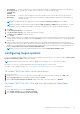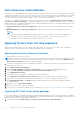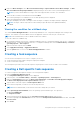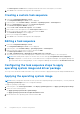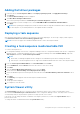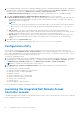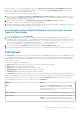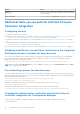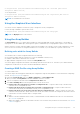Users Guide
Table Of Contents
- Dell Lifecycle Controller Integration Version 3.3 for Microsoft System Center Configuration Manager User's Guide
- Contents
- Introduction to Dell Lifecycle Controller Integration (DLCI) for Microsoft System Center Configuration Manager
- Use case scenarios
- Common prerequisites
- Editing and exporting the BIOS configuration profile of a system
- Comparing and updating the firmware inventory
- Creating, editing, and saving a RAID profile of a system
- Deploying operating system on collection
- Exporting server profile to iDRAC vFlash card or network share
- Importing server profile from iDRAC vFlash card or network share
- Viewing and exporting Lifecycle Controller logs
- Working With NIC or CNA Profiles
- Working with Fibre Channel profiles
- Selecting Fibre Channel storage area network in boot sequence
- Using Dell Lifecycle Controller Integration
- Licensing for DLCI
- Dell Deployment ToolKit
- Dell Driver CAB files
- Configuring target systems
- Auto-discovery and handshake
- Applying Drivers from the task sequence
- Creating a task sequence
- Creating a Dell specific task sequence
- Creating a custom task sequence
- Editing a task sequence
- Configuring the task sequence steps to apply operating system image and driver package
- Applying the operating system image
- Adding Dell driver packages
- Deploying a task sequence
- Creating a task sequence media bootable ISO
- System Viewer utility
- Configuration utility
- Launching the integrated Dell Remote Access Controller console
- Task Viewer
- Additional tasks you can perform with Dell Lifecycle Controller Integration
- Configuring security
- Validating a Dell factory-issued Client Certificate on the Integrated Dell Remote Access Controller for auto-discovery
- Pre-authorizing systems for auto-discovery
- Changing the administrative credentials used by Dell Lifecycle Controller Integration for Configuration Manager
- Using the Graphical User Interface
- Using the Array Builder
- Defining rules with the Array Builder
- Creating a RAID Profile using Array Builder
- About creating Array Builder
- Controllers
- Adding a Controller
- Editing a Controller
- Deleting a Controller
- Variable conditions
- Adding a new variable condition
- Editing a variable condition
- Deleting a variable condition
- Arrays
- Adding a new array
- Editing an array
- Deleting an array
- Logical drives also known as virtual disks
- Adding a new logical drive
- Editing a logical drive
- Deleting a logical drive
- Disks (array disks)
- Adding a new disk
- Changing a disk
- Deleting a disk
- Importing a profile
- Using the Configuration Utility
- Creating a Lifecycle Controller boot media
- Configuring hardware and deploying the operating system
- Deploying operating systems
- Hardware configuration and OS deployment workflow
- Updating firmware during OS deployment
- Configuring hardware during OS deployment
- Configuring RAID
- Applying a NIC or CNA profile on a collection
- Applying FC HBA profiles and FC SAN boot attributes on a collection
- Applying an integrated Dell Remote Access Controller profile on a collection
- Exporting the system profiles before and after hardware configuration
- Comparing and updating firmware inventory for systems in a collection
- Viewing the hardware inventory
- Verifying Communication with Lifecycle Controller
- Viewing and exporting Lifecycle Controller logs for a collection
- Modifying credentials on Lifecycle Controllers
- Platform restore for a collection
- Comparing NIC or CNA profiles against systems in a collection
- Using the Import Server Utility
- Using the System Viewer Utility
- Viewing and editing BIOS configuration
- Viewing and configuring RAID
- Configuring iDRAC profiles for a system
- Configuring NICs and CNAs for a system
- Configuring FC HBA cards for a system
- Comparing and updating firmware inventory
- Comparing hardware configuration profile
- Viewing Lifecycle Controller logs
- Viewing the hardware inventory for the system
- Platform restore for a system
- Comparing FC HBA profile against a target system
- Troubleshooting
- Configuring Dell provisioning web services on IIS
- Dell auto-discovery network setup specification
- Troubleshooting the viewing and exporting of Lifecycle Controller logs
- Deploying the operating system on Dell’s 13th generation of PowerEdge servers using WinPE 3.0
- Issues and resolutions
- ESXi or RHEL deployment on Windows systems moves to ESXi or RHEL collection, but not removed from Windows Managed Collection
- Related documentation and resources
Auto-discovery and handshake
The auto-discovery and handshake feature enables the iDRAC on target systems to locate the provisioning service and establish
communication with the Site Server. The Dell Provisioning service provisions a management account and updates Configuration
Manager with the new system. The Dell Lifecycle Controller Utility (DLCU) for Configuration Manager uses the provisioned
account to communicate with the iDRAC of target systems, to invoke the enabled features.
After DLCI for Configuration Manager discovers a system with iDRAC, it creates the All Dell Lifecycle Controller Servers
collection under Devices Collections in Configuration Manager Version 1610, Configuration Manager 2012 SP2, Configuration
Manager 2012 R2 SP1, Configuration Manager 2012 R2, Configuration Manager 2012 SP1, or Configuration Manager 2012. There
are two sub-collections within the collection:
● Managed Dell Lifecycle Controller (OS Deployed) — displays the systems on which you have deployed the operating
system.
● Managed Dell Lifecycle Controller (OS Unknown) — displays the systems on which the operating system is not
deployed.
NOTE:
○ DLCI for Configuration Manager does not support auto-discovery of modular systems with flex-addressing.
○ Duplicate collections may get created when Auto-Discovery and Import Dell Server operations are done
simultaneously. Dell recommends that you delete duplicate DLCI Collections.
Applying Drivers from the task sequence
Based on the operating system you want to deploy, either apply drivers from the Lifecycle Controller or the Configuration
Manager repository. Use the drivers in the Configuration Manager repository as backup.
Applying drivers from Lifecycle Controller
To apply drivers from the Lifecycle Controller:
NOTE:
If you edit the task sequence to which drivers are exposed from the Lifecycle Controller option checked, the errors
in step 7 might not be reflected in the step status and in the Missing Objects dialog box. Configure the Apply Drivers from
Dell Lifecycle Controller option before you apply the changes.
1. Create a new task sequence if there is no existing task sequence, or edit the task sequence to which drivers are exposed
from the Lifecycle Controller.
2. Select Apply Operating System Images.
3. Under the Apply operating system from a captured image, select and verify the image package and image.
4. Clear the Use an unattended or sysprep answer file for a custom installation check box.
5. Select Apply Windows Settings.
6. Type the licensing model, product key, administrator password, and time zone.
7. Select Apply Drivers from Dell Lifecycle Controller and select an operating system from the drop-down list.
8. Type the user name and password with administrator credentials to access the Configuration Manager console.
9. Select Apply Driver Package. Click Browse and select a driver package from the list of driver packages available in
Configuration Manager.
10. Click OK to close the Task Sequence Editor.
11. Advertise the task sequence that you have edited.
12. Create a Lifecycle Controller Boot Media. For more information, see Creating a Lifecycle Controller boot media on page 34.
Importing DLCI Dell server driver packages
DLCI provides a wizard to create driver packages in Configuration Manager, based on the server-operating system combination
from the drivers available in the Dell Systems Management Tools and Documentation DVD. These packages are used in the task
sequences that are used for operating system deployment.
1. In the left pane, select Software Library → Overview→Operating Systems → Driver Packages.
22
Using Dell Lifecycle Controller Integration