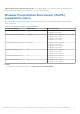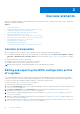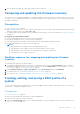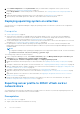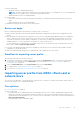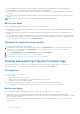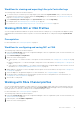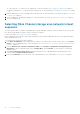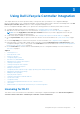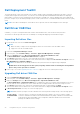Users Guide
Table Of Contents
- Dell Lifecycle Controller Integration Version 3.3 for Microsoft System Center Configuration Manager User's Guide
- Contents
- Introduction to Dell Lifecycle Controller Integration (DLCI) for Microsoft System Center Configuration Manager
- Use case scenarios
- Common prerequisites
- Editing and exporting the BIOS configuration profile of a system
- Comparing and updating the firmware inventory
- Creating, editing, and saving a RAID profile of a system
- Deploying operating system on collection
- Exporting server profile to iDRAC vFlash card or network share
- Importing server profile from iDRAC vFlash card or network share
- Viewing and exporting Lifecycle Controller logs
- Working With NIC or CNA Profiles
- Working with Fibre Channel profiles
- Selecting Fibre Channel storage area network in boot sequence
- Using Dell Lifecycle Controller Integration
- Licensing for DLCI
- Dell Deployment ToolKit
- Dell Driver CAB files
- Configuring target systems
- Auto-discovery and handshake
- Applying Drivers from the task sequence
- Creating a task sequence
- Creating a Dell specific task sequence
- Creating a custom task sequence
- Editing a task sequence
- Configuring the task sequence steps to apply operating system image and driver package
- Applying the operating system image
- Adding Dell driver packages
- Deploying a task sequence
- Creating a task sequence media bootable ISO
- System Viewer utility
- Configuration utility
- Launching the integrated Dell Remote Access Controller console
- Task Viewer
- Additional tasks you can perform with Dell Lifecycle Controller Integration
- Configuring security
- Validating a Dell factory-issued Client Certificate on the Integrated Dell Remote Access Controller for auto-discovery
- Pre-authorizing systems for auto-discovery
- Changing the administrative credentials used by Dell Lifecycle Controller Integration for Configuration Manager
- Using the Graphical User Interface
- Using the Array Builder
- Defining rules with the Array Builder
- Creating a RAID Profile using Array Builder
- About creating Array Builder
- Controllers
- Adding a Controller
- Editing a Controller
- Deleting a Controller
- Variable conditions
- Adding a new variable condition
- Editing a variable condition
- Deleting a variable condition
- Arrays
- Adding a new array
- Editing an array
- Deleting an array
- Logical drives also known as virtual disks
- Adding a new logical drive
- Editing a logical drive
- Deleting a logical drive
- Disks (array disks)
- Adding a new disk
- Changing a disk
- Deleting a disk
- Importing a profile
- Using the Configuration Utility
- Creating a Lifecycle Controller boot media
- Configuring hardware and deploying the operating system
- Deploying operating systems
- Hardware configuration and OS deployment workflow
- Updating firmware during OS deployment
- Configuring hardware during OS deployment
- Configuring RAID
- Applying a NIC or CNA profile on a collection
- Applying FC HBA profiles and FC SAN boot attributes on a collection
- Applying an integrated Dell Remote Access Controller profile on a collection
- Exporting the system profiles before and after hardware configuration
- Comparing and updating firmware inventory for systems in a collection
- Viewing the hardware inventory
- Verifying Communication with Lifecycle Controller
- Viewing and exporting Lifecycle Controller logs for a collection
- Modifying credentials on Lifecycle Controllers
- Platform restore for a collection
- Comparing NIC or CNA profiles against systems in a collection
- Using the Import Server Utility
- Using the System Viewer Utility
- Viewing and editing BIOS configuration
- Viewing and configuring RAID
- Configuring iDRAC profiles for a system
- Configuring NICs and CNAs for a system
- Configuring FC HBA cards for a system
- Comparing and updating firmware inventory
- Comparing hardware configuration profile
- Viewing Lifecycle Controller logs
- Viewing the hardware inventory for the system
- Platform restore for a system
- Comparing FC HBA profile against a target system
- Troubleshooting
- Configuring Dell provisioning web services on IIS
- Dell auto-discovery network setup specification
- Troubleshooting the viewing and exporting of Lifecycle Controller logs
- Deploying the operating system on Dell’s 13th generation of PowerEdge servers using WinPE 3.0
- Issues and resolutions
- ESXi or RHEL deployment on Windows systems moves to ESXi or RHEL collection, but not removed from Windows Managed Collection
- Related documentation and resources
Use case scenarios
This section describes typical use cases and tasks that you can perform with DLCI for Microsoft System Center Configuration
Manager (Configuration Manager).
Topics:
• Common prerequisites
• Editing and exporting the BIOS configuration profile of a system
• Comparing and updating the firmware inventory
• Creating, editing, and saving a RAID profile of a system
• Deploying operating system on collection
• Exporting server profile to iDRAC vFlash card or network share
• Importing server profile from iDRAC vFlash card or network share
• Viewing and exporting Lifecycle Controller logs
• Working With NIC or CNA Profiles
• Working with Fibre Channel profiles
• Selecting Fibre Channel storage area network in boot sequence
Common prerequisites
Before working on the user scenarios, Dell recommends that you complete the following prerequisites.
● In Configuration Manager, make sure that the system is discovered and present under Assets and Compliance > Device
Collections > All Dell Lifecycle Controller Servers. For more information, see Auto-discovery and handshake on page
22.
● Install the latest BIOS version on the system.
● Install the latest version of Lifecycle Controller on the system.
● Install the latest version of iDRAC firmware on the system.
NOTE: Always launch the Configuration Manager console with administrator privileges.
Editing and exporting the BIOS configuration profile
of a system
You can edit and export the BIOS configuration of a system as a profile and apply it when you are deploying the operating
system to a collection of systems on the Configuration Manager console. For 13th generation of the Dell PowerEdge servers,
you can only view the BIOS attributes and boot sequence of currently saved boot mode.
For more information, see Common prerequisites on page 12.
The following steps outline the workflow sequence:
1. Launch the System Viewer utility on the Configuration Manager console for a particular system. For more information, see
System Viewer utility on page 25.
2. Select BIOS Configuration on the System Viewer utility to load the BIOS configuration of the system. For more
information, see Viewing and editing BIOS configuration on page 51.
3. Create a profile or change an existing profile. For more information, see Creating a new profile on page 52 or Editing an
existing profile on page 52.
4. Add, edit, or update the attributes in the profile. For more information, see Adding a new attribute on page 52 and Editing
an existing BIOS attribute on page 52.
5. (Optional) Change the BIOS or UEFI boot sequence and hard disk drive sequence. For more information, see Changing the
BIOS or UEFI boot sequence and hard disk drive sequence on page 53.
2
12 Use case scenarios