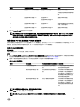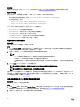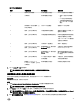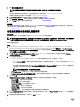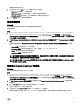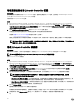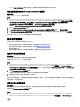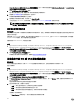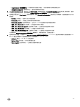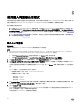Users Guide
5
使用匯入伺服器公用程式
本節說明使用匯入伺服器公用程式可執行的各種活動。此項公用程式會在安裝 DLCI for Conguration Manager 時進行安裝。如
需更多有關安裝 Dell Lifecycle Controller Integration for Conguration Manager 的詳細資訊,請參閱安裝指南。
匯入伺服器公用程式可用來:
• 匯入不是由 DLCI for Conguration Manager 自動探索到,但已屬於 Conguration Manager 環境一部份的 Dell 伺服器。匯入
後,這些伺服器會顯示在 All Dell Lifecycle Controller Servers (所有 Dell Lifecycle 控制器伺服器) → Dell Imported Servers
(Dell 匯入的伺服器),您可以使用 DLCI for Conguration Manager 功能執行各種作業。如需更多資訊,請參閱 Importing Dell
Servers (匯入 Dell 伺服器)。
• 由 .CSV 格式外部檔案匯入系統變數至集合之中的系統。您在建立工作順序以便於伺服器部署作業系統時,會使用這些變
數。更多詳細資訊請參閱匯入系統變數。
匯入 Dell 伺服器
關於此工作
若要匯入不是由 DLCI for Conguration Manager 自動探索到的 Dell 伺服器:
步驟
1. 在 Conguration Manager 1610 版、Conguration Manager 2012 SP2、Conguration Manager2012 R2 SP1、Conguration
Manager 2012 R2
、Conguration Manager 2012 SP1 或 Conguration Manager 2012 主控台:
a. 巡覽至 Assets and Compliance (資產及法規遵循),於 Devices (裝置) 按滑鼠右鍵。
b. 選取 Dell Lifecycle Controller → Import Dell PowerEdge Server (匯入 Dell PowerEdge 伺服器)。
2. 在 Import Dell Servers (匯入 Dell 伺服器) 畫面上,選取 Import Dell Servers (匯入 Dell 伺服器) 選項。
3. 選擇 Specify an iDRAC IP address range (指定 iDRAC IP 位址範圍) 並提供 IP 位址範圍。此為您要匯入的伺服器 iDRAC IP
位址的範圍。
您也可以選擇從以逗號或新文字行區隔的檔案指定 iDRAC IP 位址。按一下 Browse (瀏覽) 並導覽至儲存 .CSV 設定檔的位
置。
在 .CSV 檔案中,IP 位址將使用下列其中一種列出:
• 使用逗號分隔的 IP 位址。例如:172.16.2.5,172.16.2.38,172.16.1.1。
• 在單獨文字行納入 IP 位址。例如:
– 新文字行:172.16.1.1
– 新文字行:72.16.1.5
– 新文字行:172.16.1.45
4. 在 Collection Name (集合名稱) 中輸入或鍵入集合名稱。請確保提供了獨特的集合名稱。若您提供現有的集合名稱,則會
顯示錯誤訊息 <collection name> already exists (<集合名稱> 已存在)。
5. 按一下 Next (下一步)。
iDRAC 驗證程序會驗證您在安裝 DLCI for Conguration Manager 時所提供 iDRAC 憑證是否符合您所指定的各個 iDARC IP
位址。方格會顯示 IP 位址、伺服器名稱及驗證狀態。
您可以提供在 Active Directory 上驗證的使用者憑證。
50