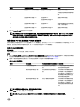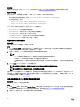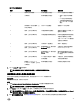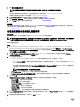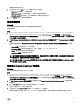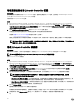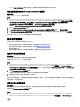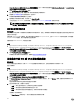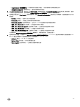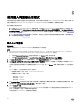Users Guide
畫面會顯示韌體下載進度。
7. 完成下載後,按一下 Next (下一步) 並選取下列其中一個選項:
• Start now (立即開始) — 立即開始更新。
• Start on next boot (下次開機時開始) — 系統下次開機時開始更新。
• Schedule update (排程更新) — 指定日期和時間,排程在當天執行更新。
8.
按一下 Finish (完成) 以完成韌體更新程序。
檢視硬體清單
關於此工作
您可使用設定公用程式檢視集合中所有系統的硬體清單詳細資料。
檢視硬體清單:
步驟
1. 在 Conguration Manager 1610 版、Conguration Manager 2012 SP2、Conguration Manager 2012 R2 SP1、Conguration
Manager 2012 R2 或 Conguration Manager 2012 SP1、Conguration Manager 2012 中的裝置集合,在 All Dell Lifecycle
Controller Servers (所有 Dell Lifecycle 控制器伺服器) 上按一下滑鼠右鍵並選擇 Dell Lifecycle Controller → Launch Cong
Utility (啟動 Cong 公用程式)。
2. 在 Dell Lifecycle Controller Conguration Utility (Dell Lifecycle Controller 設定公用程式)選擇 Hardware Inventory (硬體清
單
)。
下列詳細資料會顯示在 Dell Lifecycle Controller Conguration Utility (Dell Lifecycle Controller 設定公用程式)的右側窗
格:
• Name (名稱):顯示集合中的 Dell 系統名稱。
• Hardwarer (硬體):顯示系統的硬體元件。例如,記憶體、CPU、iDRAC 和 FC HBA 卡。
• FQDD:顯示硬體元件的完全合格裝置說明。
• Description (說明):顯示硬體元件內容。
註: 設定公用程式擷取集合的硬體清單詳細資料時,若網路連線中斷,請關閉公用程式,並於網路連線恢復時再次啟
動公用程式。硬體清單詳細資料不會自動重新整理。
註: 針對 yx1x 系統,Slot Length (插槽長度) 與 Slot Type (插槽類型) 欄位可能會將狀態顯示為 Not Applicable (不適
用) 而非 Unknown (未知)。
驗證與 Lifecycle Controller 的通訊
關於此工作
使用下列步驟驗證已探索系統 (含 iDRAC) 的憑證:
步驟
1. 在 Conguration Manager 1610 版、Conguration Manager 2012 SP2、Conguration Manager 2012 R2 SP1、Conguration
Manager 2012 R2、Conguration Manager 2012 SP1 或 Conguration Manager 2012 中的裝置集合,在 All Dell Lifecycle
Controller Servers (所有 Dell Lifecycle 控制器伺服器) 上按一下滑鼠右鍵並選擇 Dell Lifecycle Controller → Launch Cong
Utility (啟動 Cong 公用程式)。
2. 在 Dell Lifecycle Controller 設定公用程式的左側窗格中選擇 Session Credentials, Verify Communication (工作階段憑證、
驗證通訊)。
3. 按一下 Run Check (執行檢查),驗證已探索系統中 iDRAC 的通訊。
網路中已探索的 iDRAC 清單及其通訊狀態。
4. 檢查完畢後,請按 Export to CSV (匯出至 CSV) 將結果以 CSV 格式匯出。
請提供本機磁碟上的位置,或按一下 Copy to Clipboard (複製到剪貼簿),將結果複製到剪貼簿後再儲存為純文字格式。
45