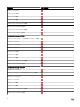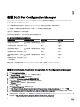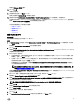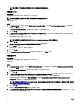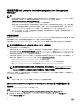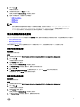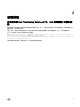Setup Guide
註: 此畫面只有在您於安裝程式中選取 Dell Provisioning Service (Dell 供應服務) 時才會顯示。
6. 按一下下一步。
即顯示 Ready to Install the Program (程式安裝準備就緒)訊息。
7. 按一下 Install (安裝)。
顯示進度列。安裝之後,將顯示完成訊息。
8.
按一下 Next (下一步),然後按一下 Finish (完成)。
在已啟用使用者帳戶控制的系統上使用
Dell Lifecycle Controller
Integration
在站台伺服器安裝或解除安裝 DLCU 功能所需的權限如下:
• 您具有本機管理員或網路管理員身分存取伺服器。
• 在 Microsoft Windows Server 2008 等作業系統,於使用者帳戶控制 (UAC) 啟用的情況下,使用 Run As Administrator (以管
理員身分執行) 由命令提示啟動 EXE 檔案。
• Conguration Manager 上的權限為:
– 站台 = 讀取
– 套件 = 讀取、刪除和建立
在已啟用
UAC
的系統上安裝
Dell Lifecycle Controller Integration for Conguration Manager
1. 按 Command Prompt (命令提示) 上按滑鼠右鍵,並選取 Run As Administrator (以管理員身分執行)。
2. 從擷取的資料夾中執行 Dell_Lifecycle_Controller_Integration_3.3.0_for_Conguration_Manager.exe。
3. 按照安裝精靈中的說明在系統上安裝 Dell Lifecycle Controller Integration。
使用安裝程式的修復選項
1. 若要修復 DLCI for Conguration Manager 的安裝,如果已啟用 UAC,請參閱 在已啟用使用者帳戶控制的系統上使用 Dell
Lifecycle Controller Integration,否則請按兩下 Dell_Lifecycle_Controller_Integration_3.3.0_for_Conguration_Manager.exe。
即顯示 Welcome (歡迎) 畫面。
2. 按一下下一步。
3. 在 Program Maintenance (程式維護) 中選取 Repair (修復),然後按一下 Next (下一步)。
即顯示 Ready to Repair the Program (程式修復就緒) 畫面。
4. 按一下 Install (安裝)。
進度畫面會顯示安裝進度。在安裝完成後,會出現 InstallShield Wizard Completed (InstallShield 精靈已完成)視窗會隨即
顯示。
5. 按一下 Finish (完成)。
15