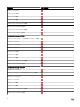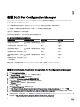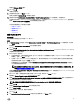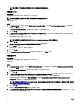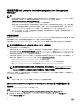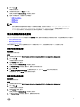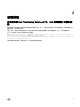Setup Guide
註: 安裝時,會在網際網路資訊服務 (IIS) 底下建立並設定供應網站。
僅安裝 DLCU
關於此工作
如需特定元件需求的更多資訊,請參閱 特定元件先決條件。
註: 在管理主控台上使用 DLCU 之前,請務必在站台伺服器安裝 DLCU。
如欲僅安裝 DLCU:
步驟
1. 在 Custom Setup (自訂設定) 中選取 Dell Lifecycle Controller Utility,清除選取 Dell Provisioning Service (Dell 供應服務),
然後按一下 Next (下一步)。
在 Custom Setup Conrmation (自訂設定確認) 畫面中,將顯示選取的元件。
2. 按一下 下一步。
3. 在 Dell Lifecycle Controller Utility User Credentials for iDRAC Access 中,輸入使用者名稱與密碼以進行頻外控制器管理。
此帳戶是在 iDRAC 供應的。
保留預設的設定值以跳過 CN 與 CA 檢查。
註: 此畫面只有在站台伺服器上安裝 DLCI for Conguration Manager 時才會顯示出來。
4. 按一下 下一步。
Ready to Install the Program (已完成安裝程式的準備工作) 畫面隨即顯示。
5. 按一下 Install (安裝)。
將顯示進度列。安裝之後,將顯示完成訊息。
6. 按一下 下一步。
7. 在 Installation Completed Successfully (安裝已完成) 畫面中按一下 Finish (完成)。
僅安裝 DPS
關於此工作
如需特定元件需求的更多資訊,請參閱 特定元件先決條件 。
僅安裝 DPS:
步驟
1. 在 Custom Setup (自訂設定) 中選擇 Dell Provisioning Service (Dell 供應服務),清除選取 Dell Lifecycle Controller Utility,
然後按一下 Next (下一步)。
在 Custom Setup Conrmation (自訂設定確認) 畫面中,將顯示選取的元件。
2. 按一下下一步。
3. 在 Dell Provisioning Service User Credentials for Conguration Manager Access (用於存取 Conguration Manager 的 Dell
供應服務使用者憑證) 畫面中,輸入主要主要站台伺服器名稱或伺服器 IP、使用者名稱和密碼。
如要針對非管理員使用者自動設定 Dell 供應伺服器,請選取 Automatically congure Dell Provisioning Server user
permissions (自動設定 Dell 供應伺服器使用者權限)。
註: 如果使用者名稱不屬於 SMS_Admins 群組,那麼您必須提供額外的 WMI 命名空間權限。如需更多資訊,請參閱
設定命名空間安全性並授予權限。
4. 按一下下一步。
隨即顯示 Change Firewall Setting (變更防火牆設定) 畫面。
5. 選擇 Add Provision Web Site Port in the rewall exception list (在防火牆例外清單新增網站連接埠)。此選項可讓 DPS 在防
火牆啟用的狀況下也可探索目標系統。
14