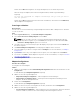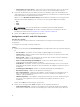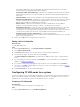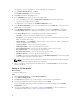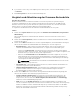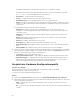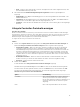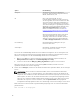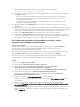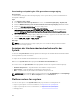Users Guide
Table Of Contents
- Dell Lifecycle Controller Integration Version 3.2 for Microsoft System Center Configuration Manager User's Guide
- Introduction to Dell Lifecycle Controller Integration (DLCI) for Microsoft System Center Configuration Manager
- Use case scenarios
- Common prerequisites
- Editing and exporting the BIOS configuration profile of a system
- Vergleich und Aktualisierung der Firmware-Bestandsliste
- Creating, editing, and saving a RAID profile of a system
- Deploying operating system on collection
- Exportieren von Serverprofilen auf die iDRAC vFlash-Karte oder die Netzwerkfreigabe
- Importieren des Serverprofils von iDRAC vFlash-Karte oder Netzwerkfreigabe
- Anzeigen und Exportieren von Lifecycle Controller-Protokollen
- Arbeit mit NIC- oder CNA-Profilen
- Working with Fibre Channel profiles
- Selecting Fibre Channel storage area network in boot sequence
- Using Dell Lifecycle Controller Integration
- Lizenzierung für DLCI
- Dell Deployment Toolkit
- Dell driver Cab files
- Configuring target systems
- Auto-Ermittlung und Handshake
- Anwenden von Treibern auf die Tasksequenz
- Erstellen einer Tasksequenz
- Erstellen einer Dell-spezifischen Tasksequenz
- Erstellen einer benutzerdefinierten Tasksequenz.
- Bearbeiten einer Tasksequenz
- Konfiguration der Tasksequenz-Schritte zur Anwendung des Betriebssystemabbilds und des Treiberpakets
- Anwenden des Betriebssystemabbilds
- Hinzufügen von Dell Treiberpaketen
- Deploying a task sequence
- Tasksequenz-Datenträger erstellen (Startfähiges ISO-Image)
- System Viewer utility
- Configuration utility
- Starten der Integrated Dell Remote Access Controller-Konsole
- Task Viewer
- Weitere Tasks, die Sie mit Dell Lifecycle Controller Integration durchführen können
- Configuring security
- Validierung eines durch Dell ab Werk ausgestellten Client-Zertifikats auf dem Integrated Dell Remote Access Controller für die automatische Ermittlung
- Vorautorisierung von Systemen für Auto-Ermittlung
- Ändern der von Dell Lifecycle Controller Integration für Configuration Manager verwendeten Administrator-Anmeldeinformationen
- Verwenden der graphischen Benutzeroberfläche
- Verwenden des Array Builder
- Using the Configuration Utility
- Creating a Lifecycle Controller boot media
- Configuring hardware and deploying the operating system
- Deploying operating systems
- Hardware configuration and OS deployment workflow
- Aktualisierung der Firmware während der BS-Bereitstellung
- Configuring hardware during OS deployment
- RAID-Konfiguration
- Applying a NIC or CNA profile on a collection
- Applying FC HBA profiles and FC SAN boot attributes on a collection
- Applying an integrated Dell Remote Access Controller profile on a collection
- Exporting the system profiles before and after hardware configuration
- Vergleich und Aktualisierung der Firmware-Bestandsliste für Systeme in einer Sammlung.
- Viewing the hardware inventory
- Überprüfen der Kommunikation mit dem Lifecycle Controller
- Viewing and exporting Lifecycle Controller logs for a collection
- Ändern der Anmeldeinformationen auf den Lifecycle Controllern
- Platform restore for a collection
- Vergleich von NIC/CNA-Profilen mit Systemen in einer Sammlung
- Verwenden des Server-Import-Dienstprogramms
- Using the System Viewer Utility
- Viewing and editing BIOS configuration
- Anzeigen und Konfigurieren von RAID
- Konfiguration von iDRAC-Profilen für ein System
- NICs und CNAs für ein System konfigurieren
- Configuring FC HBA cards for a system
- Vergleich und Aktualisierung der Firmware-Bestandsliste
- Vergleich des Hardware-Konfigurationsprofils
- Lifecycle Controller-Protokolle anzeigen
- Anzeigen der Hardwarebestandsaufnahme für das System.
- Platform restore for a system
- Comparing FC HBA profile against a target system
- Fehlerbehebung
- Konfigurieren der Dell Provisioning-Webdienste auf IIS
- Dell Auto-Discovery Network Setup Specification
- Fehlerbehebung beim Anzeigen und Exportieren von Lifecycle Controller-Protokollen
- Deploying the operating system on Dell’s 13th generation of PowerEdge servers using WinPE 3.0
- Probleme und Lösungen
- ESXi- oder RHEL-Bereitstellung auf Windows-Systemen wird zu ESXi- oder RHEL-Sammlungen verschoben, aber nicht aus Windows Managed Collection entfernt
- Relevante Dokumentation und Ressourcen
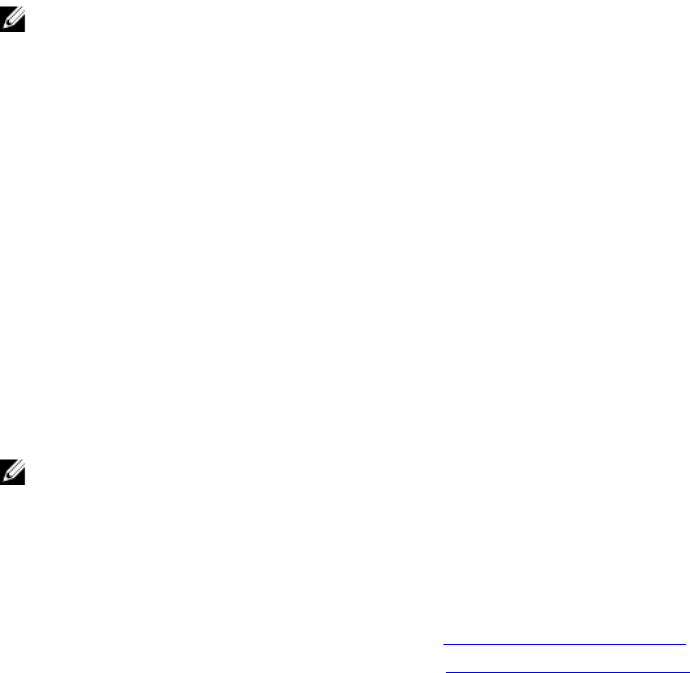
Downloading and updating the 13th generation message registry
About this task
To download the 13th generation Message Registry on the system where you have installed DLCI for
Configuration Manager:
Steps
1. Visit delltechcenter.com/LC.
2. In the Dell Event / Error Message Reference section, click Dell Message Registry - English (2.2).
3. Click the iDRAC8 with Lifecycle Controller Dell Event / Error Message Registry 2.2 download link.
4. Extract the MSG_REG_2.20.20.20.zip file to an empty folder.
5. Copy all the files and folders from MSG_REG_2.20.20.20.zip
\MSG_REG_2.20.20.20\MSG_REG_en_WAVE4_XML_XSL_XSD_July14 to the following folder
location: C:\Program Files\Microsoft Configuration Manager\AdminUI\XmlStorage\Extensions
\DLCPlugin\emsgs_en.
6. When you update the message registry, make sure you extract, copy the fresh files and folders, and
overwrite the files and folders under the emsgs_en folder.
7. Rename MSG_REG_en.xml to emsg_en.xml.
Next steps
NOTE: The 13th generation message registry does not contain the 11th generation and 12th
generation message registries.
Anzeigen der Hardwarebestandsaufnahme für das
System.
Sie können das System Viewer-Dienstprogramm zum Anzeigen der Hardwarebestandsaufnahmedetails
des ausgewählten Systems verwenden.
So zeigen Sie die Hardwarebestandsaufnahme für das System an:
Wählen Sie im System Viewer-Dienstprogramm Hardware-Bestandsaufnahme aus.
Im rechten Fenster des System Viewer-Dienstprogramms werden die folgenden Details angezeigt:
• Hardware-Komponente – zeigt den Namen der Hardware-Komponente an.
• Eigenschaften – zeigt die Attribute der Hardware-Komponente an.
• Wert – zeigt den Wert für jedes Attribut der Hardware-Komponente an.
ANMERKUNG: Bei PowerEdge 11G-Systemen zeigen die Felder Steckplatzlänge und Steckplatztyp
den Status möglicherweise als Nicht verfügbar anstelle von Unbekannt an.
Platform restore for a system
You can use this option on the System Viewer utility to perform the following functions:
• Export a system profile. For more information, see Exportieren des Systemprofils.
• Import a system profile. For more information, see Importieren des Systemprofils.
• Manage profiles.
80