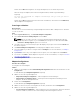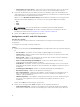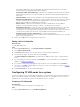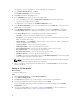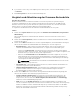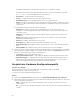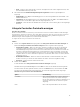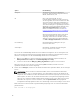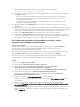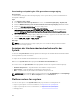Users Guide
Table Of Contents
- Dell Lifecycle Controller Integration Version 3.2 for Microsoft System Center Configuration Manager User's Guide
- Introduction to Dell Lifecycle Controller Integration (DLCI) for Microsoft System Center Configuration Manager
- Use case scenarios
- Common prerequisites
- Editing and exporting the BIOS configuration profile of a system
- Vergleich und Aktualisierung der Firmware-Bestandsliste
- Creating, editing, and saving a RAID profile of a system
- Deploying operating system on collection
- Exportieren von Serverprofilen auf die iDRAC vFlash-Karte oder die Netzwerkfreigabe
- Importieren des Serverprofils von iDRAC vFlash-Karte oder Netzwerkfreigabe
- Anzeigen und Exportieren von Lifecycle Controller-Protokollen
- Arbeit mit NIC- oder CNA-Profilen
- Working with Fibre Channel profiles
- Selecting Fibre Channel storage area network in boot sequence
- Using Dell Lifecycle Controller Integration
- Lizenzierung für DLCI
- Dell Deployment Toolkit
- Dell driver Cab files
- Configuring target systems
- Auto-Ermittlung und Handshake
- Anwenden von Treibern auf die Tasksequenz
- Erstellen einer Tasksequenz
- Erstellen einer Dell-spezifischen Tasksequenz
- Erstellen einer benutzerdefinierten Tasksequenz.
- Bearbeiten einer Tasksequenz
- Konfiguration der Tasksequenz-Schritte zur Anwendung des Betriebssystemabbilds und des Treiberpakets
- Anwenden des Betriebssystemabbilds
- Hinzufügen von Dell Treiberpaketen
- Deploying a task sequence
- Tasksequenz-Datenträger erstellen (Startfähiges ISO-Image)
- System Viewer utility
- Configuration utility
- Starten der Integrated Dell Remote Access Controller-Konsole
- Task Viewer
- Weitere Tasks, die Sie mit Dell Lifecycle Controller Integration durchführen können
- Configuring security
- Validierung eines durch Dell ab Werk ausgestellten Client-Zertifikats auf dem Integrated Dell Remote Access Controller für die automatische Ermittlung
- Vorautorisierung von Systemen für Auto-Ermittlung
- Ändern der von Dell Lifecycle Controller Integration für Configuration Manager verwendeten Administrator-Anmeldeinformationen
- Verwenden der graphischen Benutzeroberfläche
- Verwenden des Array Builder
- Using the Configuration Utility
- Creating a Lifecycle Controller boot media
- Configuring hardware and deploying the operating system
- Deploying operating systems
- Hardware configuration and OS deployment workflow
- Aktualisierung der Firmware während der BS-Bereitstellung
- Configuring hardware during OS deployment
- RAID-Konfiguration
- Applying a NIC or CNA profile on a collection
- Applying FC HBA profiles and FC SAN boot attributes on a collection
- Applying an integrated Dell Remote Access Controller profile on a collection
- Exporting the system profiles before and after hardware configuration
- Vergleich und Aktualisierung der Firmware-Bestandsliste für Systeme in einer Sammlung.
- Viewing the hardware inventory
- Überprüfen der Kommunikation mit dem Lifecycle Controller
- Viewing and exporting Lifecycle Controller logs for a collection
- Ändern der Anmeldeinformationen auf den Lifecycle Controllern
- Platform restore for a collection
- Vergleich von NIC/CNA-Profilen mit Systemen in einer Sammlung
- Verwenden des Server-Import-Dienstprogramms
- Using the System Viewer Utility
- Viewing and editing BIOS configuration
- Anzeigen und Konfigurieren von RAID
- Konfiguration von iDRAC-Profilen für ein System
- NICs und CNAs für ein System konfigurieren
- Configuring FC HBA cards for a system
- Vergleich und Aktualisierung der Firmware-Bestandsliste
- Vergleich des Hardware-Konfigurationsprofils
- Lifecycle Controller-Protokolle anzeigen
- Anzeigen der Hardwarebestandsaufnahme für das System.
- Platform restore for a system
- Comparing FC HBA profile against a target system
- Fehlerbehebung
- Konfigurieren der Dell Provisioning-Webdienste auf IIS
- Dell Auto-Discovery Network Setup Specification
- Fehlerbehebung beim Anzeigen und Exportieren von Lifecycle Controller-Protokollen
- Deploying the operating system on Dell’s 13th generation of PowerEdge servers using WinPE 3.0
- Probleme und Lösungen
- ESXi- oder RHEL-Bereitstellung auf Windows-Systemen wird zu ESXi- oder RHEL-Sammlungen verschoben, aber nicht aus Windows Managed Collection entfernt
- Relevante Dokumentation und Ressourcen
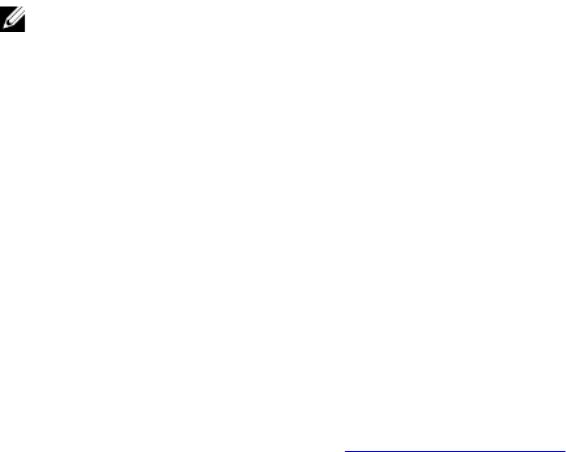
The options to create a new profile or edit an existing profile are displayed.
2. Select Create a New Profile and click Next.
The FC HBA Configuration screen is displayed.
3. Click Add to add an FC HBA adapter port.
4. In the Add Adapter dialog box, specify the following details:
• Select the adapter port location as Embedded or Mezzanine from the drop-down list.
• Specify the slot number and port number.
The adapter port is now added to the FC HBA Configuration screen.
5. In the FC HBA Configuration screen, select an adapter port and click Remove to remove any of the
adapter ports from the profile.
6. In the FC HBA Configuration screen, select an adapter port and click Configure to configure it.
The Port Settings dialog box is displayed, which enables you to configure the FC HBA attributes.
In the Port Settings dialog box, on the FC tab, specify the following attributes:
• Select All — Select to check all the available options for FC HBA.
• Port Speed — Select the port speed from the drop-down list. The number indicates the speed in
Gbps. The default value is Auto.
• FC Tape Enable — Select Enabled to enable FC tape. You can choose to enable or disable this
option. The default value is Enabled.
• Loop Reset Delay — Select to specify loop reset delay.
• Frame Payload Size — Select to specify frame payload size.
• Port Login Retry Count — Select to specify the number of times you try to log in.
• Port Login Timeout — Select to specify port login timeout.
• Port Down Retry Count — Select to specify port down retry count.
• Link Down Timeout — Select to specify link down timeout.
• Click OK to save the port settings and return to the FC HBA Configuration screen and configure
other FC adapter ports before saving the profile.
NOTE: See relevant vendor documentation to determine the possible values while setting the
link down timeout and port login timeout of FC HBA.
7. After you complete configuring all the FC adapter ports, click Save as Profile to save the FC HBA
profile as an XML file.
Editing an FC HBA profile
About this task
To edit an FC HBA profile:
Steps
1. On the System Viewer utility, click FC HBA Configuration.
2. Select Edit an Existing Profile.
3. Click Browse and navigate to the location where you have saved the FC HBA profiles.
4. Select the FC HBA profile that is saved as a .XML file and click Next.
The FC HBA adapter ports that you have configured in the profile are displayed in the FC HBA
Configuration screen.
5. Select the FC HBA adapter port you want to edit and click Configure. For more information on
configuring the adapter port, see step 6 of Creating an FC HBA profile.
74