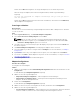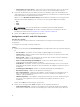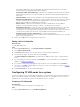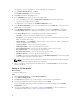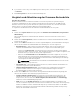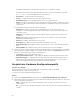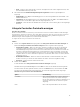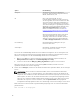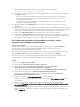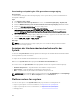Users Guide
Table Of Contents
- Dell Lifecycle Controller Integration Version 3.2 for Microsoft System Center Configuration Manager User's Guide
- Introduction to Dell Lifecycle Controller Integration (DLCI) for Microsoft System Center Configuration Manager
- Use case scenarios
- Common prerequisites
- Editing and exporting the BIOS configuration profile of a system
- Vergleich und Aktualisierung der Firmware-Bestandsliste
- Creating, editing, and saving a RAID profile of a system
- Deploying operating system on collection
- Exportieren von Serverprofilen auf die iDRAC vFlash-Karte oder die Netzwerkfreigabe
- Importieren des Serverprofils von iDRAC vFlash-Karte oder Netzwerkfreigabe
- Anzeigen und Exportieren von Lifecycle Controller-Protokollen
- Arbeit mit NIC- oder CNA-Profilen
- Working with Fibre Channel profiles
- Selecting Fibre Channel storage area network in boot sequence
- Using Dell Lifecycle Controller Integration
- Lizenzierung für DLCI
- Dell Deployment Toolkit
- Dell driver Cab files
- Configuring target systems
- Auto-Ermittlung und Handshake
- Anwenden von Treibern auf die Tasksequenz
- Erstellen einer Tasksequenz
- Erstellen einer Dell-spezifischen Tasksequenz
- Erstellen einer benutzerdefinierten Tasksequenz.
- Bearbeiten einer Tasksequenz
- Konfiguration der Tasksequenz-Schritte zur Anwendung des Betriebssystemabbilds und des Treiberpakets
- Anwenden des Betriebssystemabbilds
- Hinzufügen von Dell Treiberpaketen
- Deploying a task sequence
- Tasksequenz-Datenträger erstellen (Startfähiges ISO-Image)
- System Viewer utility
- Configuration utility
- Starten der Integrated Dell Remote Access Controller-Konsole
- Task Viewer
- Weitere Tasks, die Sie mit Dell Lifecycle Controller Integration durchführen können
- Configuring security
- Validierung eines durch Dell ab Werk ausgestellten Client-Zertifikats auf dem Integrated Dell Remote Access Controller für die automatische Ermittlung
- Vorautorisierung von Systemen für Auto-Ermittlung
- Ändern der von Dell Lifecycle Controller Integration für Configuration Manager verwendeten Administrator-Anmeldeinformationen
- Verwenden der graphischen Benutzeroberfläche
- Verwenden des Array Builder
- Using the Configuration Utility
- Creating a Lifecycle Controller boot media
- Configuring hardware and deploying the operating system
- Deploying operating systems
- Hardware configuration and OS deployment workflow
- Aktualisierung der Firmware während der BS-Bereitstellung
- Configuring hardware during OS deployment
- RAID-Konfiguration
- Applying a NIC or CNA profile on a collection
- Applying FC HBA profiles and FC SAN boot attributes on a collection
- Applying an integrated Dell Remote Access Controller profile on a collection
- Exporting the system profiles before and after hardware configuration
- Vergleich und Aktualisierung der Firmware-Bestandsliste für Systeme in einer Sammlung.
- Viewing the hardware inventory
- Überprüfen der Kommunikation mit dem Lifecycle Controller
- Viewing and exporting Lifecycle Controller logs for a collection
- Ändern der Anmeldeinformationen auf den Lifecycle Controllern
- Platform restore for a collection
- Vergleich von NIC/CNA-Profilen mit Systemen in einer Sammlung
- Verwenden des Server-Import-Dienstprogramms
- Using the System Viewer Utility
- Viewing and editing BIOS configuration
- Anzeigen und Konfigurieren von RAID
- Konfiguration von iDRAC-Profilen für ein System
- NICs und CNAs für ein System konfigurieren
- Configuring FC HBA cards for a system
- Vergleich und Aktualisierung der Firmware-Bestandsliste
- Vergleich des Hardware-Konfigurationsprofils
- Lifecycle Controller-Protokolle anzeigen
- Anzeigen der Hardwarebestandsaufnahme für das System.
- Platform restore for a system
- Comparing FC HBA profile against a target system
- Fehlerbehebung
- Konfigurieren der Dell Provisioning-Webdienste auf IIS
- Dell Auto-Discovery Network Setup Specification
- Fehlerbehebung beim Anzeigen und Exportieren von Lifecycle Controller-Protokollen
- Deploying the operating system on Dell’s 13th generation of PowerEdge servers using WinPE 3.0
- Probleme und Lösungen
- ESXi- oder RHEL-Bereitstellung auf Windows-Systemen wird zu ESXi- oder RHEL-Sammlungen verschoben, aber nicht aus Windows Managed Collection entfernt
- Relevante Dokumentation und Ressourcen
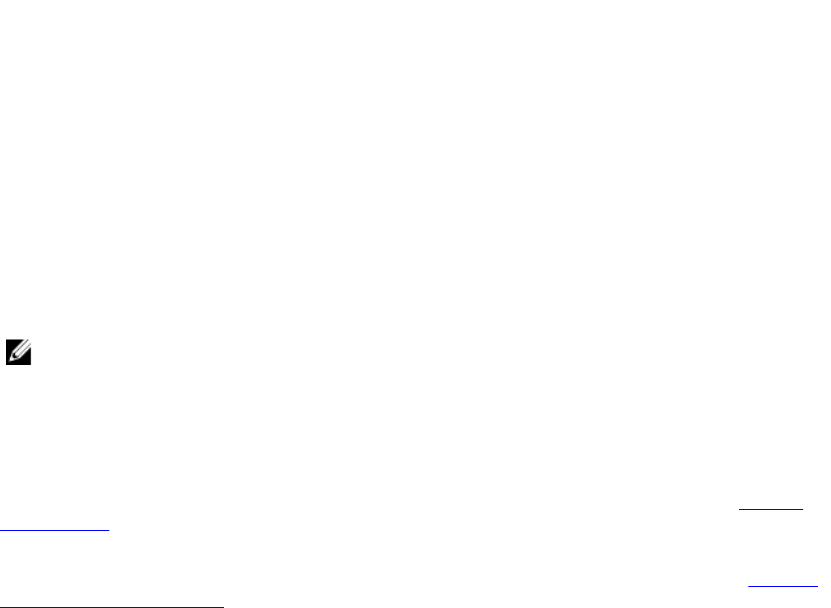
Klicken Sie auf OK und konfigurieren Sie einige der Adapter, bevor Sie das Profil speichern.
Wenn Sie einige der Adapter, aber nicht alle konfiguriert haben, wird die folgende Meldung
angezeigt:
You have not configured all adapters and settings. Are you sure you want to
save the profile?
Klicken Sie auf OK, um mit dem Speichern des Profils fortzufahren, oder klicken Sie auf Abbrechen,
um alle Adapter zu konfigurieren.
Scanning a collection
About this task
You can scan a collection and identify configured adapters and list the NIC or CNA profiles to edit them.
To scan a collection:
Steps
1. On the System Viewer utility, click Network Adapter Configuration.
2. Select Scan collection to identify adapters and click Next.
NOTE: Before, the utility scans the collection a warning is displayed that indicates that the
process may take a long time. If you click Cancel, the scan process is aborted and the Scan
collection to identify adapters option is not selected.
3. The utility scans the collection and a progress bar displays the progress of the task. Click Next after
the task is complete.
4. The Network Adapter Configuration screen displays the adapters in the collection.
5. Select the adapters you want to configure and click Configure. For more information, see Adapter
konfigurieren.
6. If you want to remove any of the adapters from the profile, select the adapter and click Remove.
7. You can also click Add to add an adapter to the profile. For more information, see step 4 in Erstellen
eines NIC oder CNA-Profils.
8. Click Save as profile to save the modified NIC profile.
Adapter konfigurieren
Info über diese Aufgabe
So konfigurieren Sie die Adapter:
Schritte
1. Wählen Sie den Adapter auf dem Netzwerkadapterkonfigurationsbildschirm aus und klicken Sie auf
Konfigurieren.
Es wird das Dialogfeld Adapterkonfiguration angezeigt.
2. Wählen Sie eine der folgenden Optionen:
• Adaptereinstellungen konfigurieren – zum Konfigurieren der Einstellungen.
• Einstellungen von Adapter kopieren – zum Kopieren der Konfigurationseinstellungen eines
Adapters, der bereits konfiguriert wurde.
3. Klicken Sie auf Konfigurieren.
Es wird das Dialogfeld Adapterkonfiguration angezeigt.
4. Wählen Sie den Port aus, den Sie konfigurieren möchten, und klicken Sie auf Konfigurieren.
5. Wählen Sie eine der folgenden Optionen:
• Porteinstellungen konfigurieren – zum Konfigurieren der Porteinstellungen. Fahren Sie mit dem
nächsten Schritt fort, wenn Sie die Porteinstellungen manuell konfigurieren wollen.
71